We recognize that certain weather events may have caused crop damage. We want you to know that we are dedicated to your database being the best it can be and know that we are here to assist you.
Reasons for Crop Loss:
- Drowned Crop
- Prevented Plant
- Chemical Damage
- Not Planted
- Drought
- Hail
- Wind
- Whole Field Crop Destruct
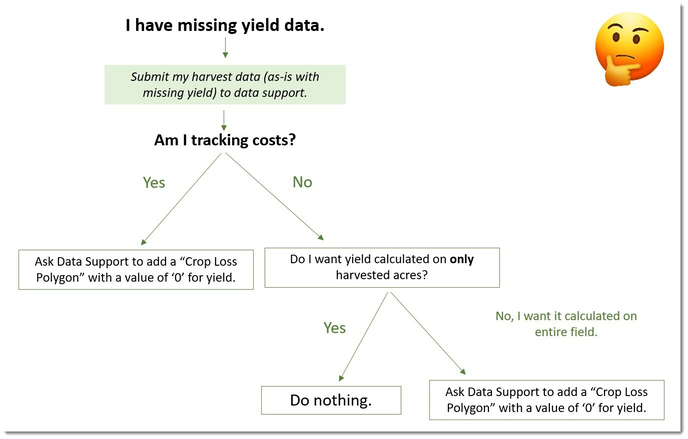
Yield Data MUST be post calibrated before submittal or Crop Loss area will be adjusted with the rest of the field.
If you need more details on how Reports, Queries, and Dashboards are affected, read below to make an informed decision.
-
Sending your harvest data in "As-is"
- Yield is reported on harvested acres ONLY.
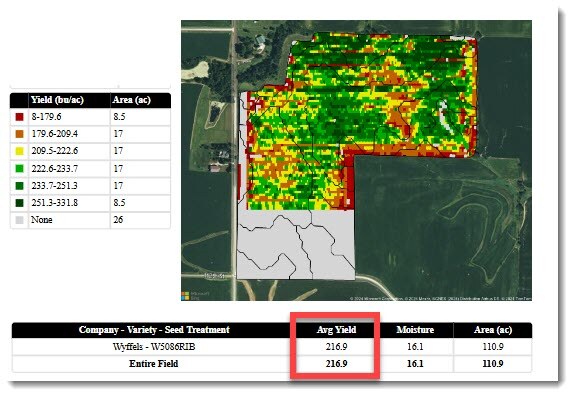
(The 89.3 harvested acres averaged 216.9 bu/acre.) - Cost per bushel is reported on harvested acres ONLY.
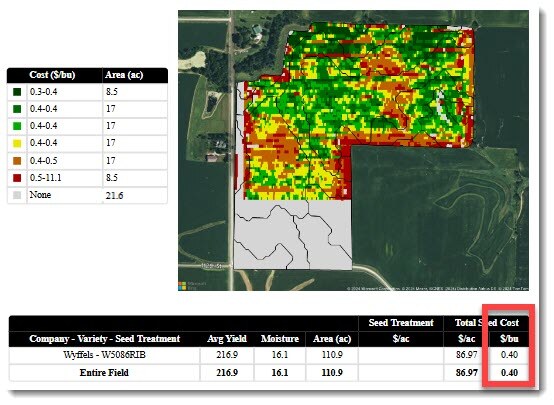
(The 89.3 harvested acres had an average seed cost/bu of $0.40.)
- Yield is reported on harvested acres ONLY.
-
Having Data Support create a Crop Loss Polygon
- Yield will report the entire field.

(The 110.9 acre field averaged 173 and included the 21.6 acres that yielded 0.)
-
- Cost per bushel will report the entire field.
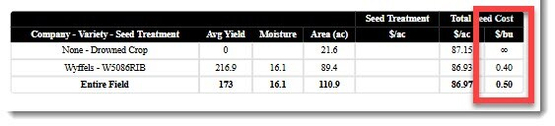
- Cost per bushel will report the entire field.
(The 110.9 acre field had an average seed cost/bu of $0.50 and included the 21.6 acres that yielded 0.)
What about Queries and Dashboards?
- When running queries:
-
- By default, the query will exclude '0' values.
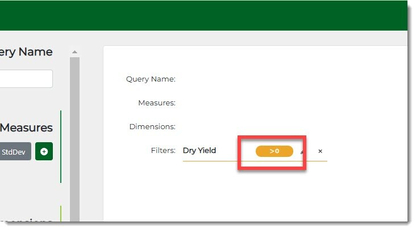
- If you wish to include these values, you will need to remove the filter.
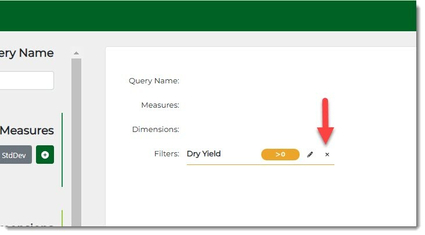
- By default, the query will exclude '0' values.
- Dashboards - You can easily filter out these areas!
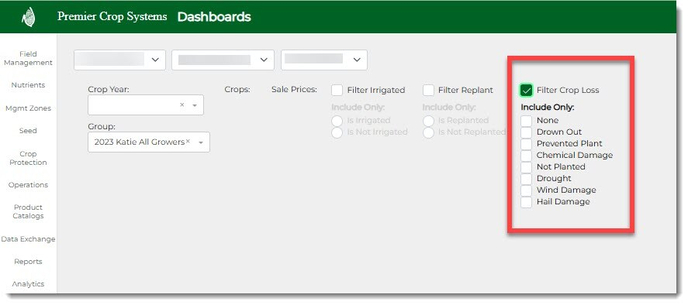
How do Crop Loss Polygons also help my Group Data?
- System-wide, in Reports and Group data, Crop Loss areas are separated as their own unique variety type, keeping them from averaging with the rest of the data. This provides you with a cleaner database.
If you have any questions, please contact your Advisor Support Representative or your Account Manager.