Using a different prescription for each side of the planter through a Pro 700 can be difficult, but here's how to make it work!
- Place planting shapefiles for each product that you made a prescription for in a fold called “Shapefile” on the root of a USB stick.
- Insert the USB stick into the Pro 700 with the power OFF
- Power ON once the USB stick is inserted into the Pro 700.
- This message will appear:

- Press “Continue”. Navigate to the “Import2” tab in the “Data Management” screen.
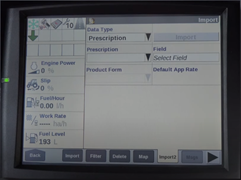
- Select the first prescription you would like to import along with the correct grower, farm, field, units, default app rate, and product form.
- Then, in the upper right-hand corner select “Import”.
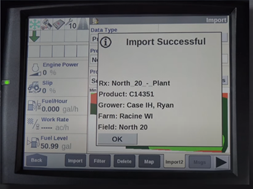
- Select “OK” and then repeat the above steps for the second prescription you would like to import.
- Navigate to the “Layer” tab in the “Work Condition” screen.
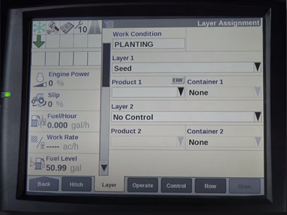
- Create a new work condition with the name you desire. Then under “Layer 1” select “Seed Left” along with the “Product” you have on the seed left side.
- Repeat the step above for “Layer 2” being “Seed Right”. You create the names of Products in the “Product” tab in the “Toolbox” screen.
- Then, navigate to the “Rx Setup” tab in the “Performance” screen.
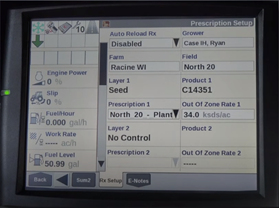
- Under “Prescription 1” select the prescription you imported associated with Product 1 and the “Seed left” side of the planter.
- Under “Prescription 2” select the prescription you imported associated with Product 2 and the “Seed right” side of the planter.
- You are now ready to plant using a different prescription for each side of the planter.
This can be really helpful when planting two different hybrids in a single field where one hybrid needs to be planted at a higher rate and another hybrid “flexes” better and can be planted at a lower rate and achieve similar yields.