In order to get maps, reports, and files of a field with its Yield Goals by Management Zone and/or Planting Prescriptions, use these resources!
- Once logged into your PCS account, click on the “Mgmt Zones” tab and select the desired Branch, Grower, and Year (select Farm if you want to filter down further, otherwise, leave it as "<!--Select Farm-->) and click the "Get Fields" button.

- Select the field(s) that you wish to get Planting PDFs or files for by placing checks in the desired field boxes or select all by clicking the select all box beside the Filter option.
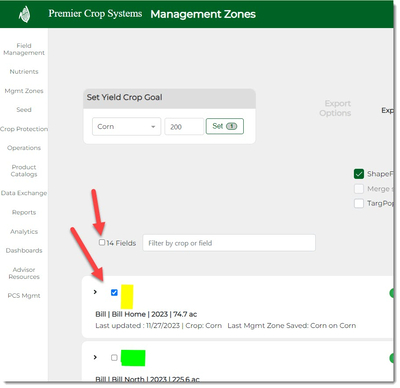
- You will now have several options in the Export Options section.
- Export name: Decide how you want the files named when they are exported.

- "Clear" to start over.
- Drag and drop the tokens.
- Combine tokens and characters (i.e., Field"_"Year)
- You can remove tokens by clicking the "x" in the token, but in order to remove the typed characters, you will have to click the "Clear" button.
- Your choice will be sticky and once you export out file(s) once, it will stick until changed.
- To Use in Filename

- You can decide to alter the Grower and/or Farm names that will be exported in the files.
- You do not have to make any changes, if you do not wish to.
- What to include in the Export

- "ShapeFiles" will export out with the following files:
- .shp
- .shx
- .dbf
- "KMZ File" can be imported GoogleEarth, etc.
- "Planting PDFs"
- Map of Management Zones
- Seeding Rates
- Spatial Yield Goals (if box is checked to assign spatial yield goals)
- General soil information
- Hybrid/Variety assignments if they have been assigned
- Any notes that have been typed in
- "Merge shapefiles"
- Will merge together fields' shapefiles into one.
- Will export shapefile as "Merged_Planting" and PDFs will be the individual fields.
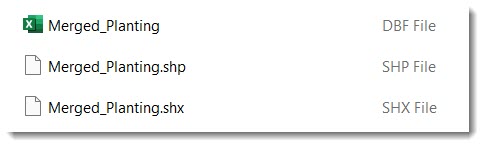
- Must be the same crop to merge.
- Farm Subfolder All Farms have their own folders.
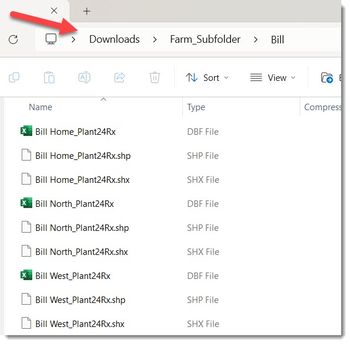
- Field Subfolder All fields have their own folders.
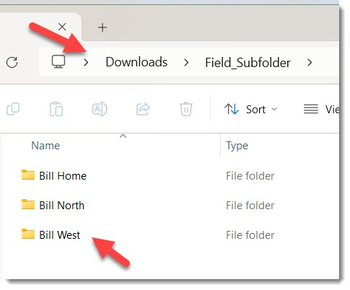
- Farm & Field Subfolder All fields have their own folders within Farm folders.
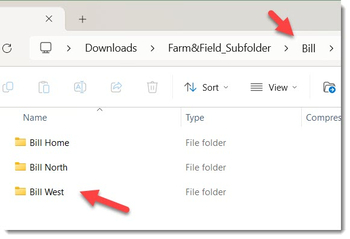
- "ShapeFiles" will export out with the following files:
- TargPopOnly Only TargPop will be exported in the shapefile.
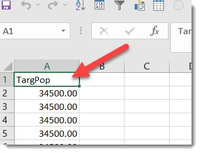
- Include ELBs
- Will include any Enhanced Learning Blocks that were created on the Enhanced Learning Blocks page.
- Export name: Decide how you want the files named when they are exported.
- If you want to provide your grower with a report that summarizes all of their fields' seeding prescriptions so that they know their total units, select the "Summarize" option.
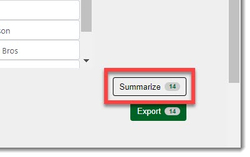
- Click on the "Export" button.
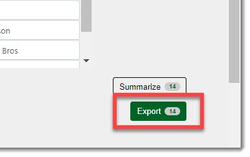
- Extract/Unzip the folder and you can now access your PDFs or files.
Contact your advisor support representative if you have any questions.