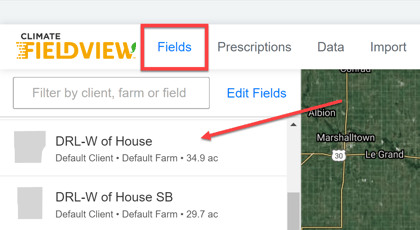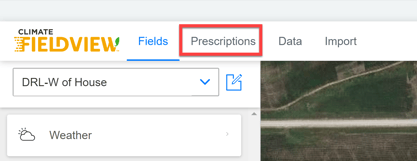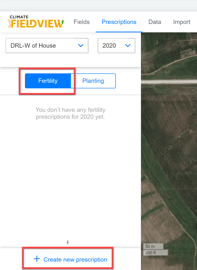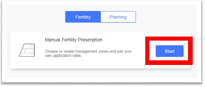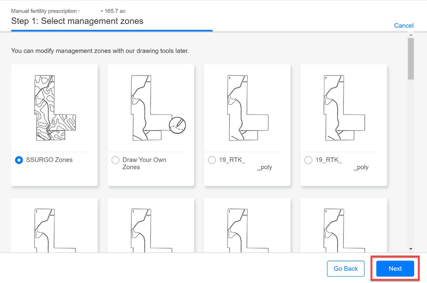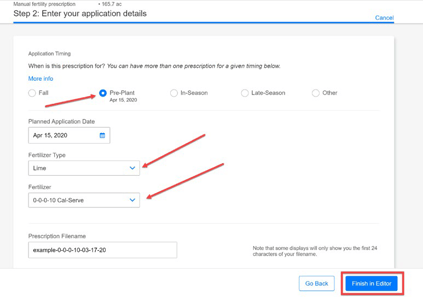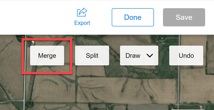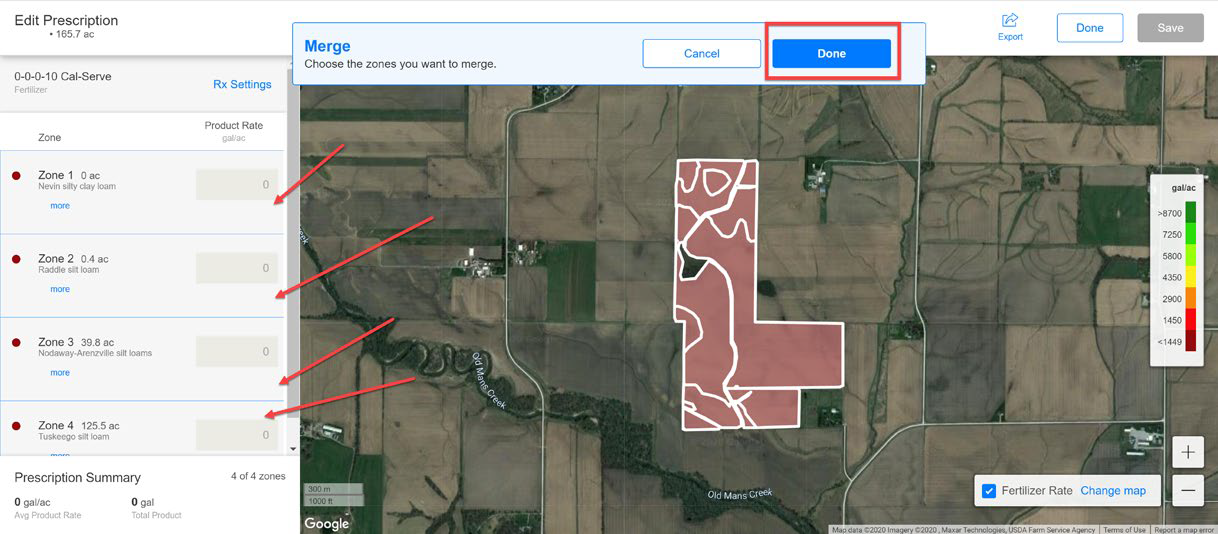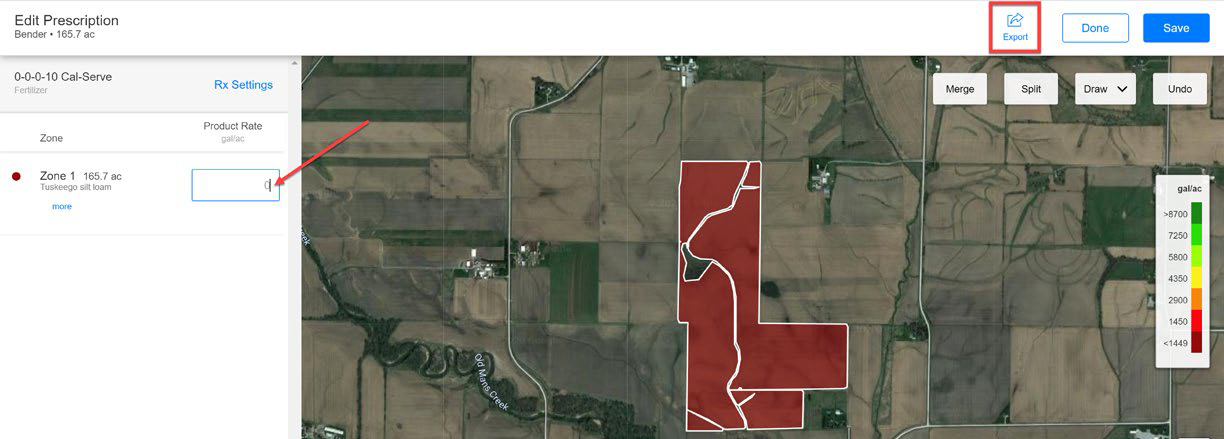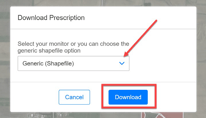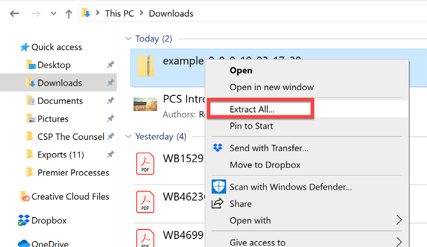Exporting Boundary Files Out of Climate FieldView
There is not a way to export boundaries from FieldView.
However, if you have FieldView Plus or Pro, you can follow the work around below to create a blank prescription and export a boundary shapefile.
- Login to Climate.
- From the top menu bar, choose “Fields” and select the field you are using for your trial on the left of the screen.
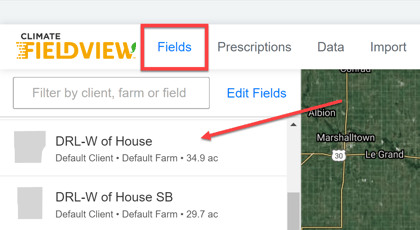
- Click on “Prescriptions” option.
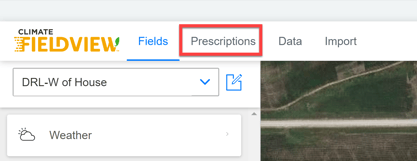
- Select “Fertility” and click “+ Create new prescription” in the bottom left of the screen.
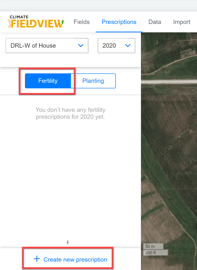
- Click “Start” in the next window.
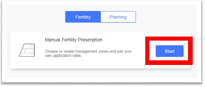
- Choose an option and click “Next”.
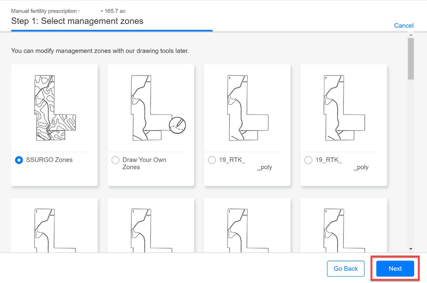
- In the next window, select “Pre‐Plant”, choose a Fertilizer Type and Fertilizer from the drop‐down menu and click “Finish in Editor” in the bottom right.
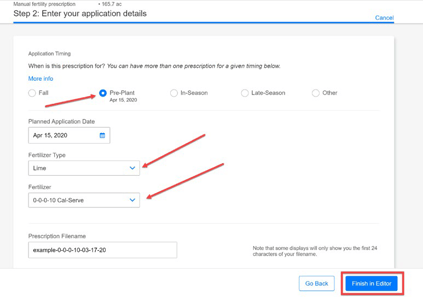
- Click the “Merge” button.
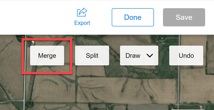
- Select all of the zones on the left (they will outline in blue) and click the “Done” button to merge them all together.
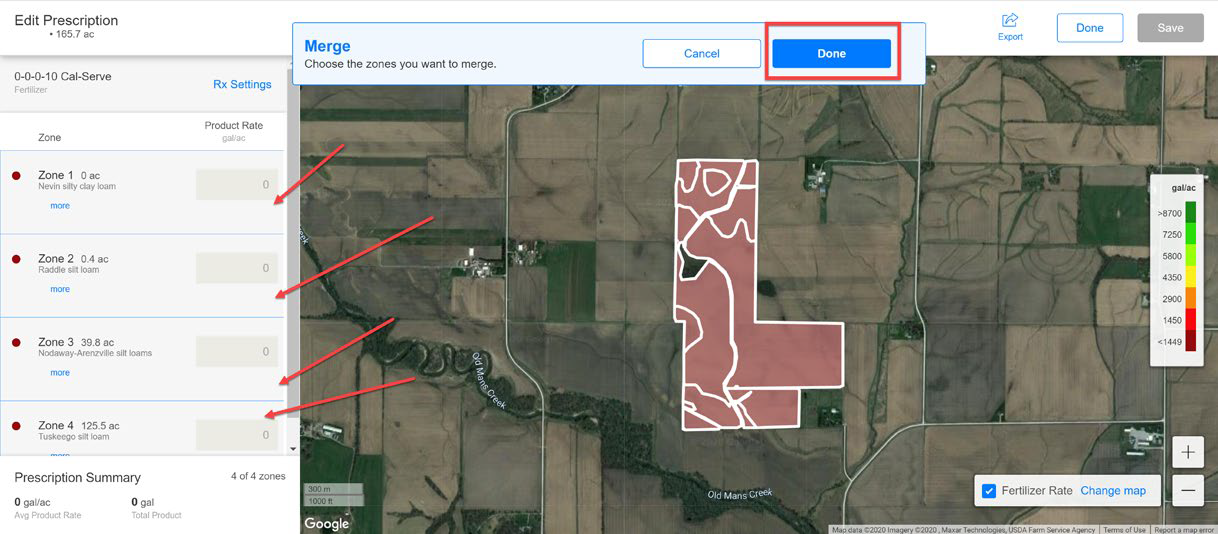
- Enter a “0” rate and click the “Export” button in the upper right-hand side.
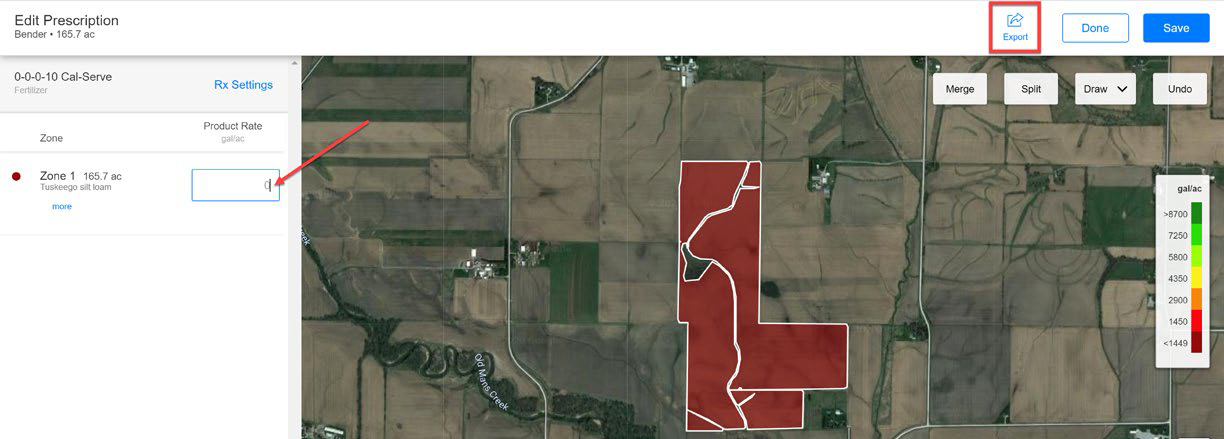
- From the Download Prescription box, select “Generic (Shapefile) and click the “Download” button.
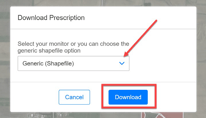
- After your download completes, right click on it and select “Extract All…”
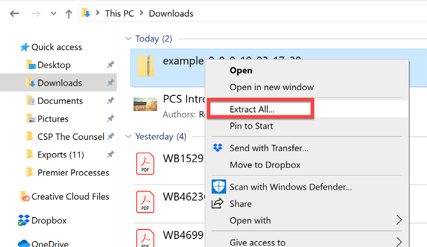
- You can now use this as a boundary file!
- As always, if you have any questions, make sure to ask your data support specialist!