- Log onto your account.
- Select the "Field Analyzer" from the field selection on the Map page.
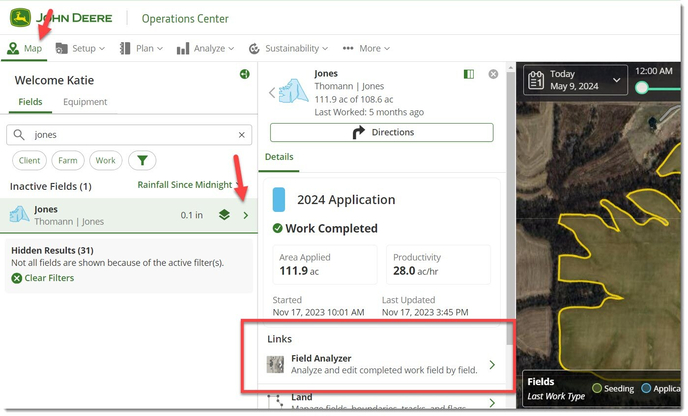
- Select the application then using the Share/Export dropdown select "Work Data".
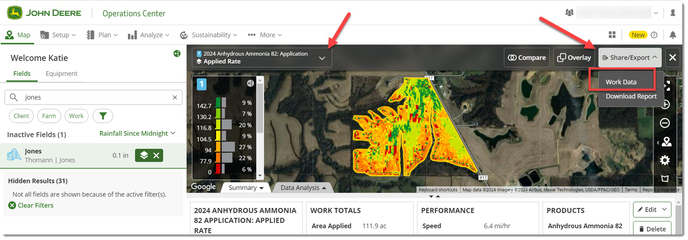
- Choose the Export Work Data tab, then choose the Export Location, change the name (if desired), then click the "Export Work Data" button.
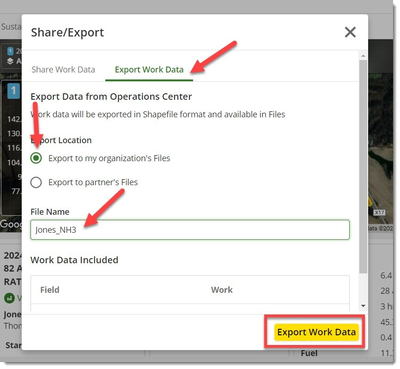
- A Share/Export prompt will inform you that the file has been created. You can either click the "Done" button to return to the Work Analyzer page, or click the "Go to Files" and wait for the file to appear.
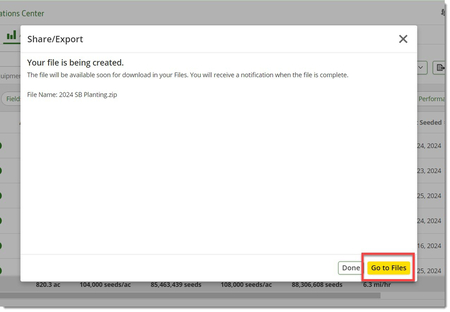
- If you clicked the "Done" button, you will need to navigate to the "Files" page, by selecting it from the More dropdown.
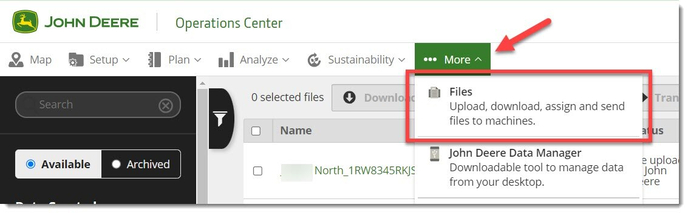
- You can go to the File Manager at this time by clicking on the button in the lower left or revisit the page after the file has been created by going to the More page and selecting “Files”.
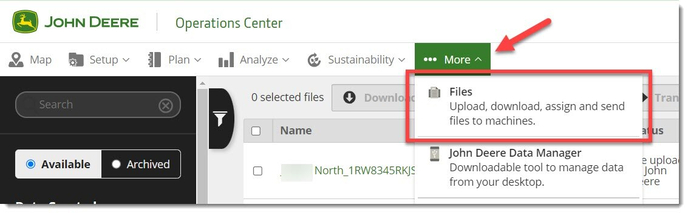
- If you clicked the "Done" button, you will need to navigate to the "Files" page, by selecting it from the More dropdown.
- In the Files page, select the file(s) to download and use the Download dropdown.
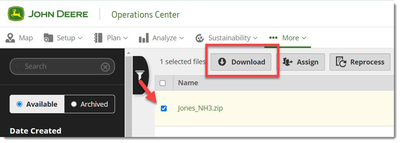
- Select Desktop or device and click the "Download" button.
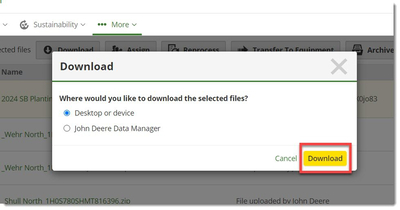
- This will now download the file in your downloads or wherever downloads are automatically downloaded to.