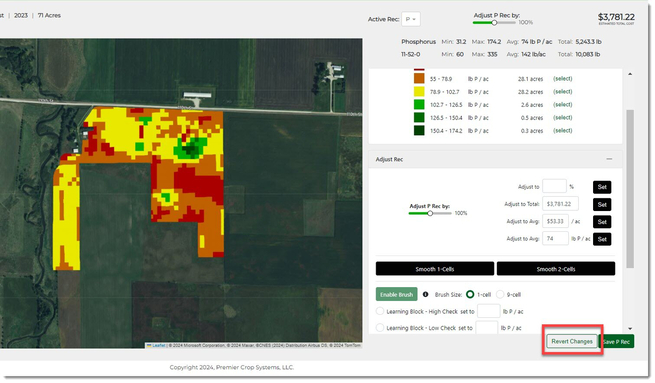Sometimes a variable rate recommendation will have one or two cells that have values that are in the middle of other values. It helps to "Smooth" these out.
- Once logged into your PCS account, select the "Premier Precision" tab and then click on the "Prescriptions" button.
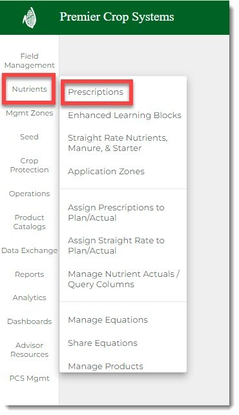
- Navigate to the desired Branch, Grower, and Year (filter down by Field and/or Crop, if desired) and click the "Get Fields" button.
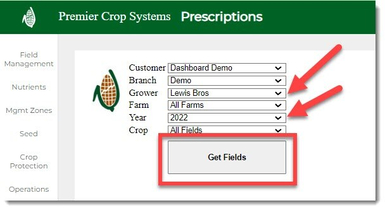
- Click on the "Adjust Map" button for the field that you are wanting to edit.
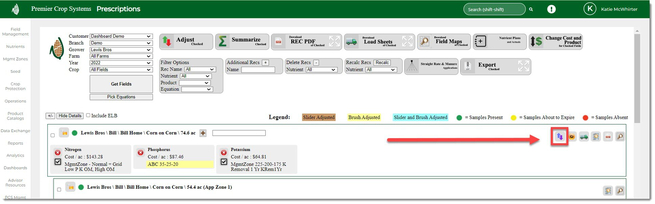
- On the right-hand side under the Adjust Rec Legend section, scroll down until you see the "Smooth 1-Cells" and "Smooth 2-Cells" buttons.
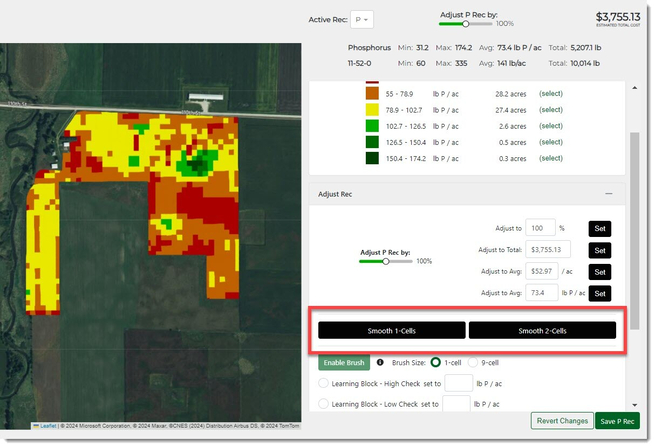
- Clicking on the "Smooth 1-Cells" button will then take the average of the surrounding cells and assign those single value cells with that value.
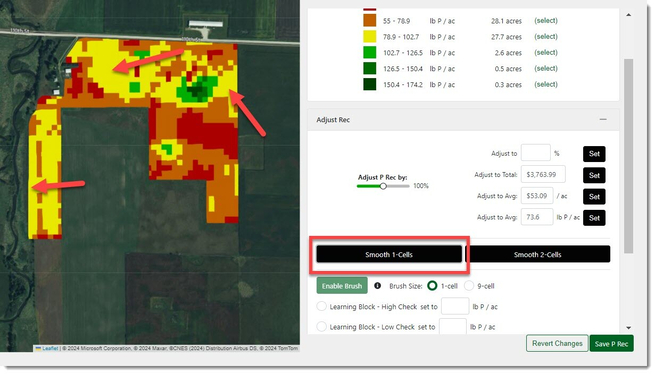
- Clicking on the "Smooth 2-Cells" button will then take the average of the surrounding cells and assign those cells with that value.
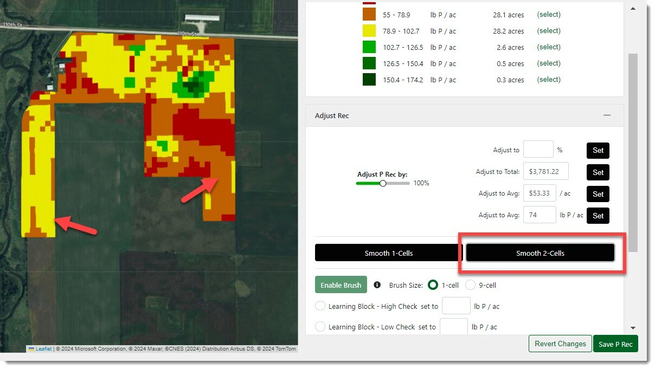
- Make sure to Save your work by clicking the "Save x Rec" button in the lower right-hand part of your screen.
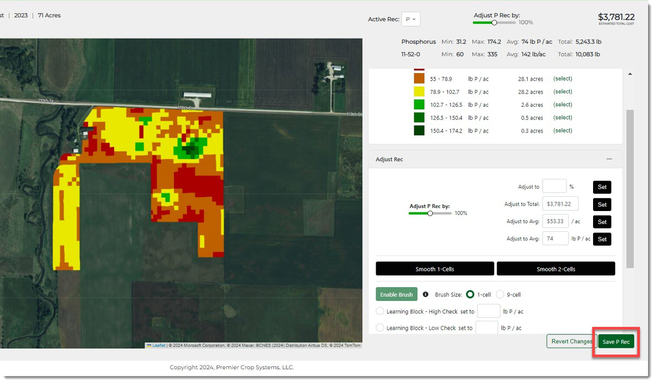
- If you wish to undo what you have done, click the "Revert Changes" button and it will undo all changes you have made since you last clicked the "Save x Rec"