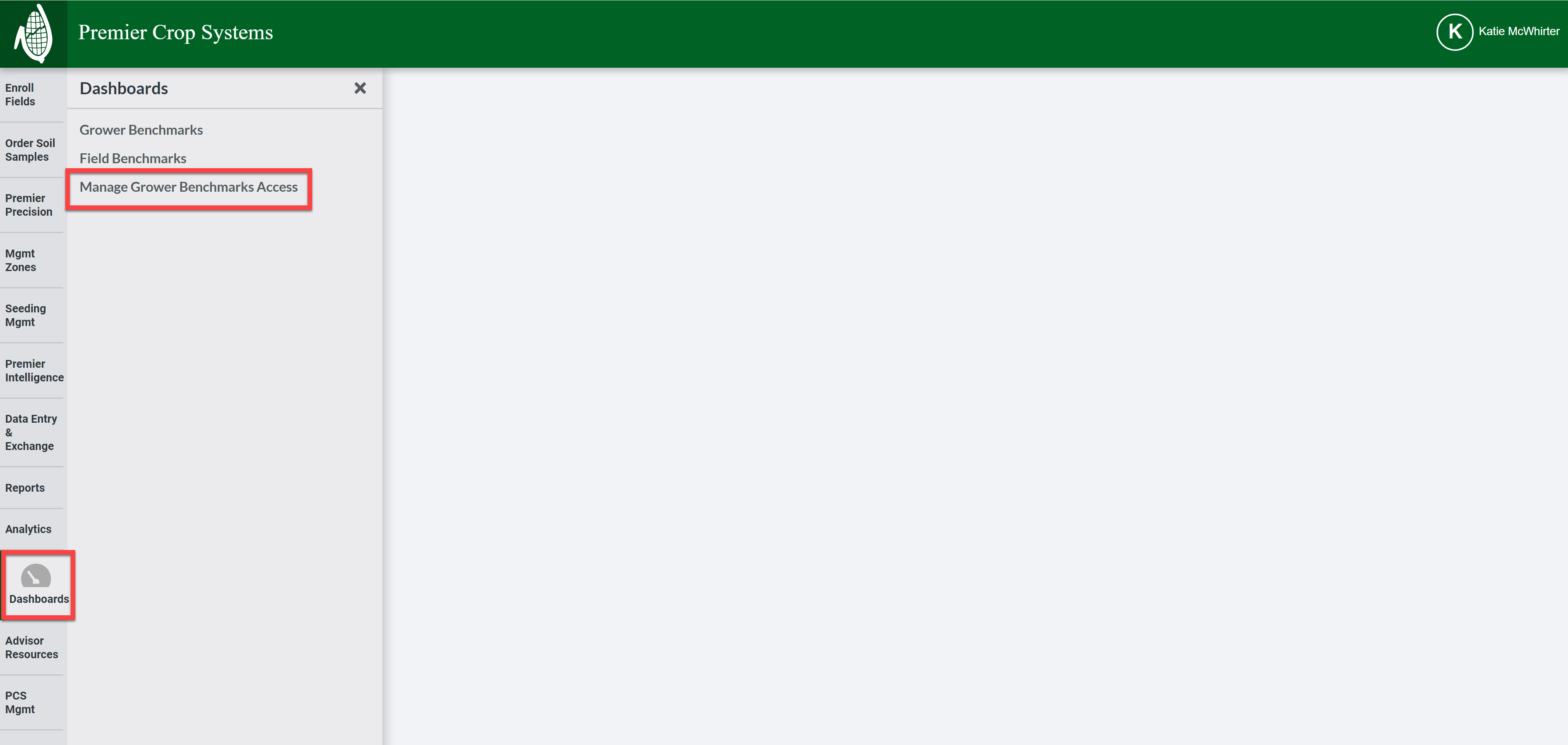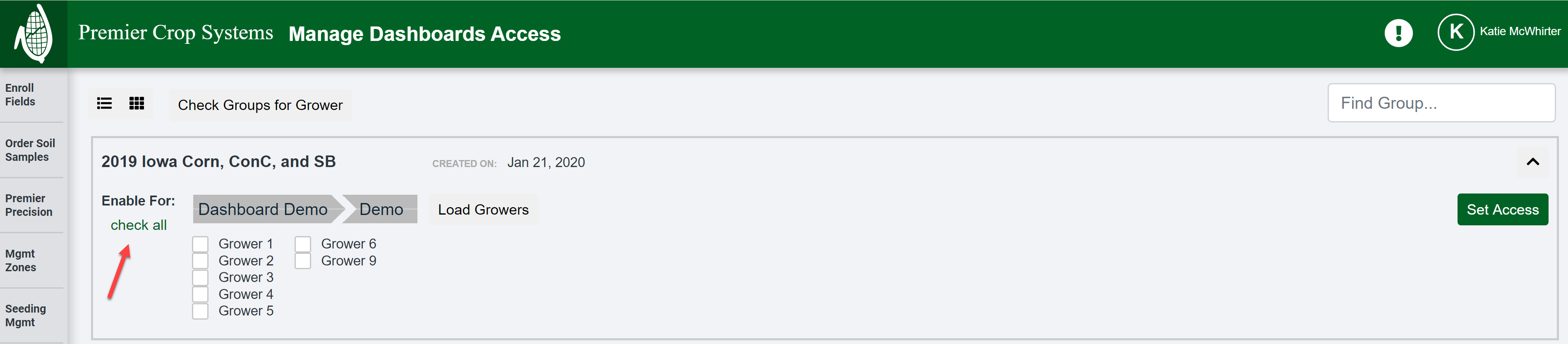How to Manage Grower Benchmark Access
In order to benchmark a grower against a group, you must set
- Once logged into your PCS account, click on the "Dashboards" tab and then click on the "Manage Grower Benchmarks Access" button.
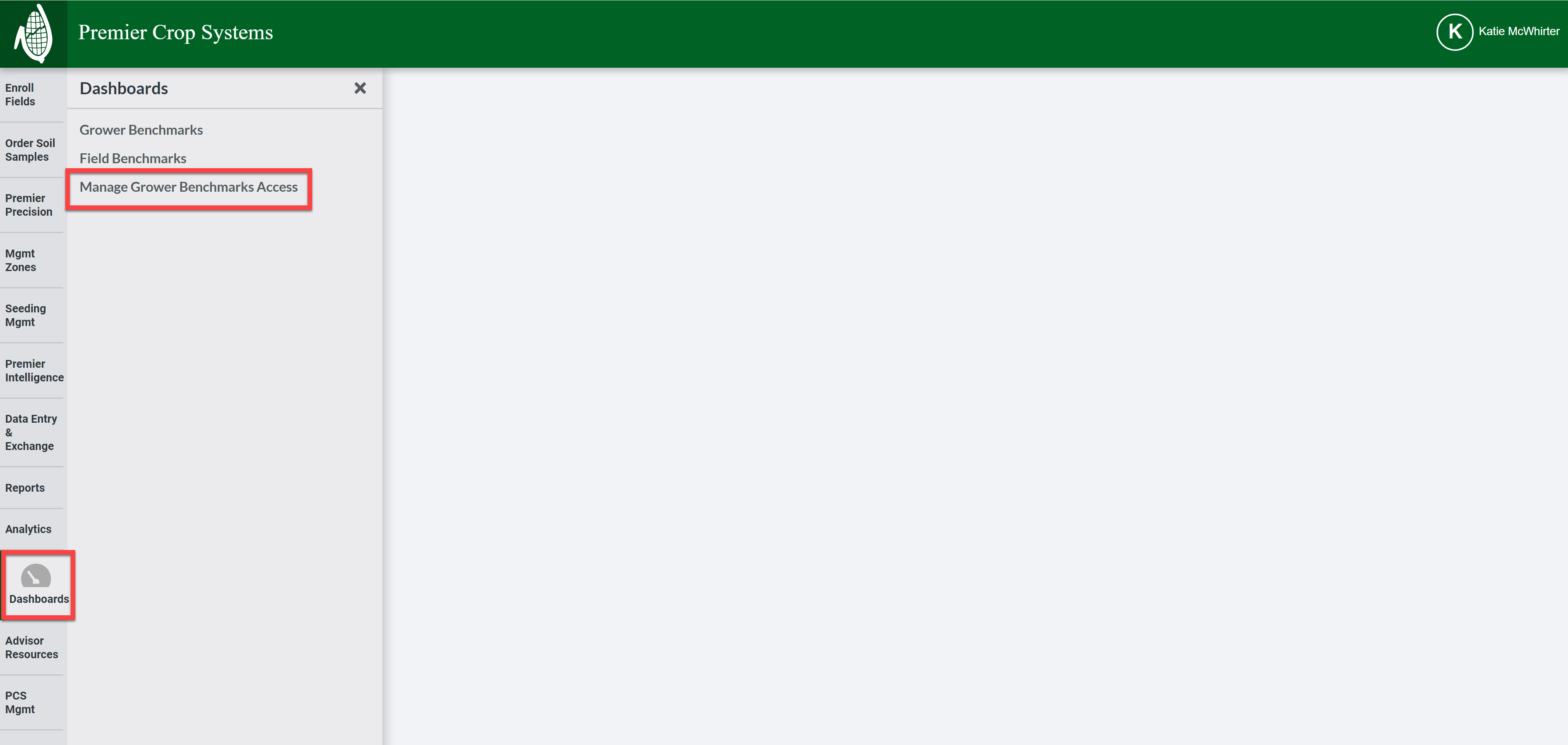
- You must have already created a group. If you have not, click on the "Analytics" tab and then on Group Creation & Management" and see the Premier Process on how to create one, if you are uncertain.
- You will now need to decide which group(s) you would like to enable your grower for and click inside that box or use the "See Benchmark Access" button on the right-hand side.

- Select the Customer and Branch and click the "Load Growers" button.

- You can now "check all" or individually select the Grower(s) that you wish to set access for.
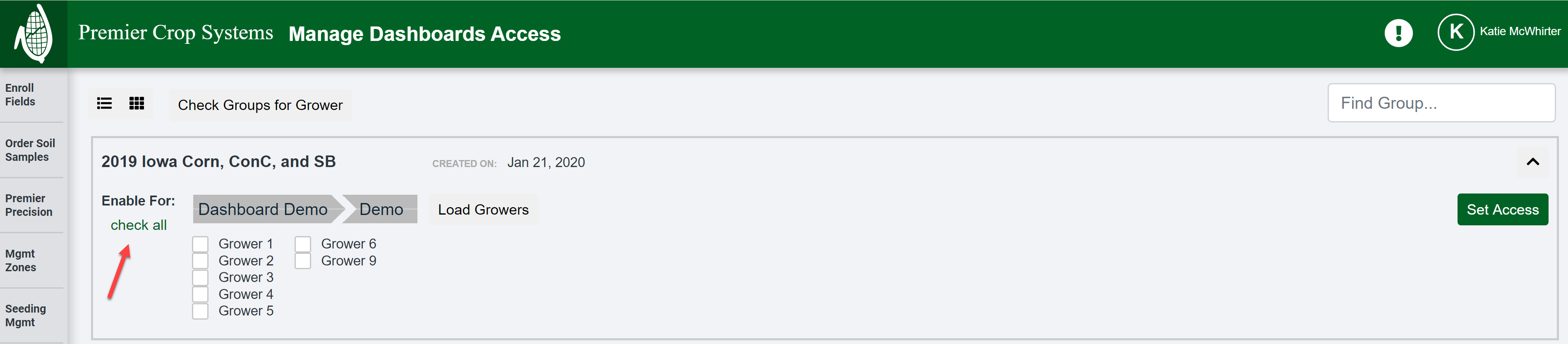
- You can now "uncheck all" if you need to. Otherwise, if you are satisfied, click the "Set Access" button.

- If you need assistance, contact your advisor support representative.