How to Adjust a Variable Rate (VR) Recommendation (Rx) at a Whole Field Level
Adjusting a variable rate recommendation by using the slider tool, by a percentage, by $/acre, or total $ amount is easy with the tools in the Edit Rec function.
- Once logged into your PCS account, select the Nutrients tab and then click on the "Prescriptions" button.
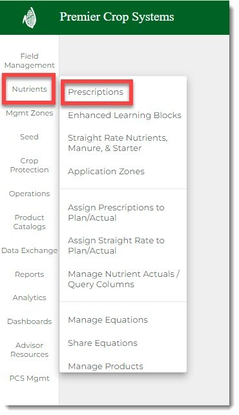
- Navigate to the desired Branch, Grower, and Year (filter down by Field and/or Crop, if desired) and click the "Get Fields" button.
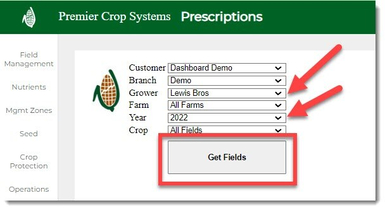
- Click on the "Adjust Map" button for the field that you are wanting to edit.
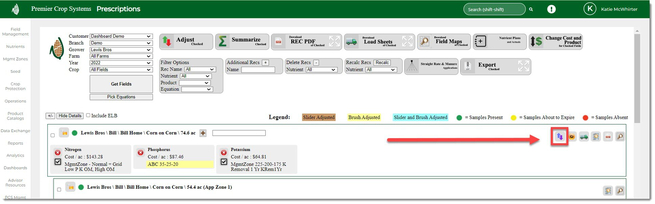
- Select the Nutrient that you want to adjust by selecting in the "Active Rec" drop down. For this example, the Potassium rec will be adjusted.
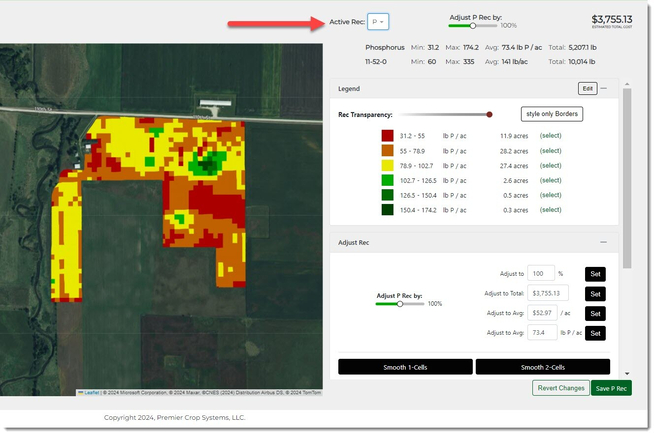
- If you wish to simply adjust by a percentage, you can use Slider located at the top of the page.
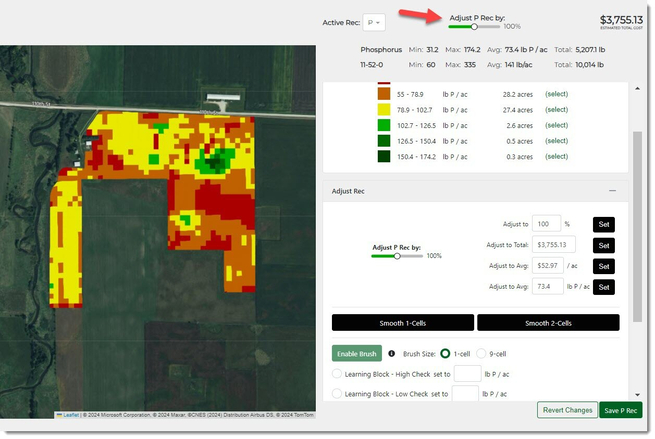
- Otherwise scroll down to the Adjust Rec section. You can now adjust the entire field by:
- The Slider
- Adjust (scale) by a %
- Adjust to Total $
- Adjust to Avg. $/ac
- Adjust to Avg. units of Nutrient/ac
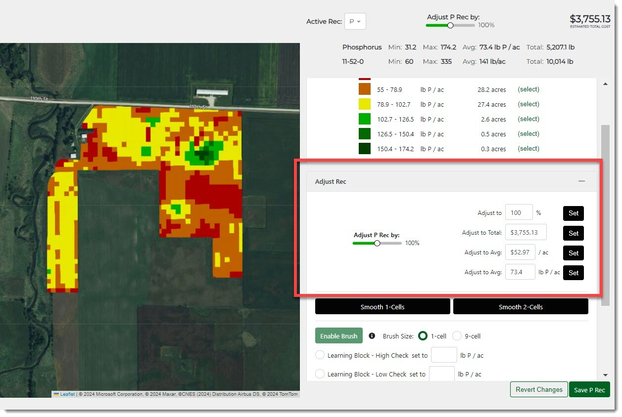
- When entering in values to adjust the map, remember to click the "Set" button beside whichever method you choose.
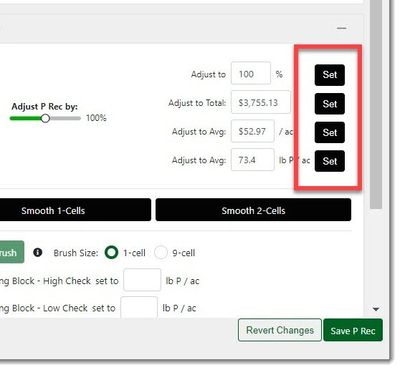
- If you wish to remove your changes, you can click the "Revert Changes" button, which will remove any changes since the last time you saved your active rec. Note: This button is not an "Undo" button, but rather will revert back to the last time you saved the rec.
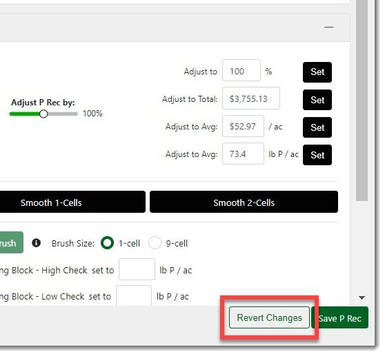
- Once you are satisfied with your changes, click the "Save K Rec" button.
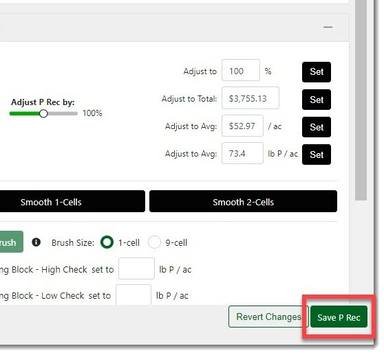
- If you need assistance, contact your advisor support representative.