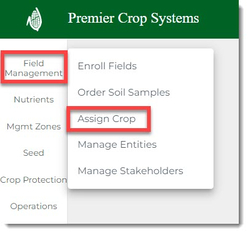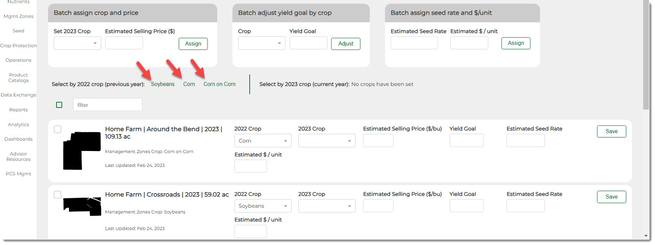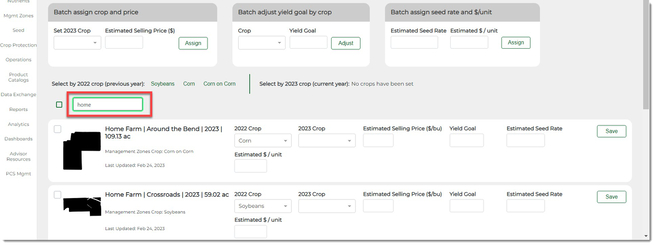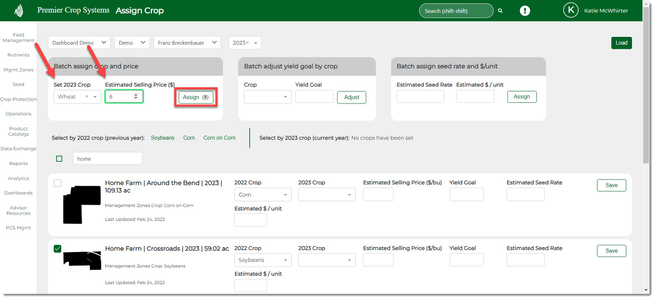How to Assign Crop
Setting crop has never been easier. Here's how!
- Once logged into your PCS account, click on the Field Management tab and click the "Assign Crop" button.
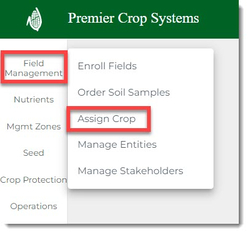
- Navigate to the desired Branch, Grower, and Year and click the "Load Fields" button.

- If the fields had crop set for them in the previous year, you can select by the previous year's crop.
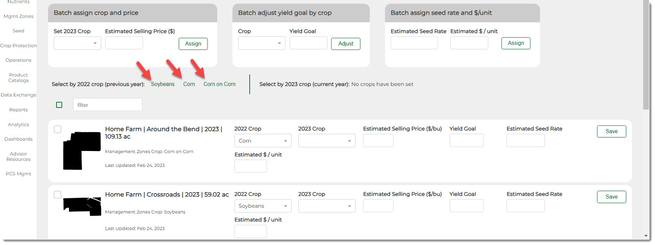
- You can always filter to select quickly, as well.
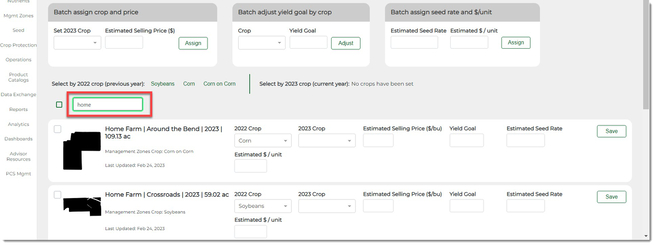
- Once satisfied with the fields that you wish to set the crop for, set the Crop that wish to set for those fields by finding it in the drop down, enter in the the Estimated Selling Price and click the "Assign" button.
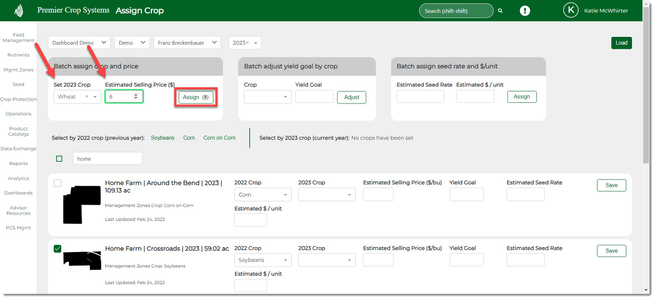
- This will assign the crop to the selected fields within all levels of Premier Crop and is the only place you need to set crop!
- If you have any questions, contact your advisor support representative.