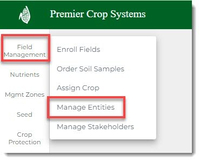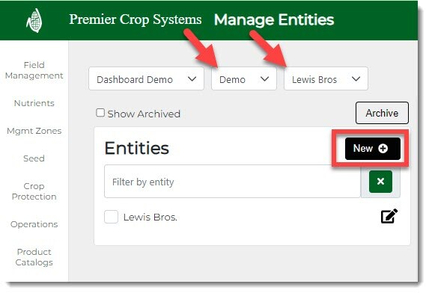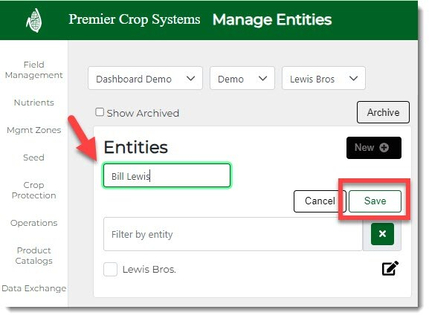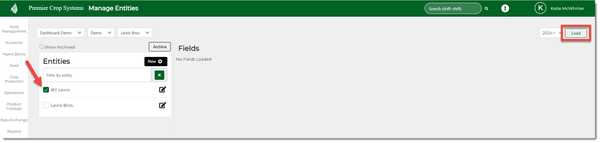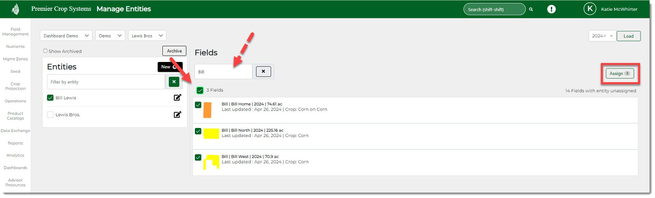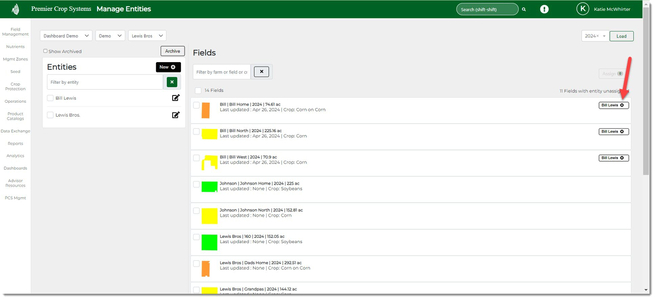How to Create Entities & Assign Fields
In order to get Entity level reports, you will need to assign entities and here is how!
- Once logged into your PCS account, click on the Field Management tab, then select the "Manage Entities" option.
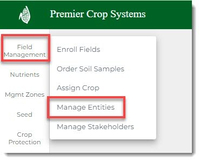
- Navigate to the desired Branch and Grower, and then click the "New+" button.
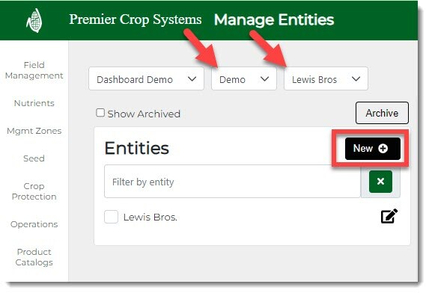
- Enter in the Entity name and click the "Save" button. Continue entering all of the Entities that you desire by following the process listed above.
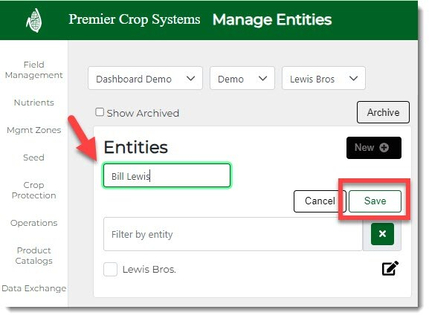
- Select the Entity from your list and click the "Load" button on the right-hand side of the page.
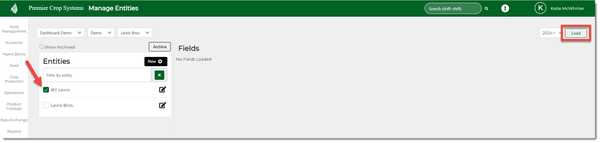
- Now you can select the field(s) that you wish to assign an Entity to by selecting the Entity that you have added and selecting the field(s) that should be assigned to that entity and click the "Assign" button. Filtering can help speed this up!
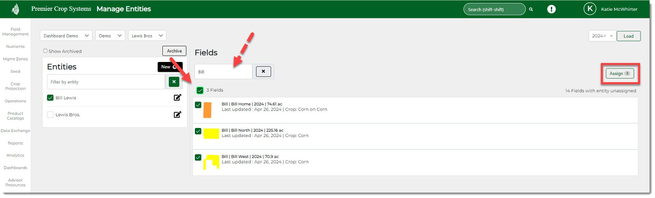
- You will see that these fields have been assigned and if you need to unassign them, click the "x" net to the Entity to remove that designation.
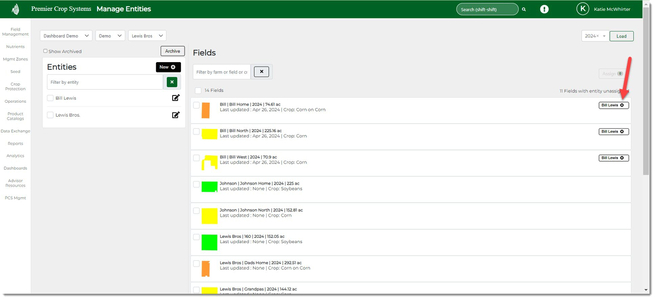
- If you have any questions, contact your advisor support representative for assistance!