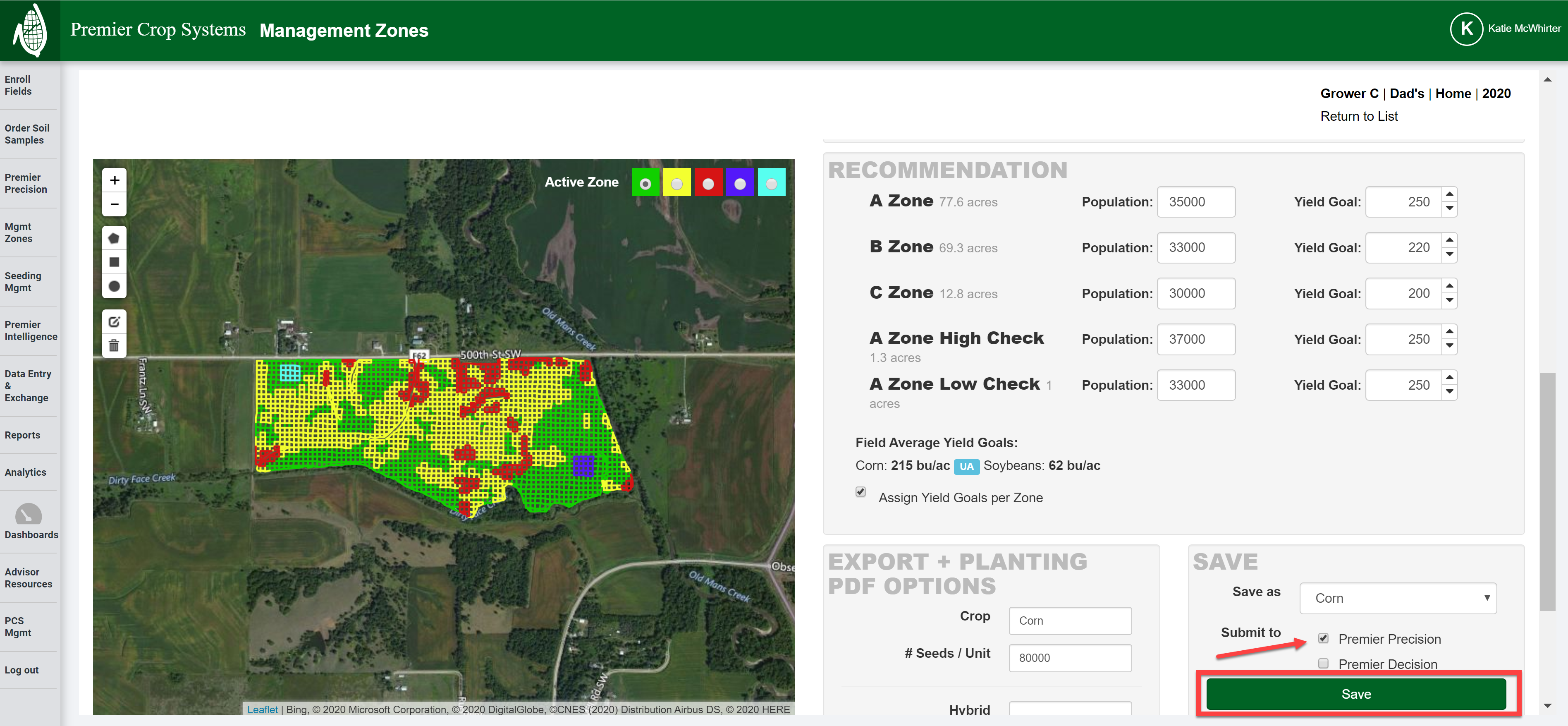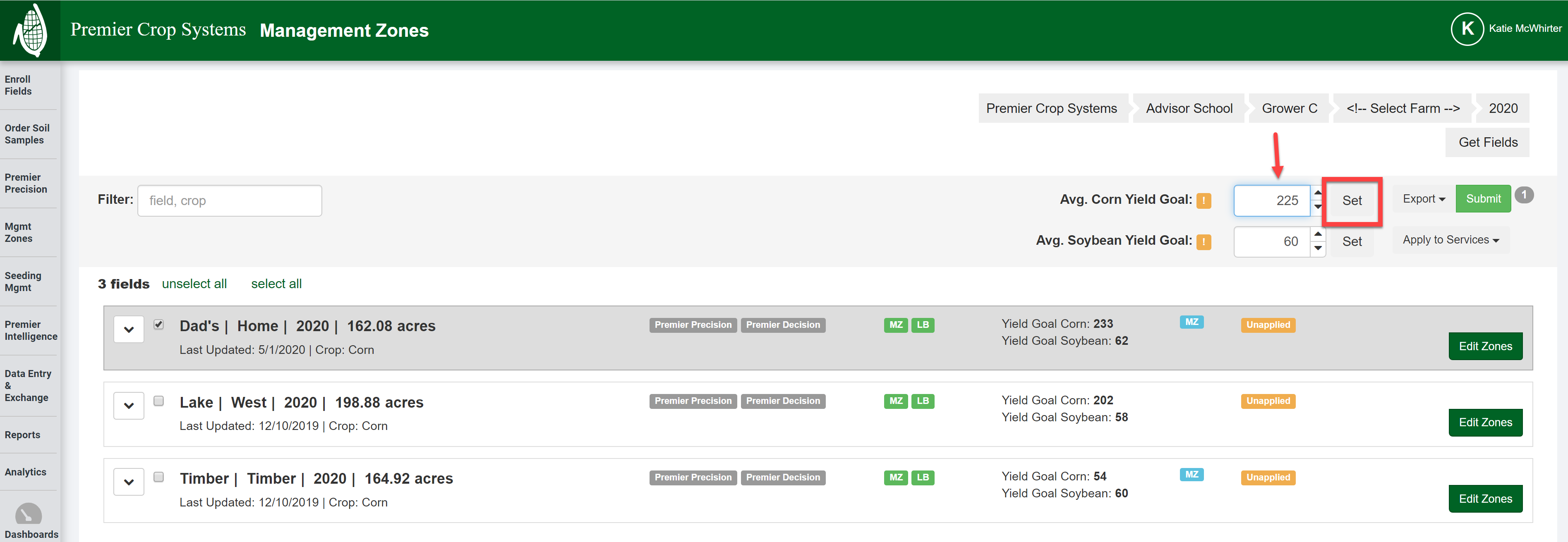How to Assign Yield Goals by Management Zone
You can set a yield goal for each management zone so that your variable rate nutrient recommendations are even better!
- Once logged into your PCS account, click on "Mgmt Zones", select the Grower and Year that you wish to work with and click the "Get Fields" button.

- If Management Zones have not been created, you will need to create these. If you are doing this step, skip to Step #4.
- If you are assigning yield goals for a field that currently has Management Zones, click the "Edit Zones" button.

- In the "RECOMMENDATION" portion of the page, select the box to "Assign Yield Goals per Zone".

- Assign Yield Goals for each zone. Make sure that every Zone or Check has a Yield Goal value assigned to it. If "0" is left in that box, it will assign that area's Yield Goal as "0"!

- In the "SAVE" box, select your crop and make sure that you select the box to Submit to Premier Precision and click the "SAVE" button.
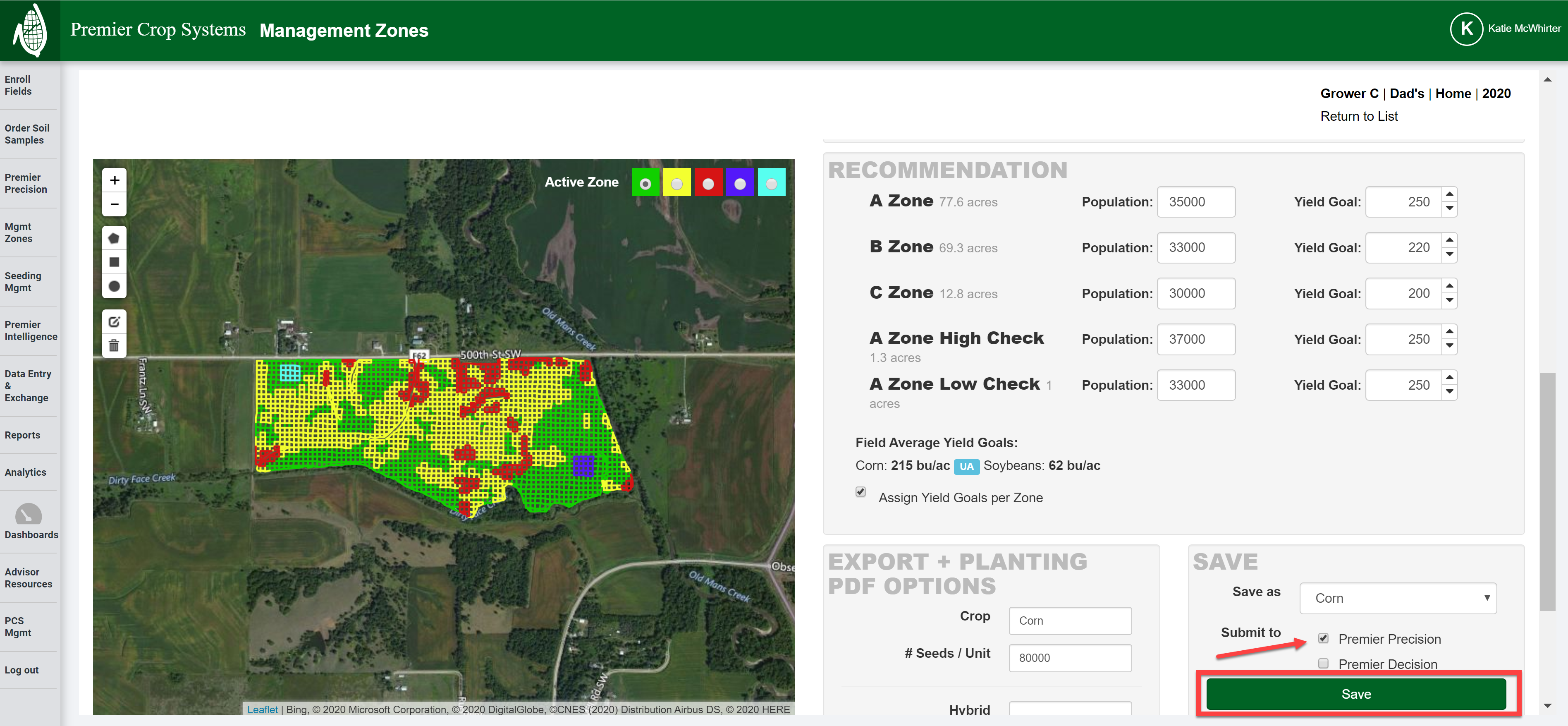
- In the upper right-hand corner, you will receive a notification that it has successfully saved.

- Wen you return to the Management Zones page, you will see that it has been applied.

- You will also notice this blue "MZ" box that tells you that your Field Yield Goals are set by Management Zones. If you wish to override that option and use a whole field Yield Goal, you will need to set the Yield Goal and click the "Set" button.
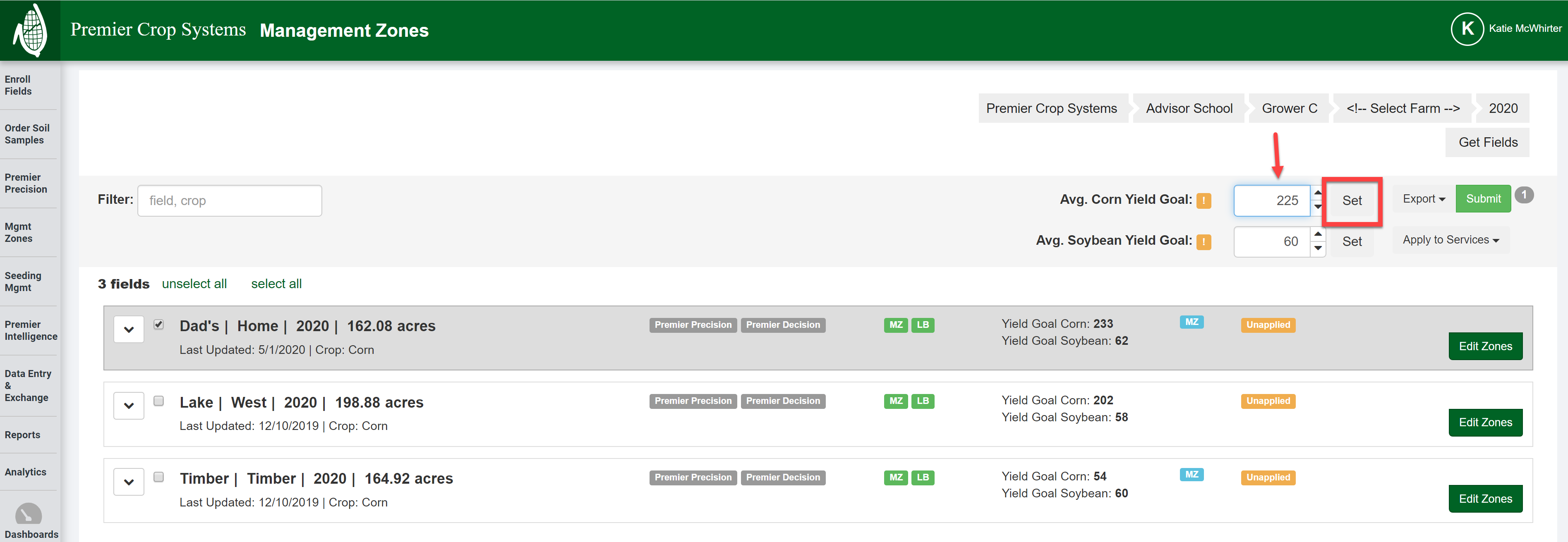
- You will be given a warning on whether or not to proceed.

- If you have any questions, contact your advisor support representative.