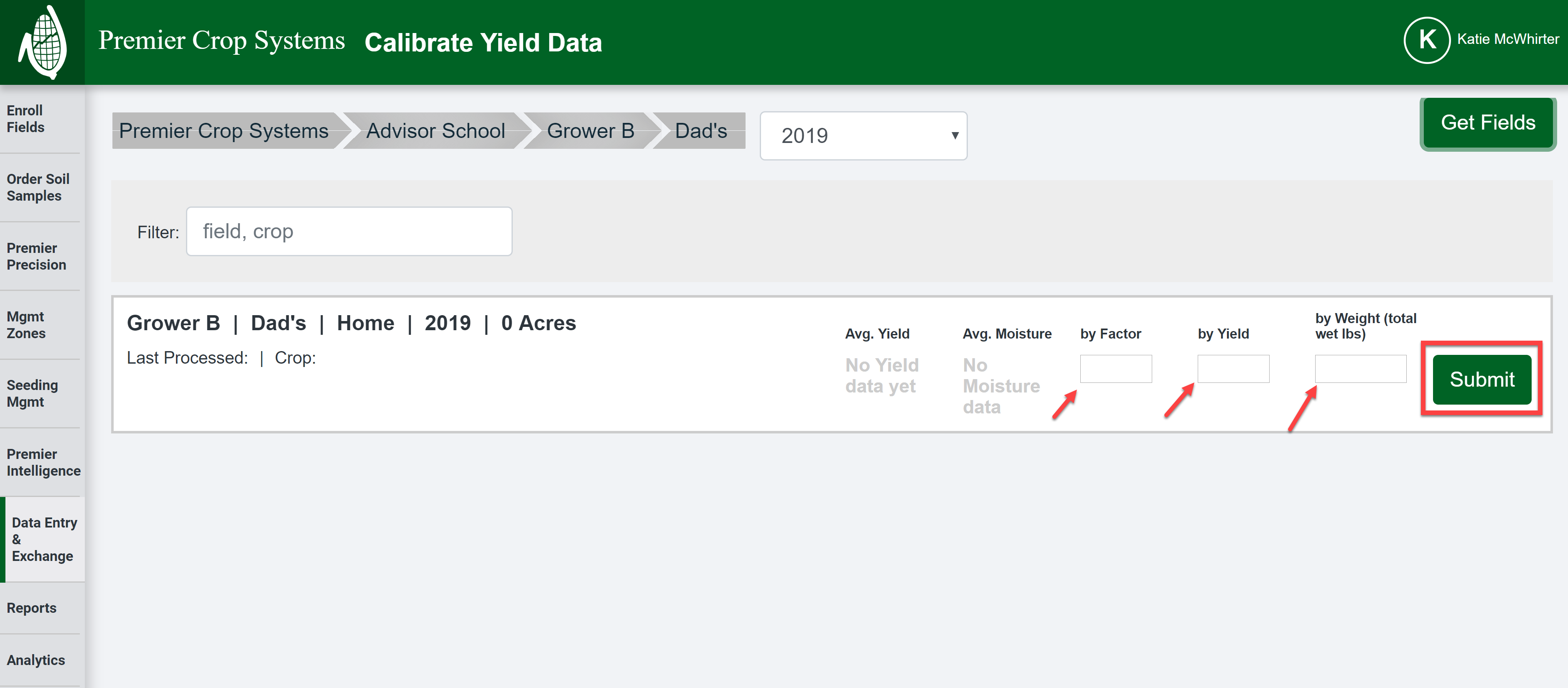How to Calibrate Yield Data
Calibrating each field’s yield data in seconds by our Calibrate Yield Data functionality after yield data is sent to PCS!
- After logging into your PCS account, click on the “Data Entry & Exchange” button and then select “Calibrate Yield Data”.

- Select the Branch, Grower, and Year (Farm if you want to narrow down your search further, but it is not necessary) and click the “Get Fields” button.

- You can adjust 1) by Factor, 2) by (average) Yield, or 3) by Weight (total wet lbs). After entering in the value, click the “Submit” button to change the yield to the correct value.
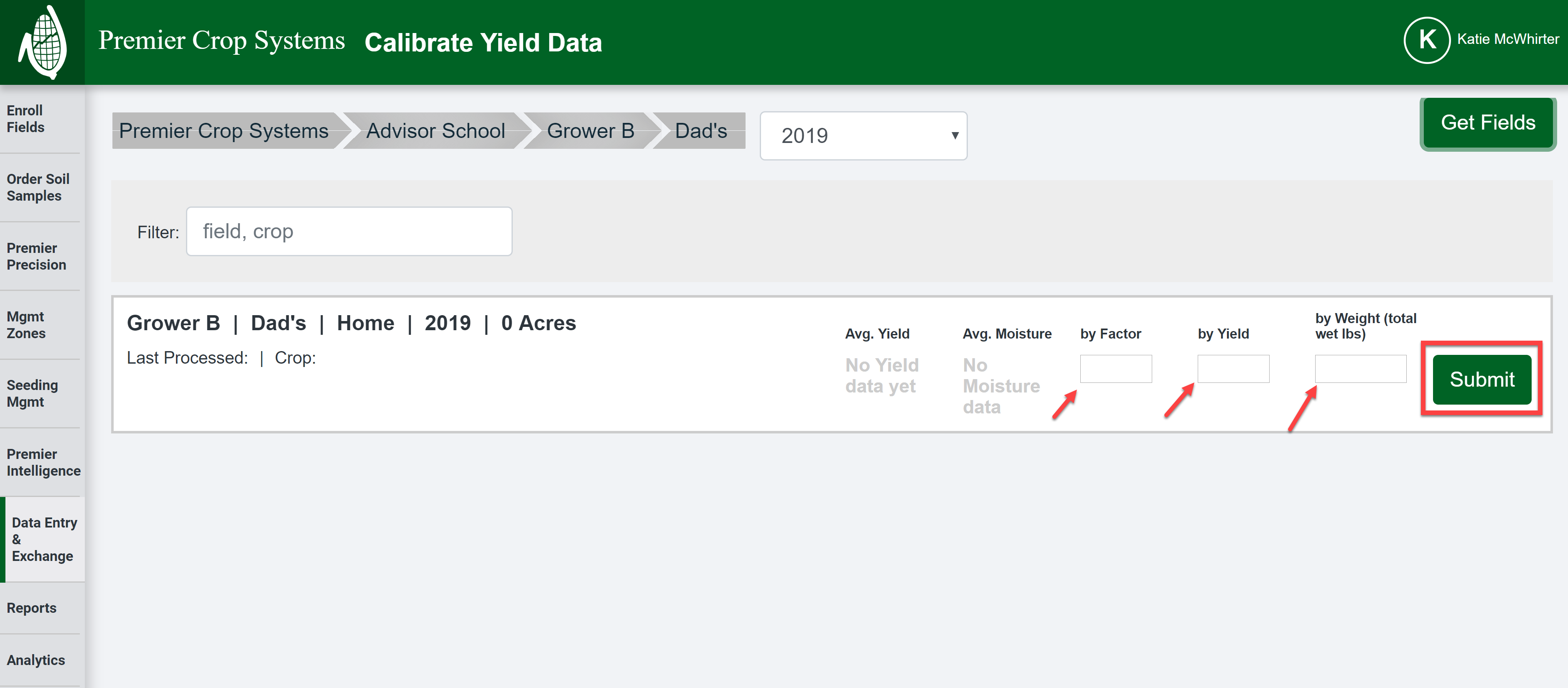
- As always, if you have questions or issues, contact your Advisor Support Representative.
- If you want to revert the calibration, you will need to remove the value entered by using backspace or delete to make the text box empty and click on submit.
- When calibrating the relevant field a warning will appear that the system is making the adjustment and it will be "locked" to keep you from doing any other adjustments.