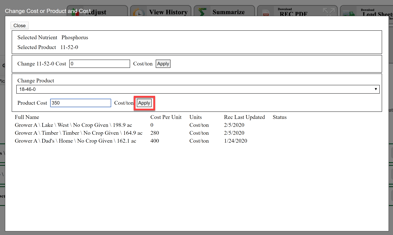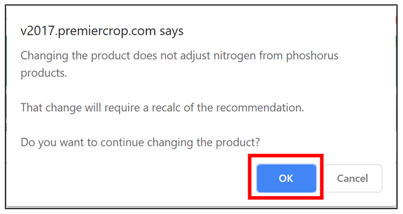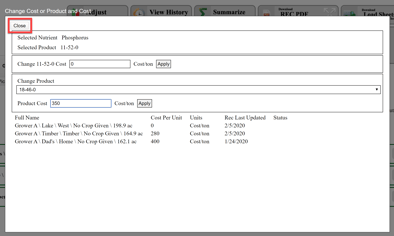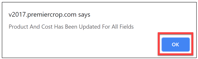How to Change Cost or Product on a Previously Ran VR Nutrient Rec
Sometimes the price or the kind of product changes for a grower. You don't want to re-run the recommendation after you have already done this, so being able to change the cost or the product used is easy by following these steps!
- Once logged onto the PCS website, click on "Nutrients" and select "Prescriptions."

- Select your Branch, the desired Grower and the Year. Then click “Get Fields.” (If you wish to filter by crop that has been set in “Order Soil Samples” tab, then do so in the “All Fields” dropdown.)

- Put a check in the box of the field(s) that need to change the cost of the product or the product being used. Then in the “Filter Options” dropdowns, select the Nutrient and Product that you wish to change. Finally, select the “Change Cost and Product for Checked Fields” button.

- When the “Change Cost or Product and Cost” prompt opens, change what is needed to be changed and click the “Apply” button.
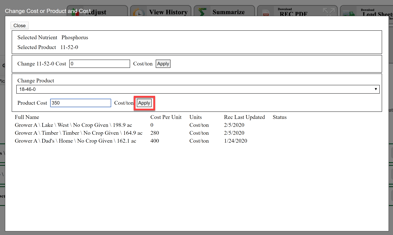
- You will get this prompt and click "OK".
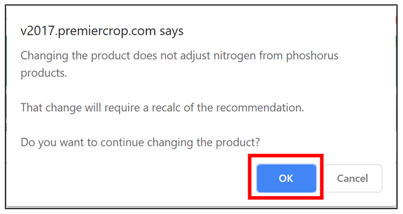
- Click the "Close" button.
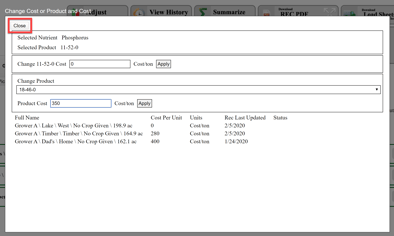
- When the following notification comes up, click “OK” to return to the Prescription page.
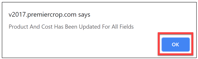
- As always, if you have any questions or issues, please contact your advisor support representative.