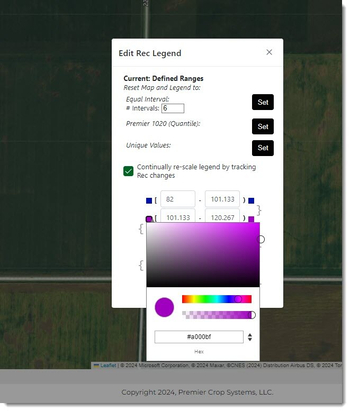Often times you want to visually see something in your VR Nutrient Rec (Rx). Although your PDF will NOT print this way, you can still see it while editing by following these steps.
- Once logged into your PCS account, select the Nutrients tab and then click on the "Prescriptions" button.
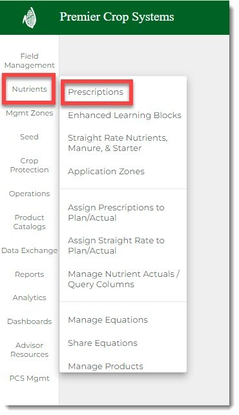
- Navigate to the desired Branch, Grower, and Year (filter down by Field and/or Crop, if desired) and click the "Get Fields" button.
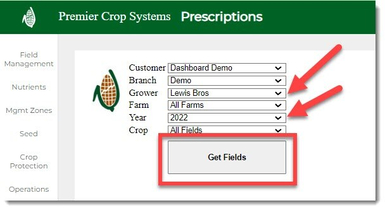
- Click on the "New Adjust Map" button for the field that you are wanting to edit.
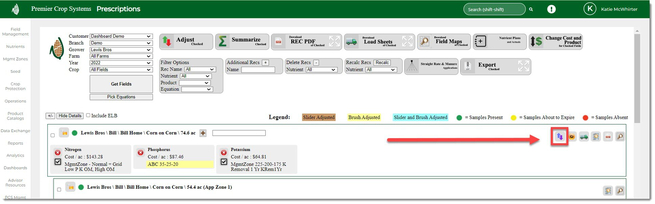
- There are two ways to change the color of the values or ranges of values while editing the nutrient rec.
- The first way is to click on the color in the Legend.
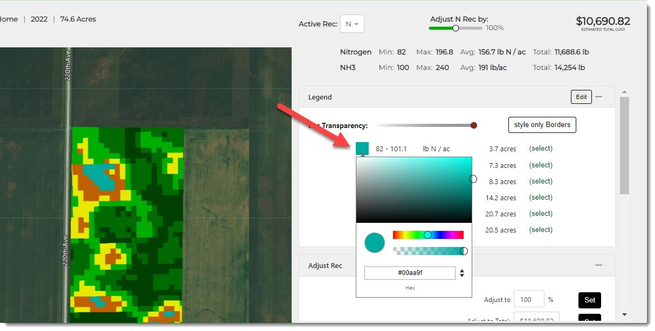
- The second way is to edit the Legend by clicking on the "Edit" button.
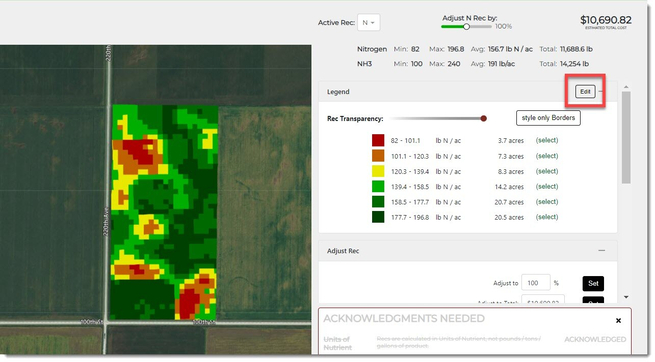
- In the Edit Rec Legend prompt, you can change the Ranges and Colors to meet your needs.
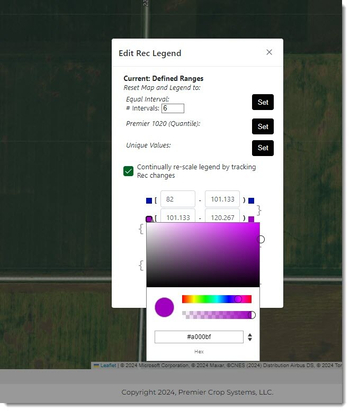
- These changes will appear on the Rec PDF, as long as they follow the Rec PDF Rules .