The new Query Tool brings more power to your deep database.
If you need a better understanding of Measures, Dimensions, and Filters, click this link to be directed to the end of this article for Definition/Examples of Measures, Dimensions, and Filters.
- Once logged into your PCS account, select the "Analytics" tab and then select "Create a Query".
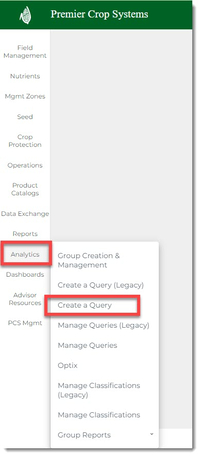
- Name your Query in the Query Name section. As you add items to your query, you will see the Query Preview side populate with your selections.
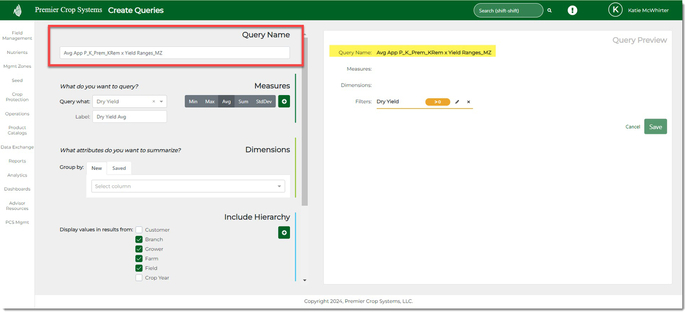
- In the Measures section, you will want to add attributes by using the dropdown, deciding if you want to query the Min, Max, Avg, Sum, or StdDev.
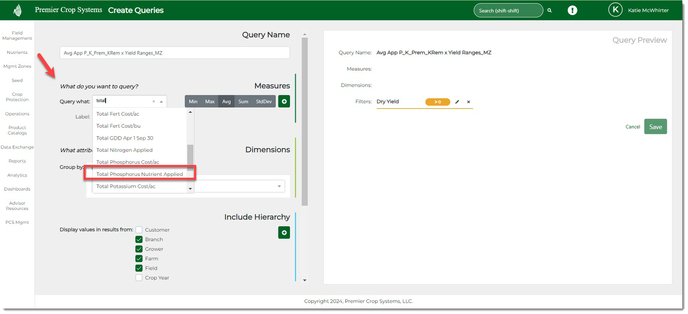
- Change the Label name, if desired.
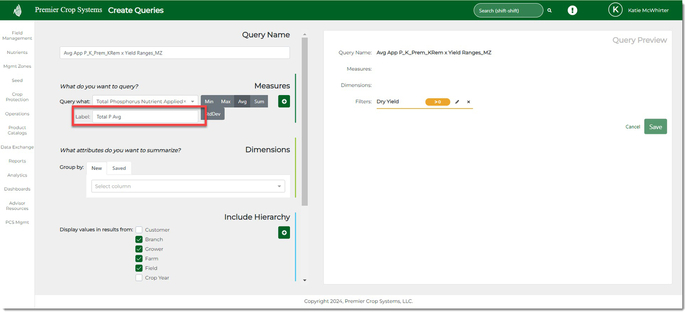
- Click the "+" button to add them to your query.

- While building your query, you can always:
- Drag and drop to change the order.
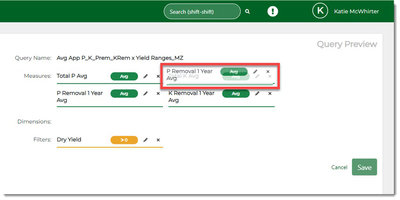
- Edit by clicking the Edit icon or the token.
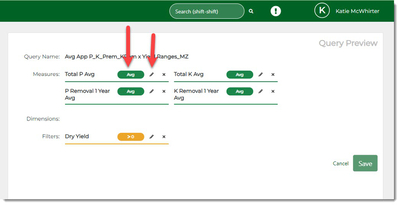
Make the desired changes, the click the "Set" button.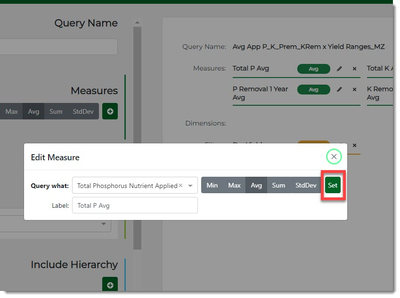
- Remove added Measures, Dimensions, and/or Filters by clicking the "X" button.
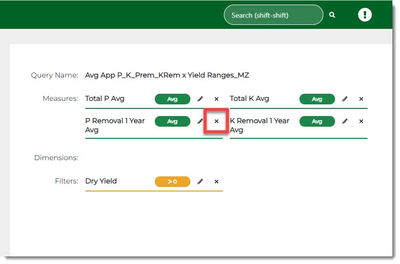
- Drag and drop to change the order.
- After you have all of your Measures added, decide how you want those summarized in the Dimension section.
-
- You have three options for adding Dimensions:
- Adding Dimensions that are Unique (Crop Year, Zones, Product, etc.).
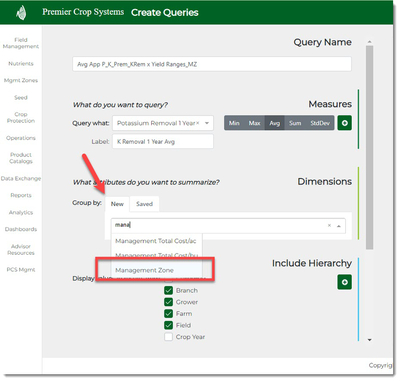
- New User Defined that have not been previously saved, which gives you the control over the classification ranges and labels.
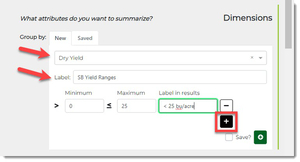
Once you're satisfied you can Save this classification in order to use it again, or you can use it just once by clicking the "+" and adding it to the query.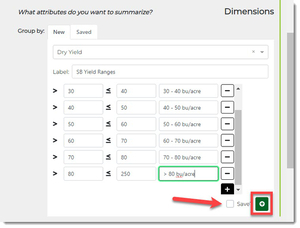
- Using a Saved classification by selecting it from your saved list in the dropdown.
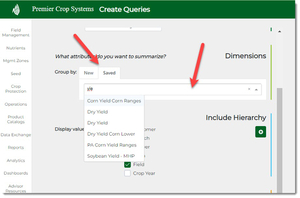
- You do have the option of editing your saved classification, which will save it in the future.
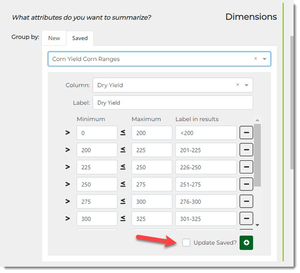
- If you wish to edit it just once, do so in the Query Preview side.
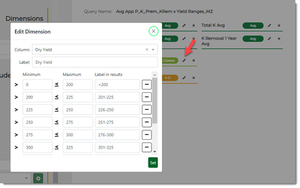
- You do have the option of editing your saved classification, which will save it in the future.
- Adding Dimensions that are Unique (Crop Year, Zones, Product, etc.).
- You have three options for adding Dimensions:
-
- Lastly, include any filters that you may want to add. Note: These filters remove at the Cell Level, not at the aggregated data level.
- By default, "Dry Yield > 0" is added to your query. You can edit this if you wish or delete it/leave it as is.

- You can add other numerical filters (GDD, Rainfall, specific agronomic environments (high fertility, low fertility, high CEC, low CEC, etc.)
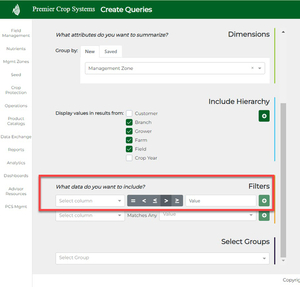
- Or filter by crop or zones.
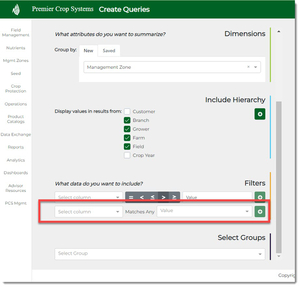
- By default, "Dry Yield > 0" is added to your query. You can edit this if you wish or delete it/leave it as is.
- You can execute this query on a Group at this time if you desire.
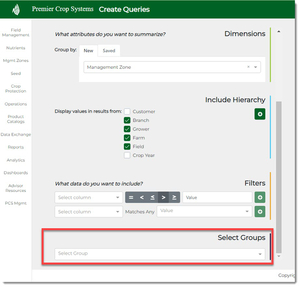
- Or you can save it and run it at a later time on a group/groups.
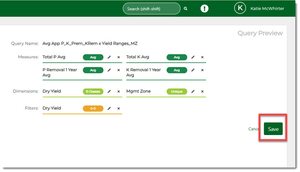
Definition of new terms:
- Measure: Allows you to see the value of an attribute's data based upon the dimension attributes used
- Example: Average Dry Yield.
- Dimension: Allows you to incorporate additional ways to slice your data.
- Example: Seed Variety or Management Zone.
- Filter: Allows you to eliminate data that might not be helpful in your results.
- Example: Dry Yield > 0 eliminates all fields for which yield has not yet been loaded.
To help you visualize it, here is an example:

Measures
-
- Soil Test Potassium Average
- Soil Test Phosphorus Average
- Dry Yield Average
- Dry Yield Standard Deviation Average
Dimensions
-
- Crop
- Company
- Variety
- Soil Type
- Actual Population