How to Upload a Shapefile to Use as a Reference Layer While Creating an Enhanced Learning Block (ELB)
While creating your ELB, you may want to reference some layer of information to either include or exclude it as part of your trial that is not in PCS. Follow these steps to make your ELB contains the data you want it to.
- While working on the field that you creating your ELB for, go to the right-hand side of the page and you will find the Reference Layers section.
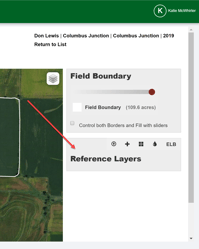
- Select the option to "Upload an overlay layer to add to the map".
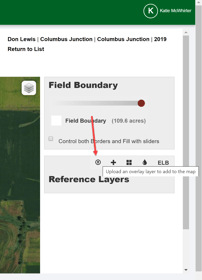
- Once the "Upload Overlay Layer" box appears, you will need to click the "Select files" button.
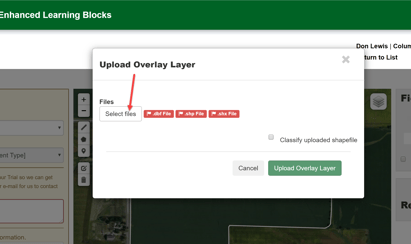
- Navigate and select the .dbf, .shp, and .shx files for the shapefile that you wish to upload and click the "Open" button.
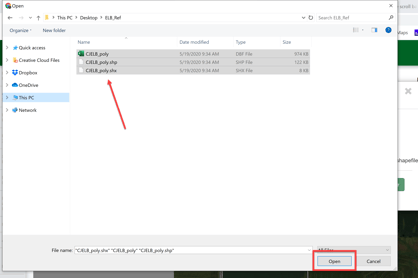
- If you wish to change the classification, you can do so by checking the "Classify uploaded shapefile" button and set the Column in which to set the classification for and what Classifier to use.
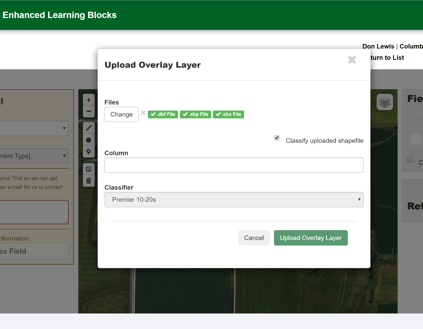
- Once satisfied, click the "Upload Overlay Layer" button.
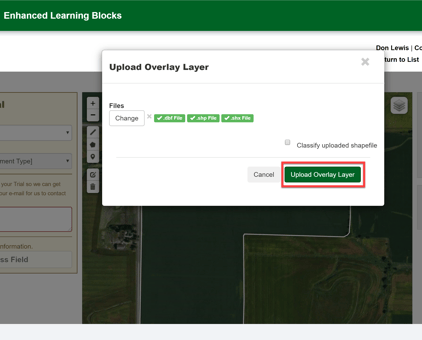
- You will now see the reference layer visible on the map. You can adjust the color(s) and the transparencies, if desired.
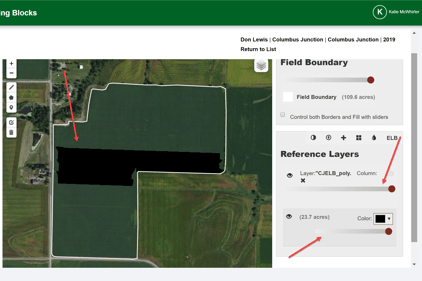
- If you have any questions, contact your advisor support representative.