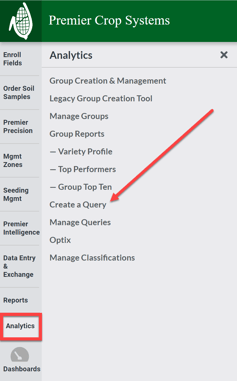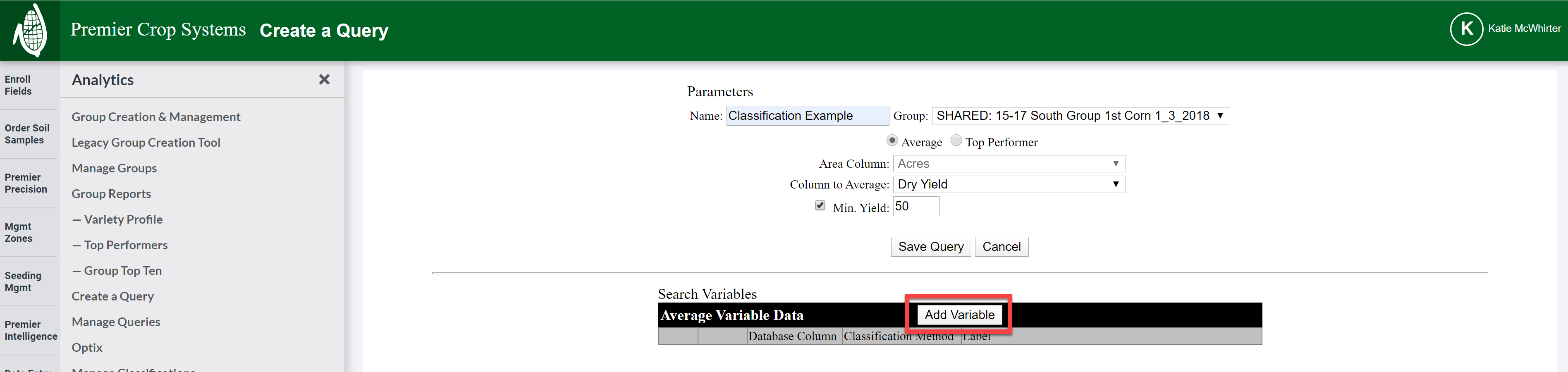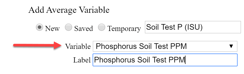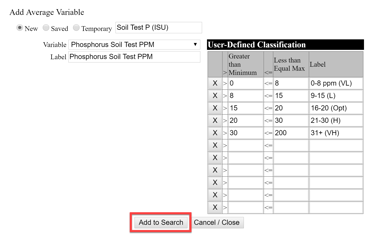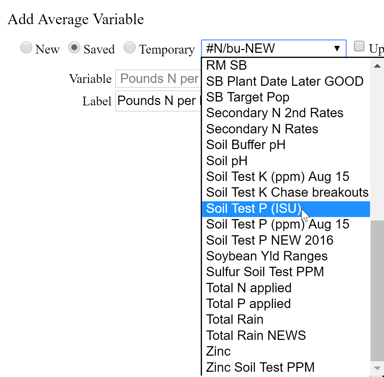How to Create Classifications
While creating queries, you can create user-defined classifications to make creating queries faster.
- Once logged into your PCS account, click on the “Analytics” button and then select “Create a Query”.
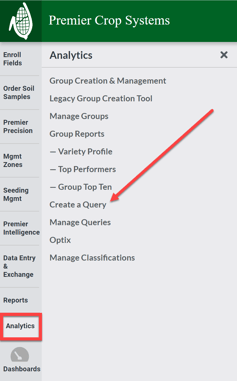
- Set your Parameters, if you wish (not necessary to create a classification) and then select the “Add Variable” button.
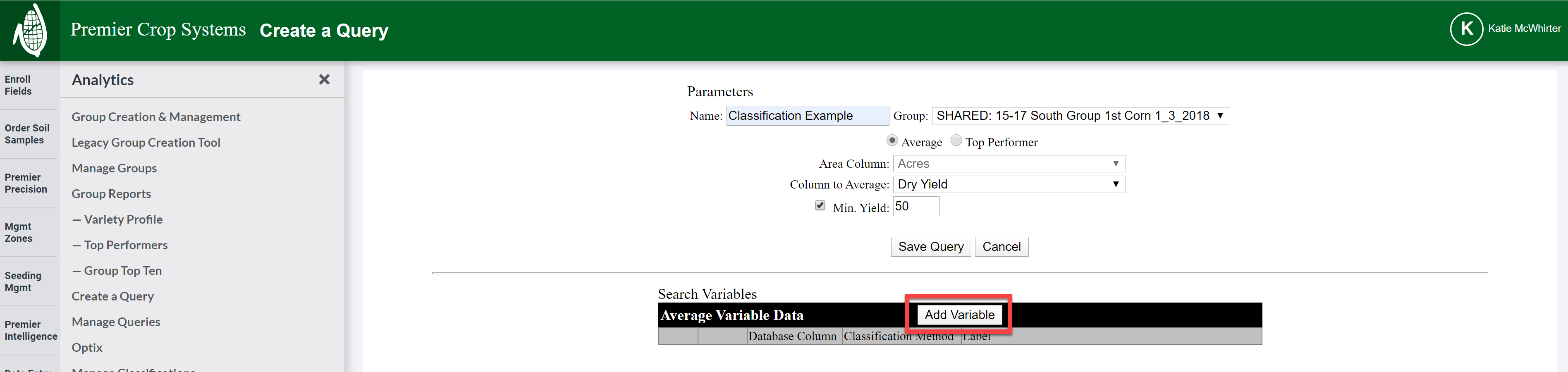
- Select the “New” option in the “Add Average Variable” section and wait until a naming box becomes available. Once it becomes available, name your new Classification so you know what it is by looking at its name only.

- Add the variable from the dropdown list of attributes.
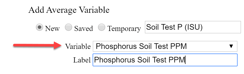
- Enter in the columns with the parameters that you want and Label each how you want it to label, as this will be what is shown in the query. When satisfied, click the “Add to Search” button.
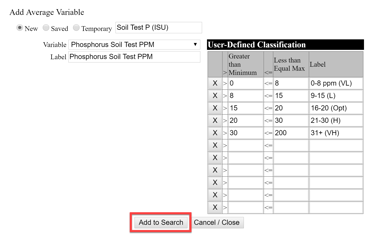
- Now, each time that you run a query, you can use this same user-defined classification by using the “Saved” selection in the “Add Average Variable” section of the Create a Query page.
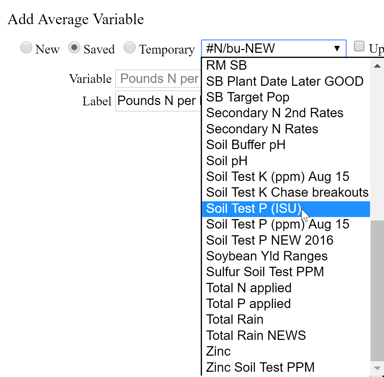
- If you need assistance, ask your advisor support representative to help you!