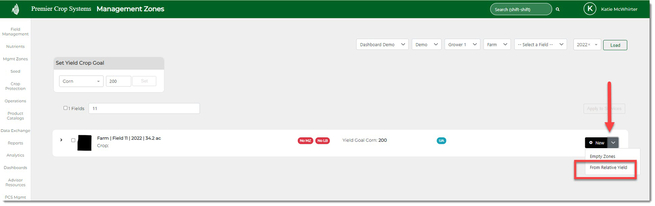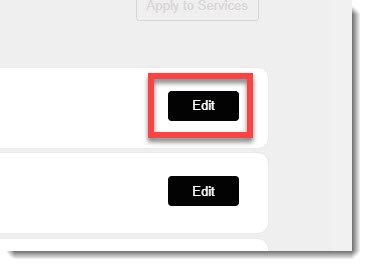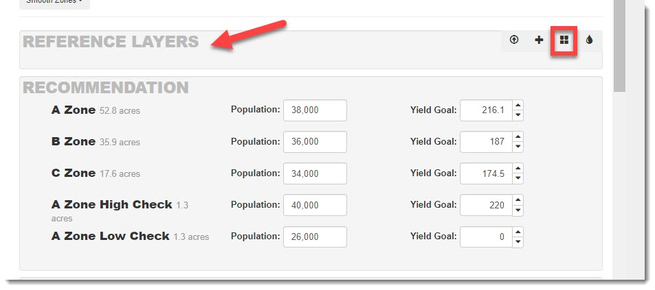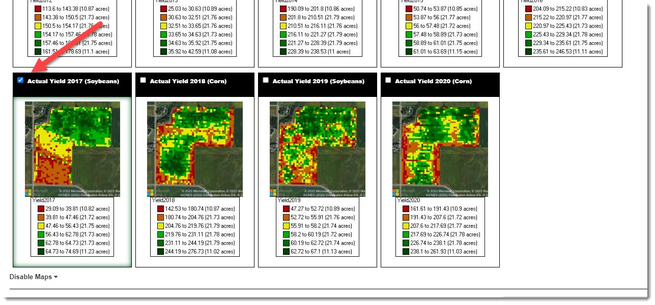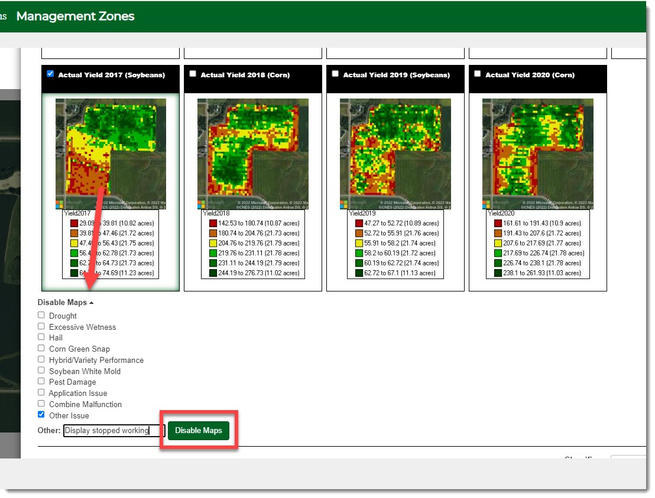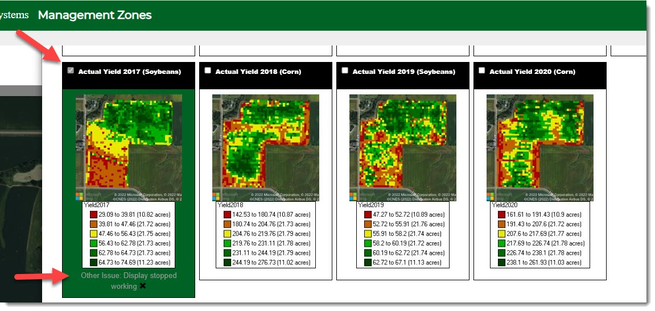How to Disable Relative & Actual Yield Maps
There are times when you do not want to use a yield map for various reasons. Additionally, you may transition fields to other advisors in the futures and they would need to know why that field should not be included. This feature shows you how.
- Once logged into your PCS account, click the Mgmt Zones tab and then navigate to the desired Branch, Grower, and Year (filter down by Farm, if desired) and click the "Load" button.

- If there are no Management Zones created, you can click the "+New" and select "From Relative Yield" from the drop down selection. You can then skip to Step #5.
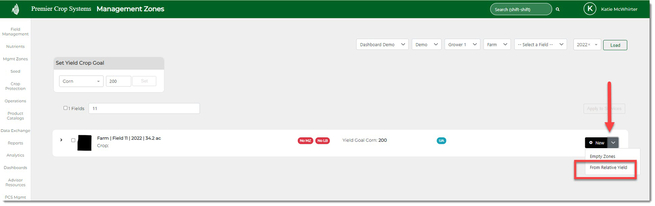
- If Management Zones have been created already, click the "Edit" button.
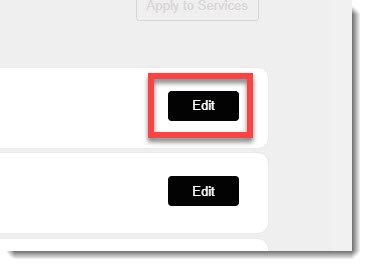
- Scroll down the the Reference Layers section and click the "Select Relative Yield or Actual Yield layers to add to the map" button.
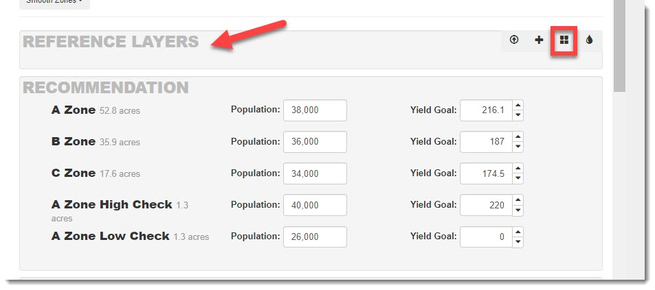
- Locate the year(s) that you wish to disable for the same reason and scroll to the bottom.
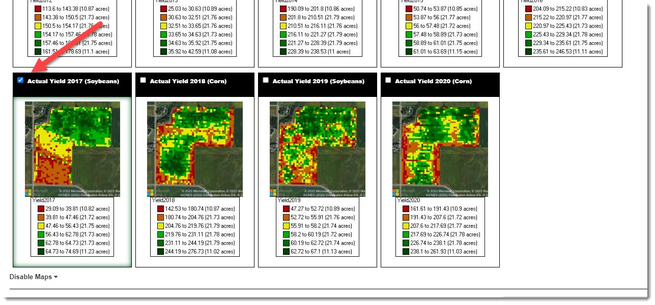
- Click on the "Disable Maps" drop down and select one of the pre-populated notes or, select "Other Issue" and type in the "Other:" box. Click the "Disable Maps" button.
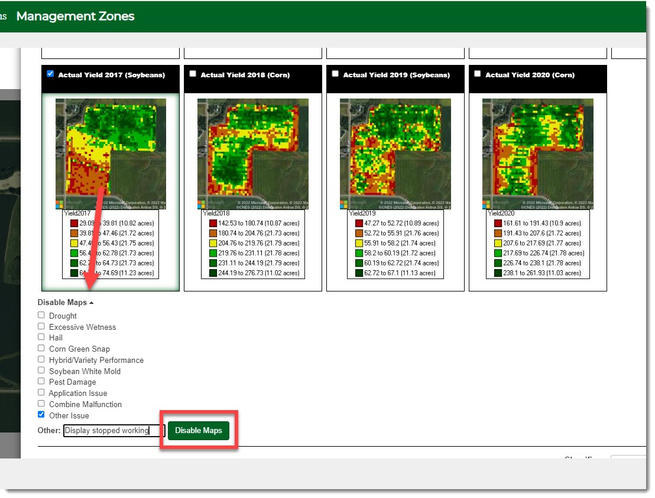
- You will see now that the map has been grayed out/disabled and the reason for disabling it is noted under that map.
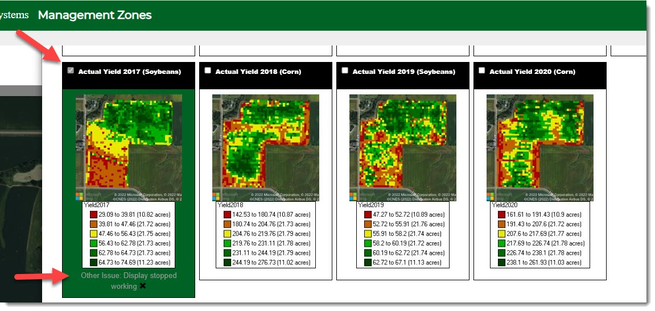
- If you wish to re-enable, click on the "x" and that will remove that disabling.

- This will enable that year's data.
If you have any questions, contact your advisor support representative.