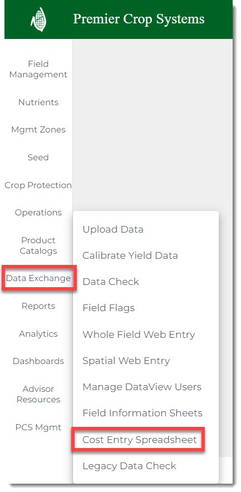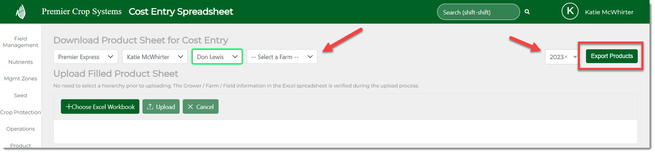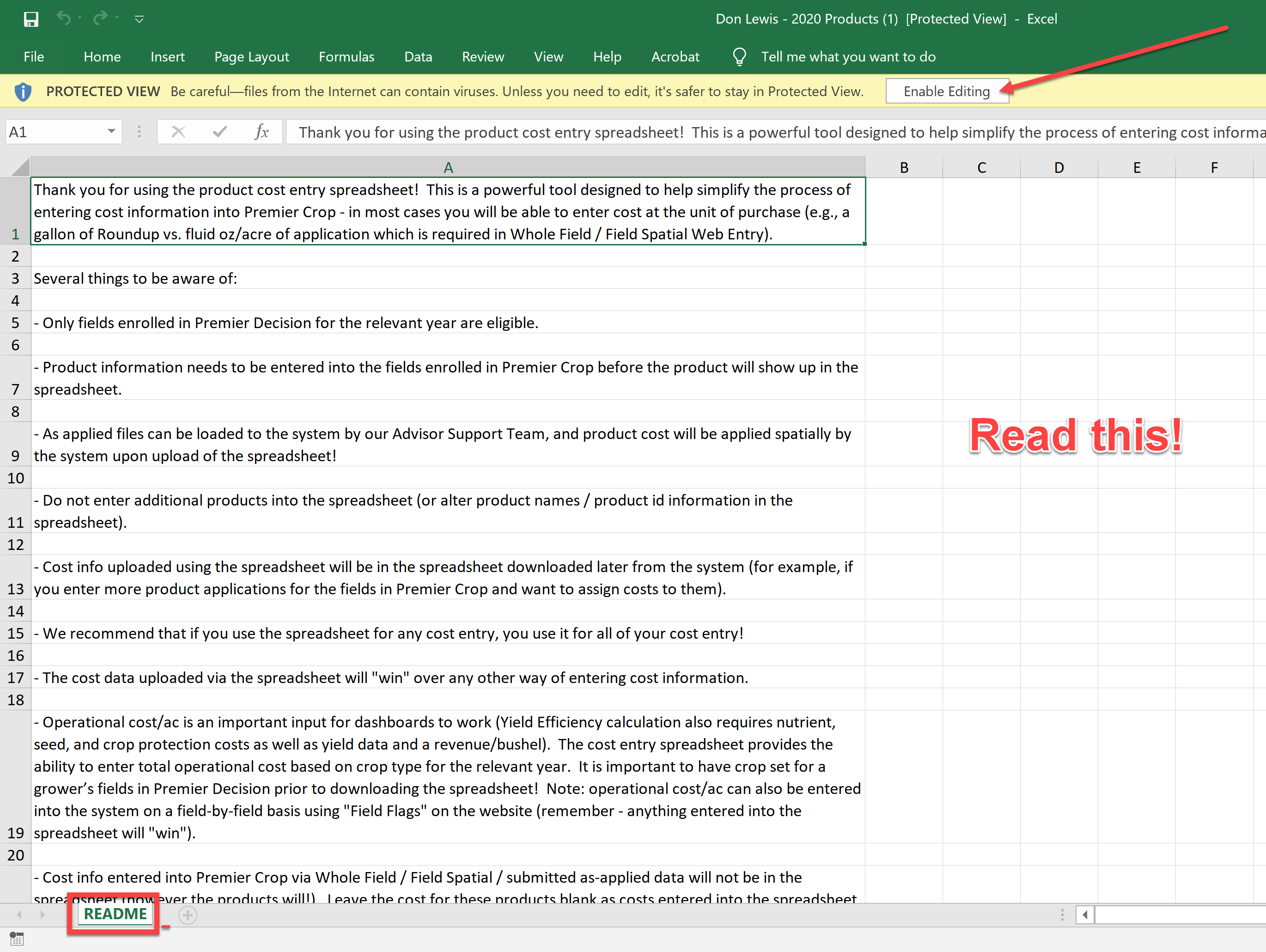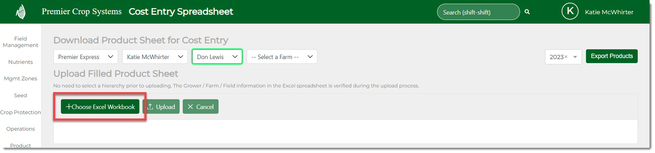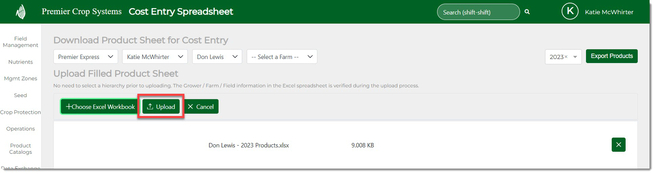How to Download a Cost Entry Spreadsheet
In order to quickly upload product costs into PCS, follow these easy to follow steps to enter costs of products based off of the units that you have!
- Once you are logged into your Premier Crop account, click on the “Data Exchange” button and then select “Cost Entry Spreadsheet".
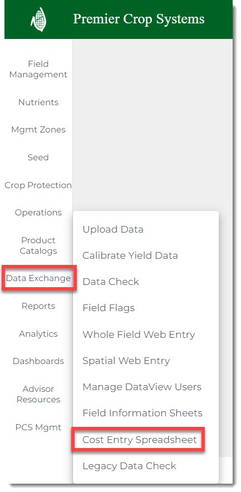
- Using the dropdowns, enter the hierarchy that you wish to download the products that are already in Premier’s database into a spreadsheet. You can do this at the grower OR farm level. By leaving “Select a Farm” dropdown as is, it will export out all products for that grower. Select the year that you wish to get products for and then click the “Export Products” button.
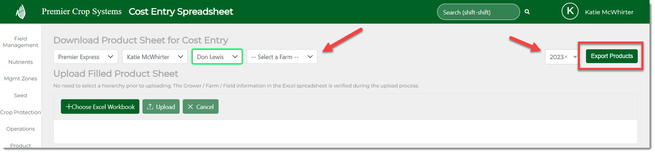
- It will be exported out in your downloads or open automatically.
- Make sure that the "Enable Editing" at the top and also, read the front tab before starting to enter data.
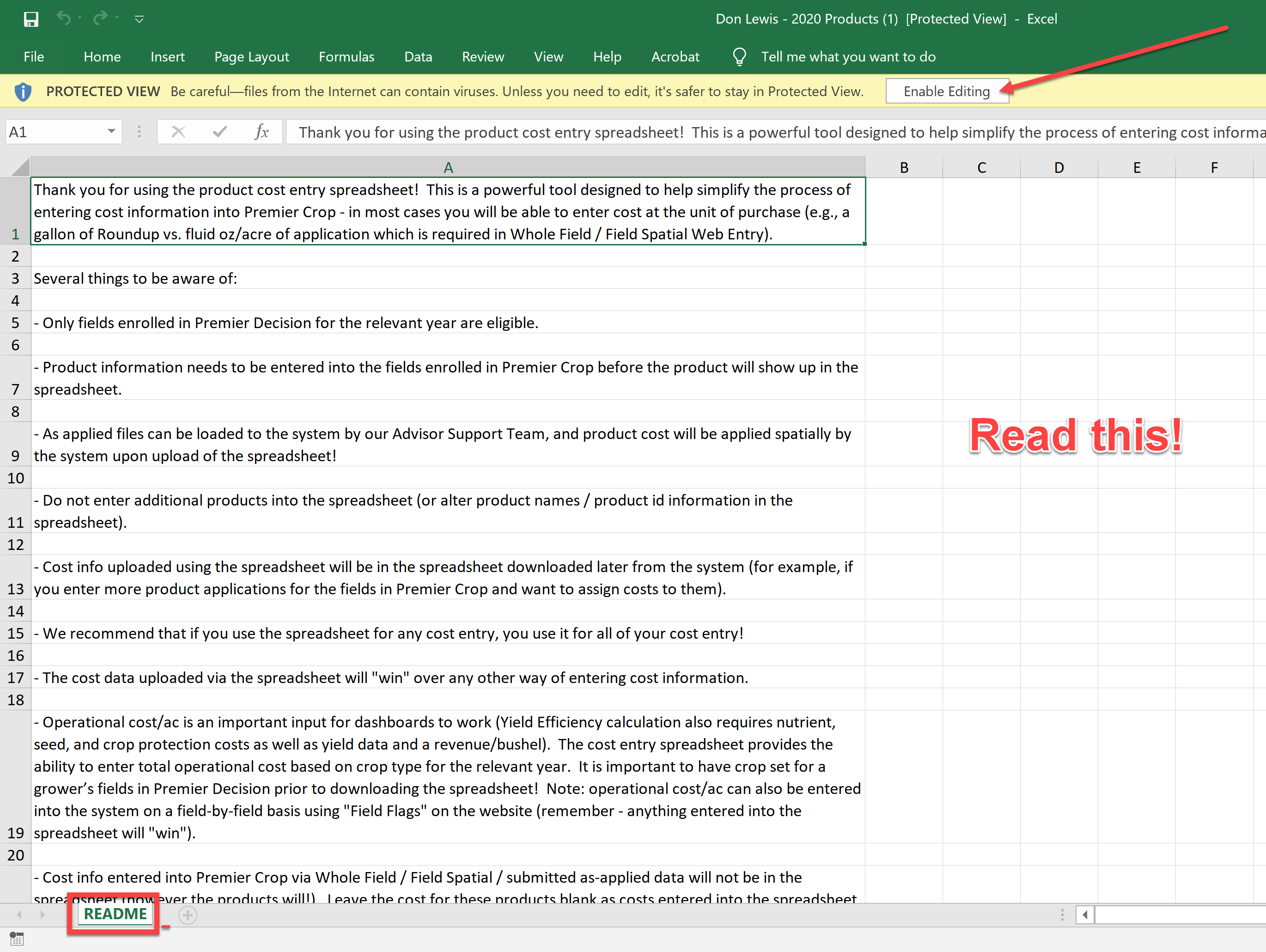
- Once you have filled out the spreadsheet, go back to this same place in the website and click the “+ Choose Excel Workbook”, navigate to the spreadsheet and select it.
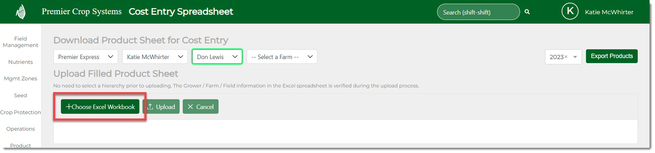
- Once it is in the Upload Filled Product Sheet window, click the “Upload” button.
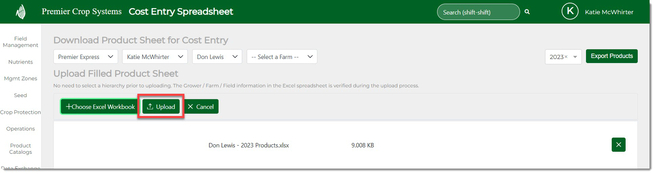
- As always, if you have questions or issues, contact your Advisor Support Representative!