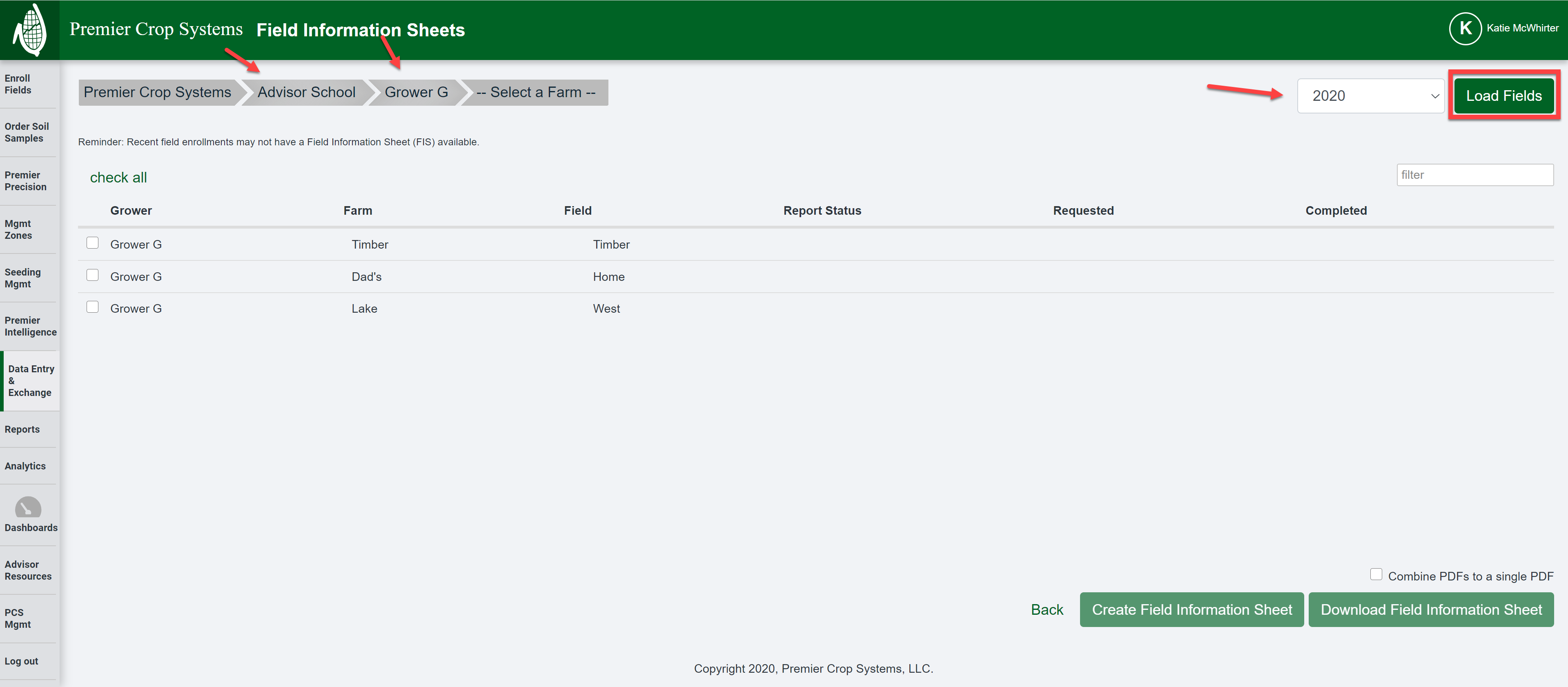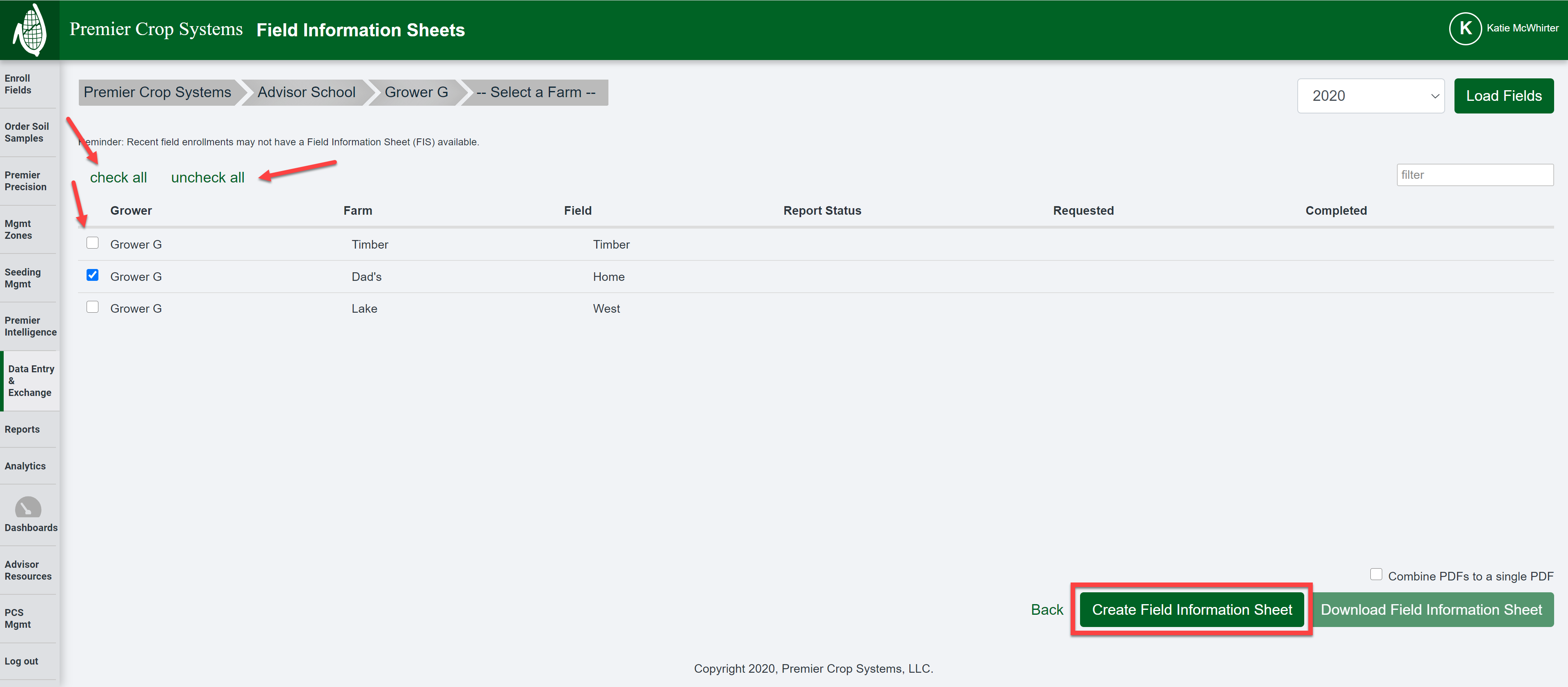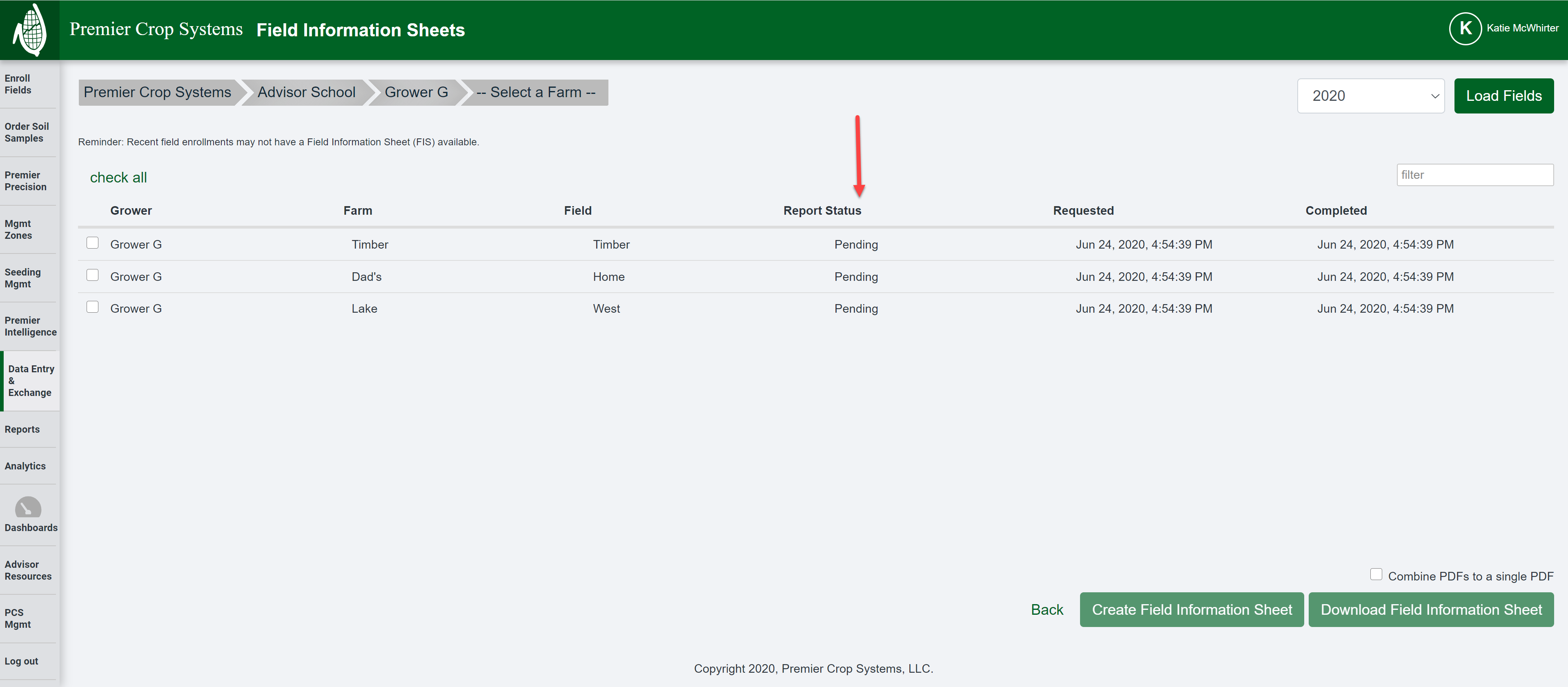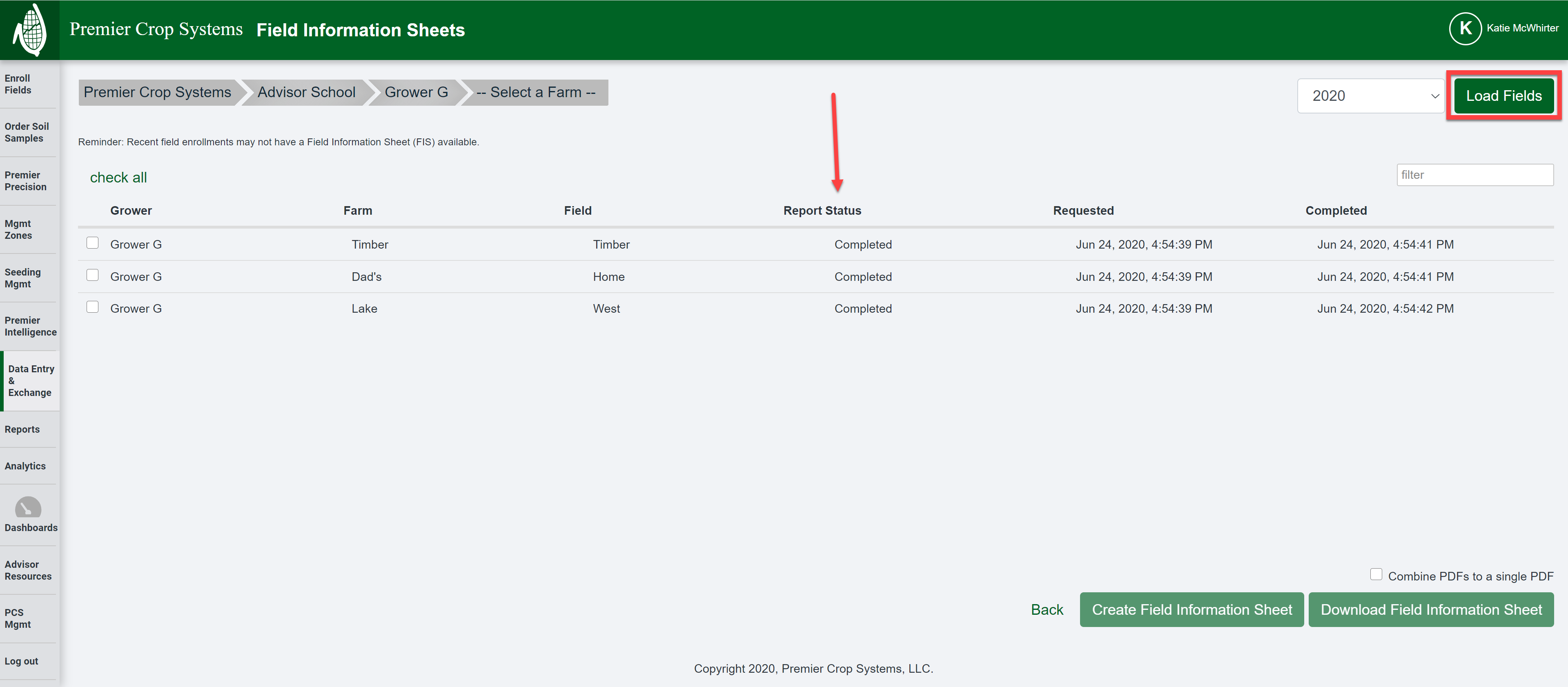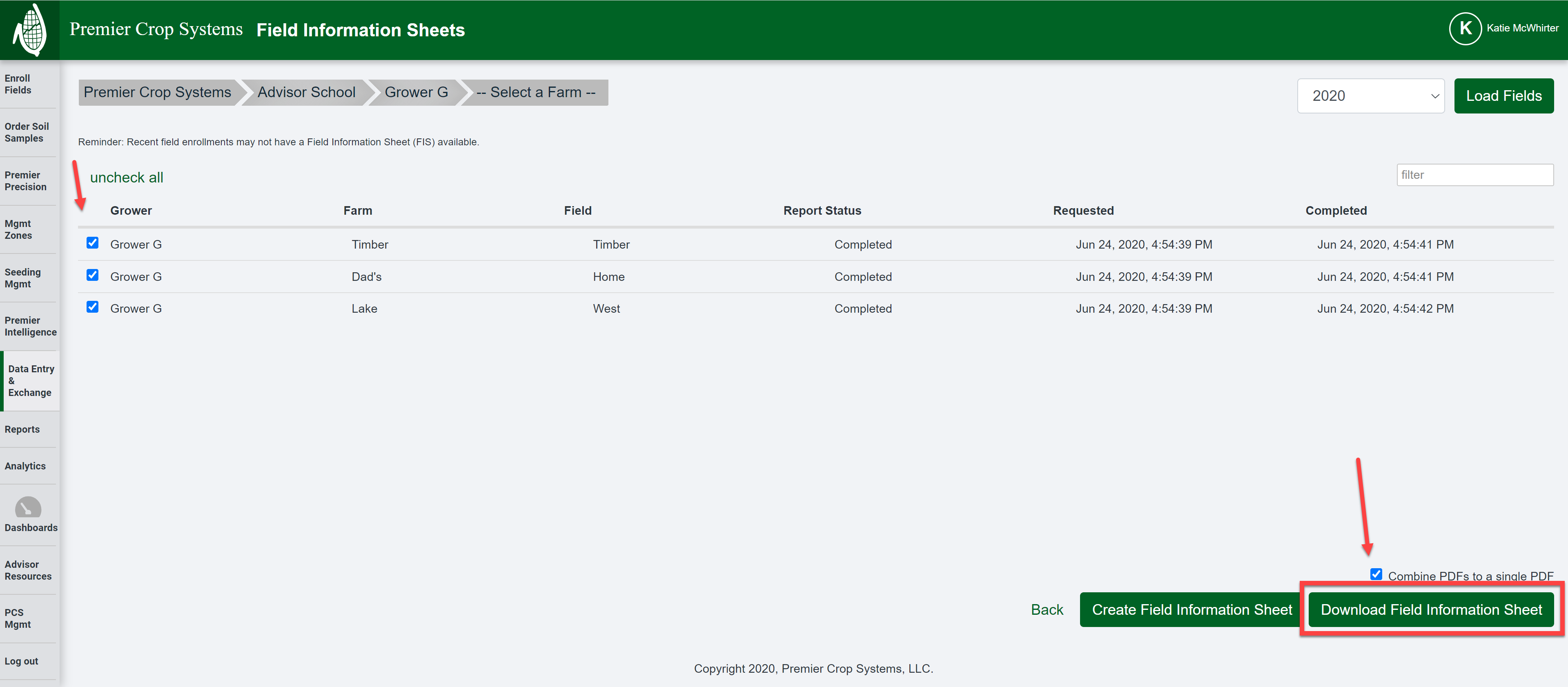How to Download Field Information Sheets
A very quick way to get information during season from a grower is with a Field Information Sheet, so that you can capture and record the numerous activities that go on in each field.
- Once logged into your account on the PCS website, click on the "Data Entry & Exchange" tab and then click on the "Field Information Sheets" button.

- Navigate to the desired hierarchy (filter down as far as you would like) that you wish and select the Year that you want to work with, then click the "Load Fields" button.
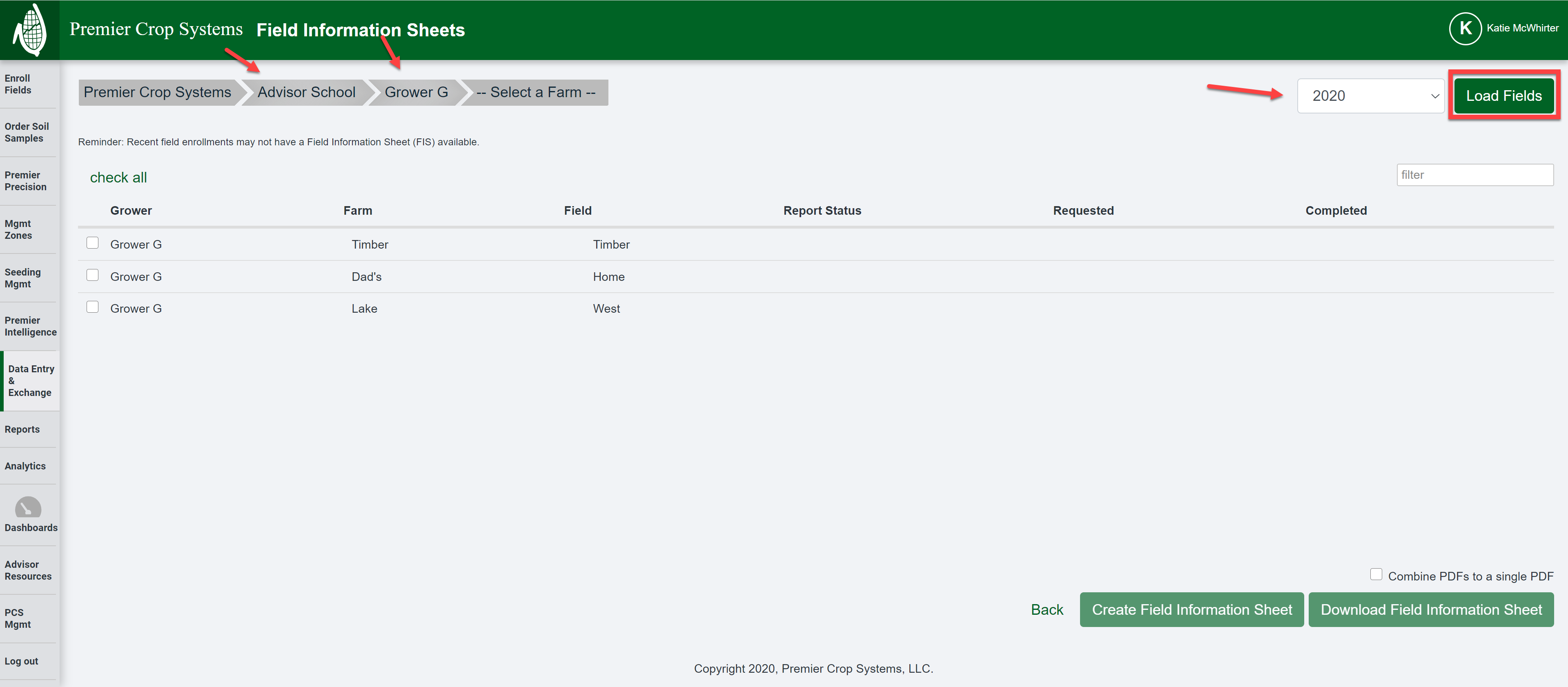
- Select the field(s) that you would like Field Information Sheets for, or use the "Check All" or "Uncheck all" button to make your selection(s). Once satisfied, click the "Create Field Information Sheet" button.
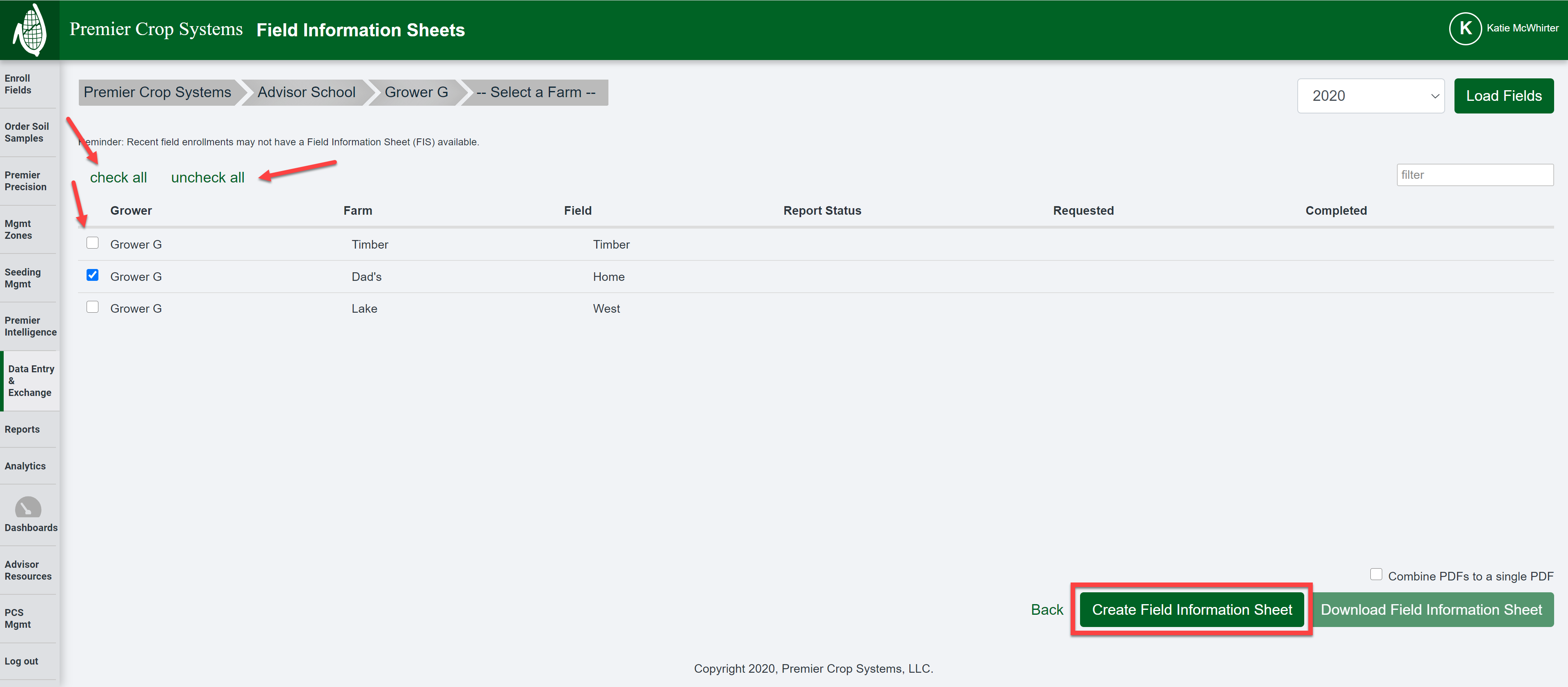
- Once you have done that, you will see that the report(s) are Pending.
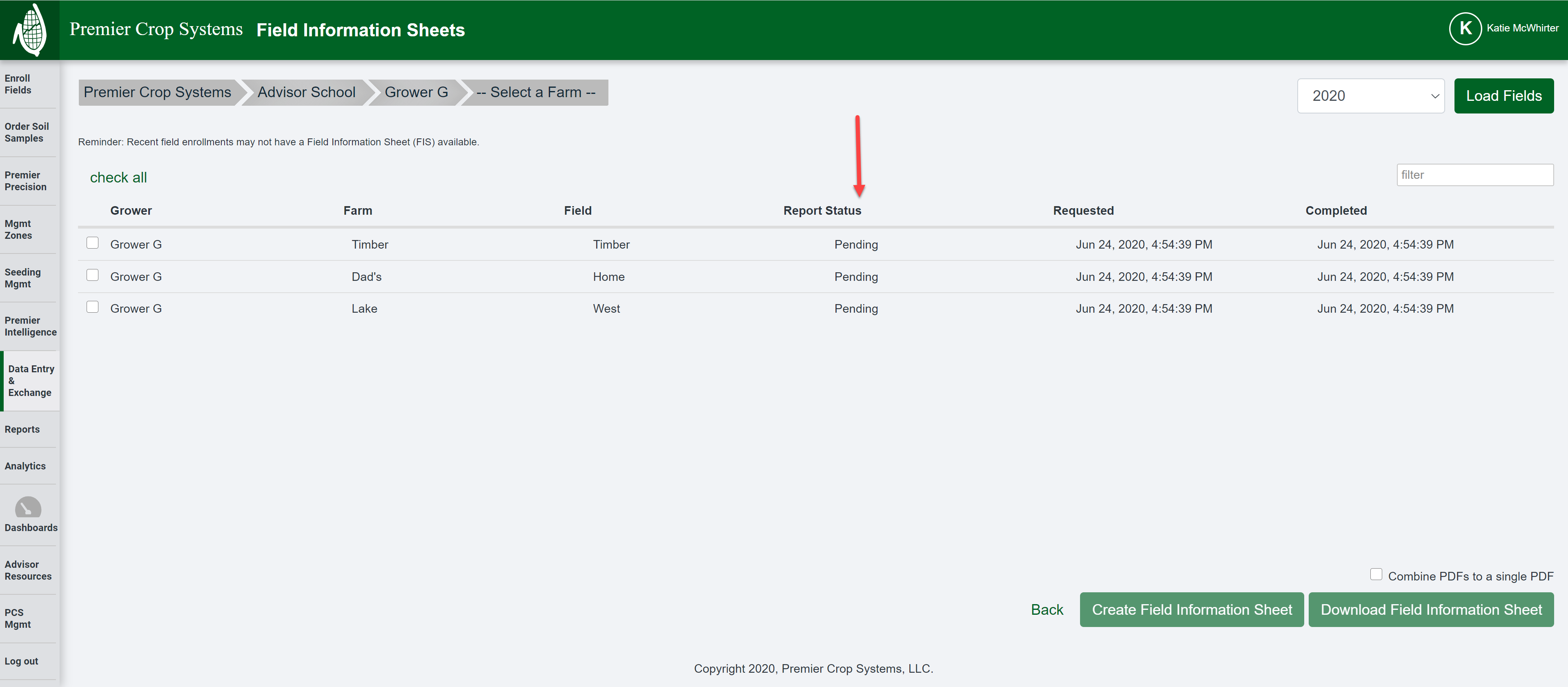
- Click the "Load Fields" button again to refresh the page and you will see that the Report Status will change to Completed.
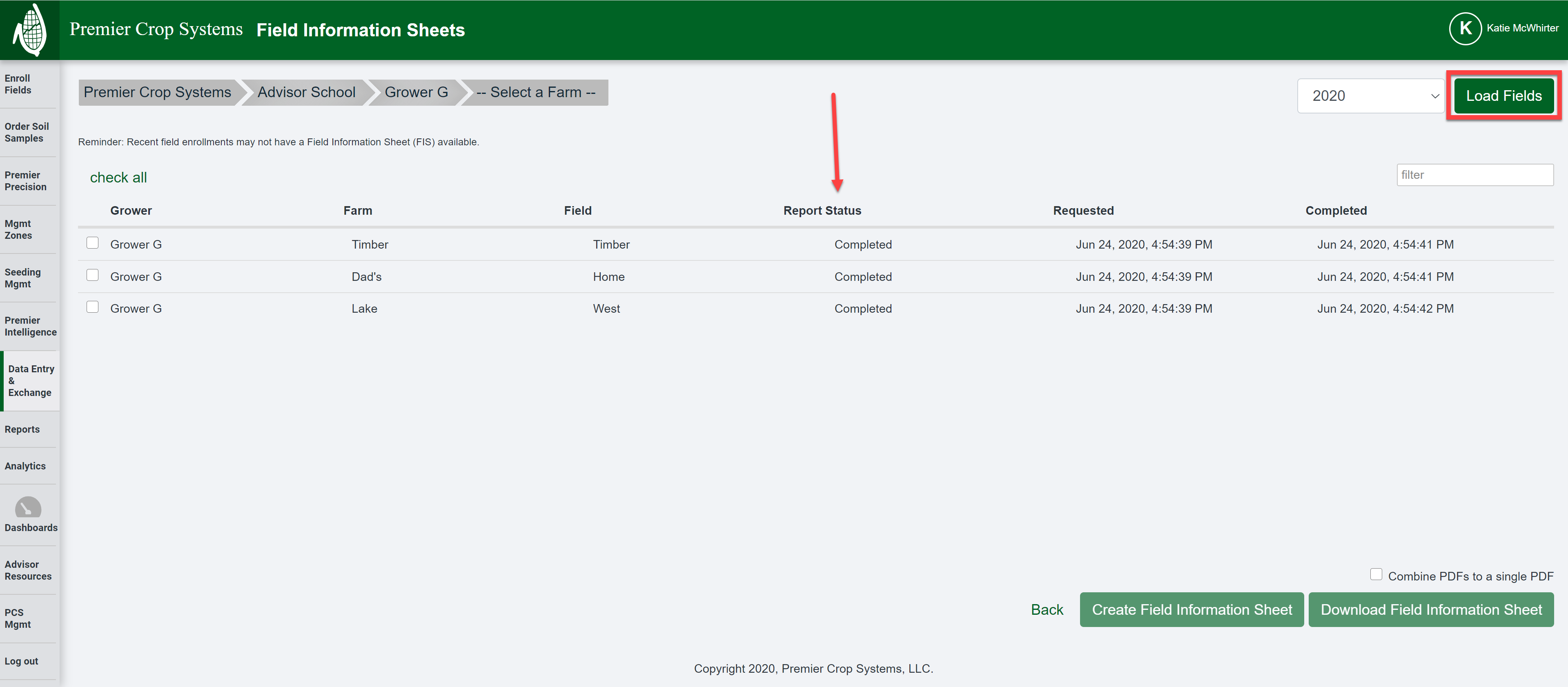
- Select the field(s) again and this time, with your selection for Combining or leaving the PDFs as individual reports, click the "Download Field Information Sheet" button.
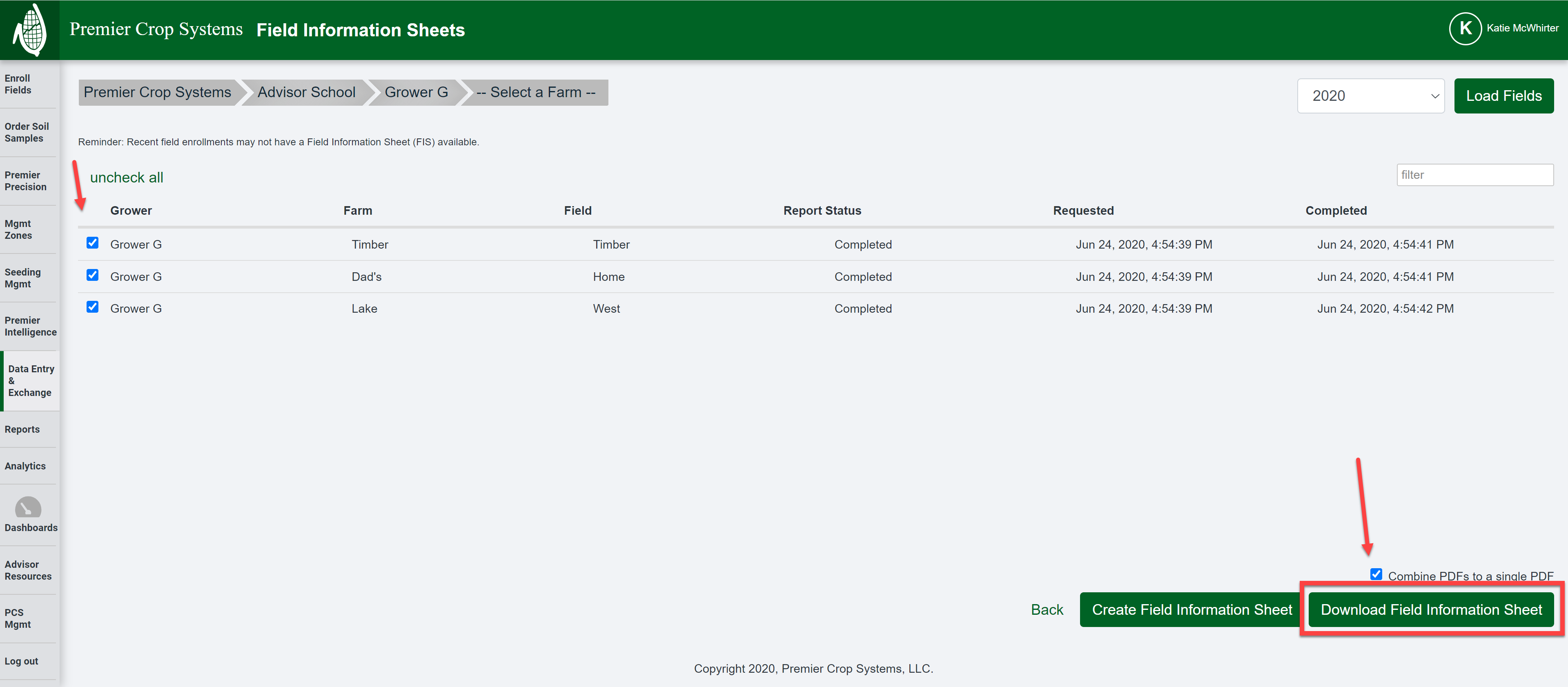
- Your PDF(s) will download and you can then print them off.
- If you are in need of assistance, contact your advisor support representative.