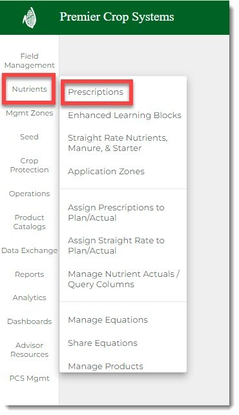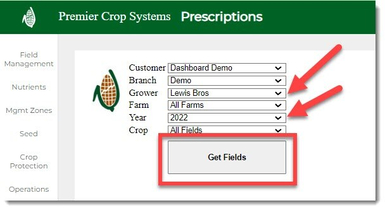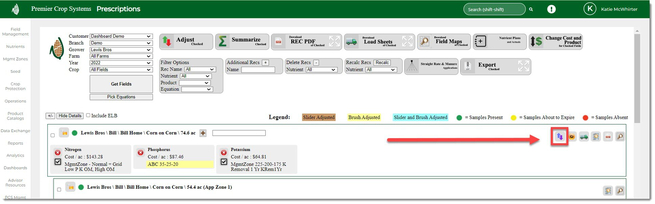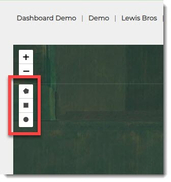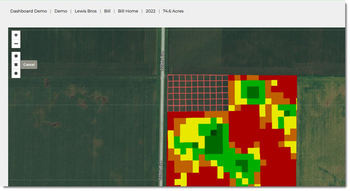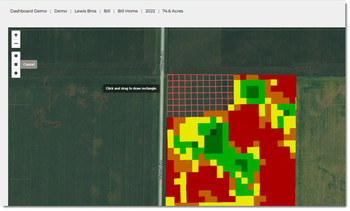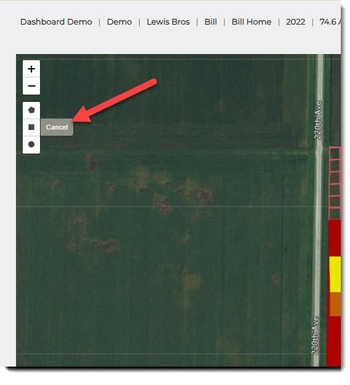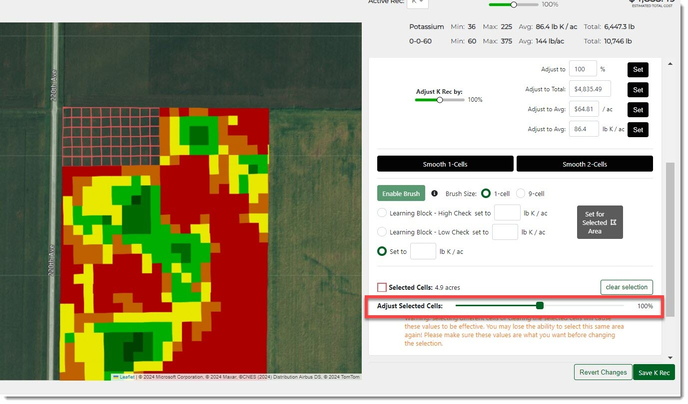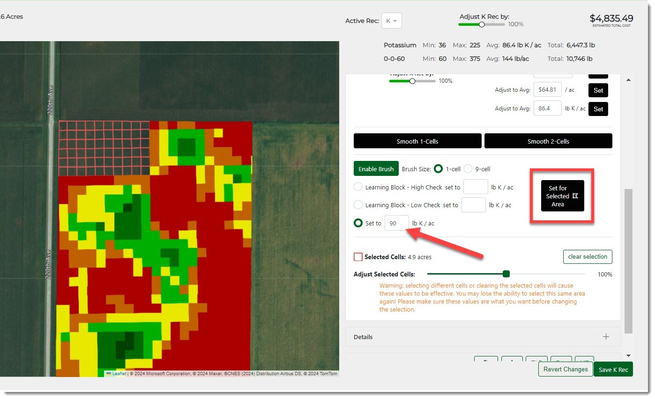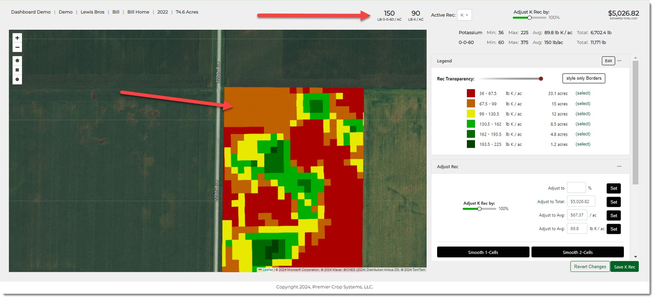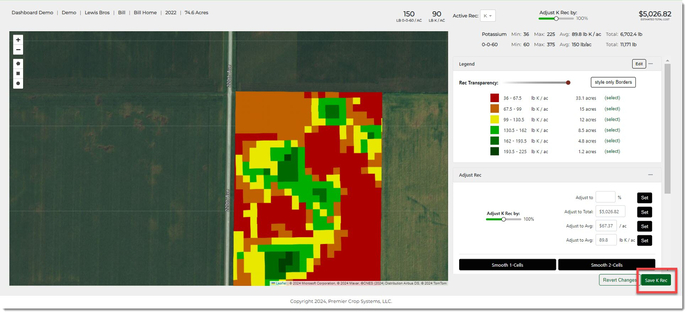How to Use the Map Draw Tools to Edit Values in a Variable Rate (VR) Nutrient Prescription (Rx)
Use the Draw Polygon, Draw Rectangle, or Draw Circle tools to edit your Variable Rate (VR) Nutrient Recommendation (Rx).
- Once logged into your PCS account, select the Nutrients tab and then click on the "Prescriptions" button.
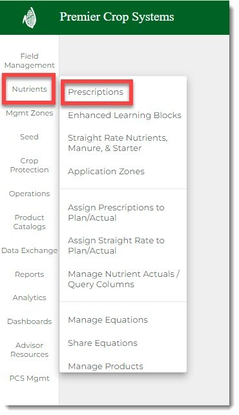
- Navigate to the desired Branch, Grower, and Year (filter down by Field and/or Crop, if desired) and click the "Get Fields" button.
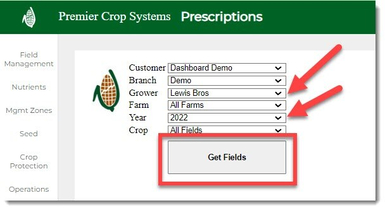
- Click on the "Adjust Map" button for the field that you are wanting to edit.
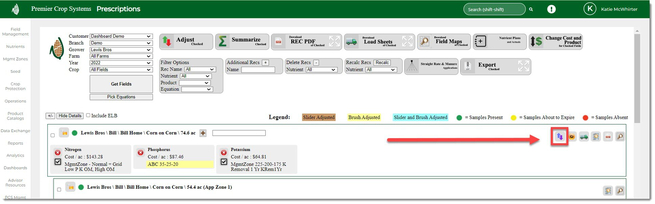
- Select your desired tool (Draw Polygon, Draw Square, or Draw Circle) and once it has been selected, you can select the area on the map in which you wish to edit the values for.
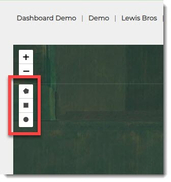
- For this example, the Draw Rectangle tool has been used and you can see on the map that those cells have been selected.
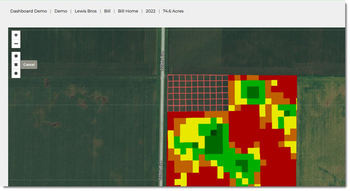
- By holding down on the Shift key and drawing another rectangle, the cells below have all been selected.
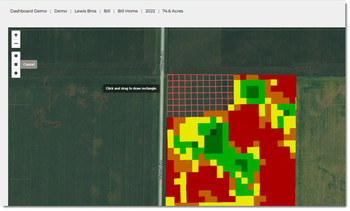
- Click the "Cancel" button.
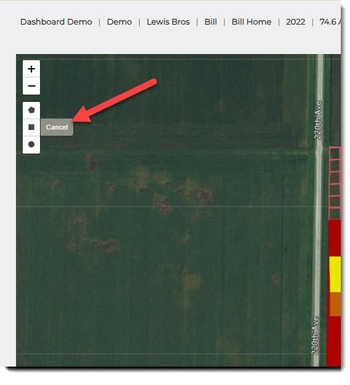
- You will need to either use the "Adjust Selected Cells" slider and scale the value of the cells.
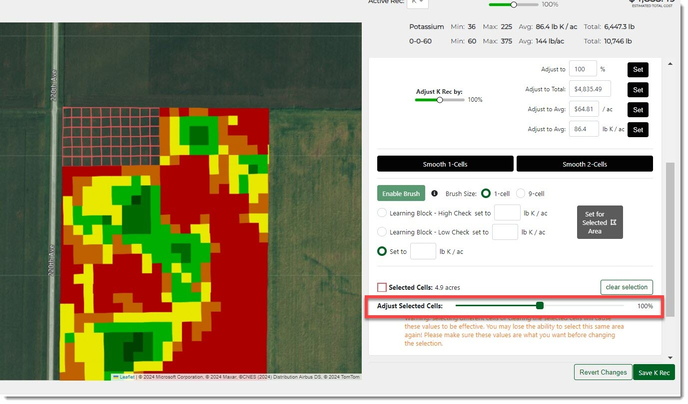
- Or, you should enter in a value, by typing in the Pounds of Nutrient and clicking the "Set for Selected Area" button
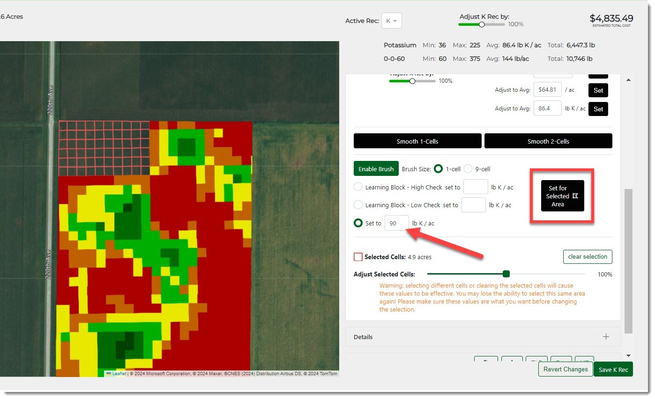
- You can see that those values have now changed to the value that we set them to be (90 pounds of K2O).
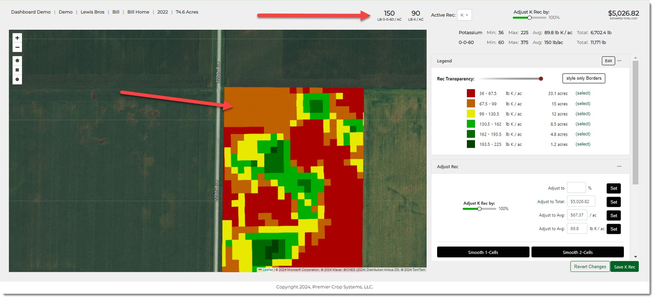
- Remember when you finish editing to click the "Save x Rec" button to save your work.
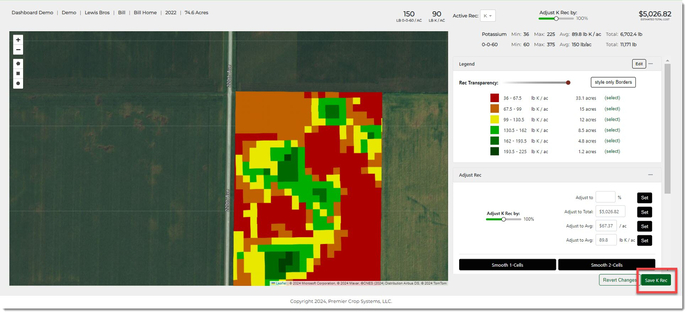
If you have any questions, contact your advisor support representative.
-
-