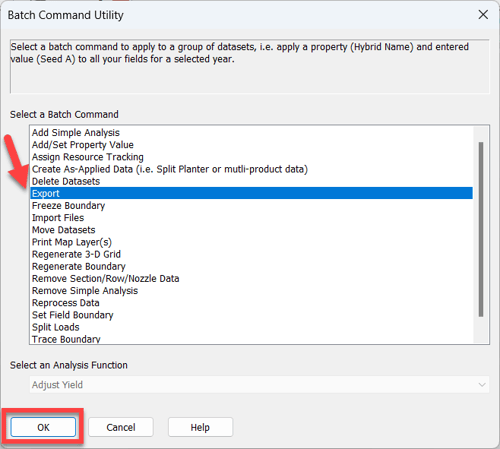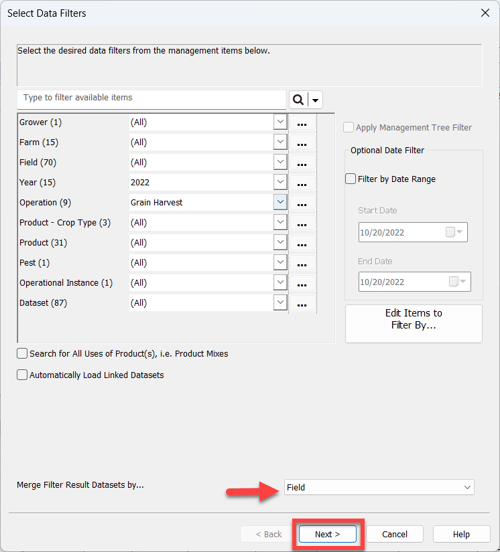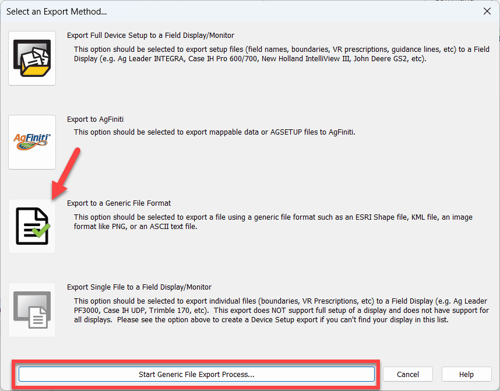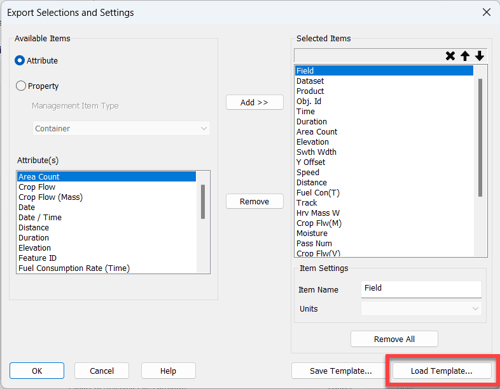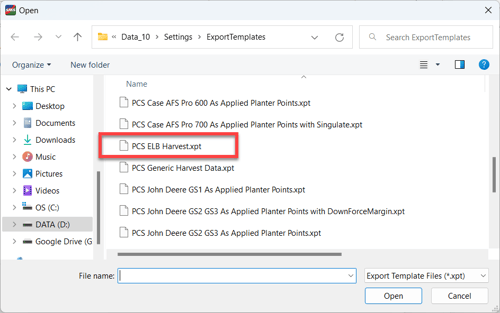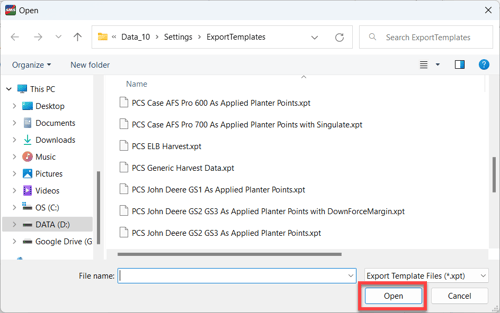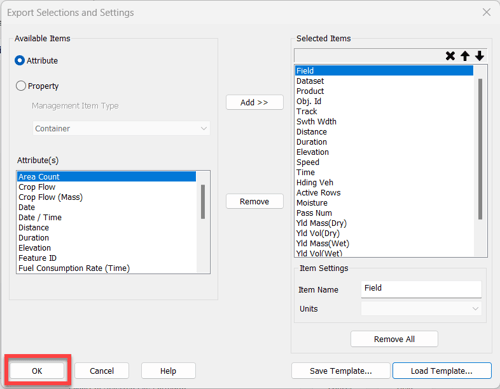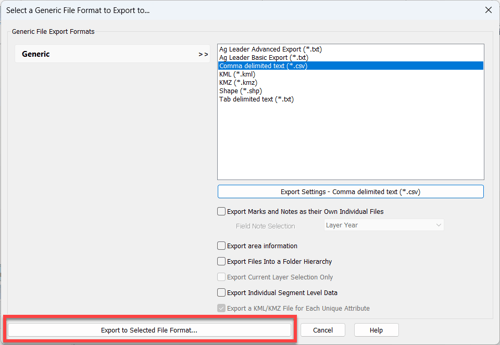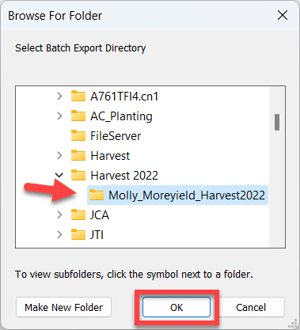How to Export ELB .csv Files from SMS
- Once in the correct SMS project, select the "Batch Command" button.

- Select "Export" from the list and click the "OK" button.
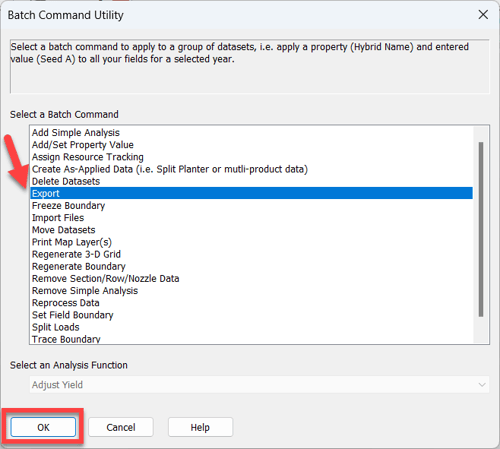
- Using your filters, select the desired Year and Grain Harvest, Merge Filter Result Datasets by..." Field, and click the "Next>" button.
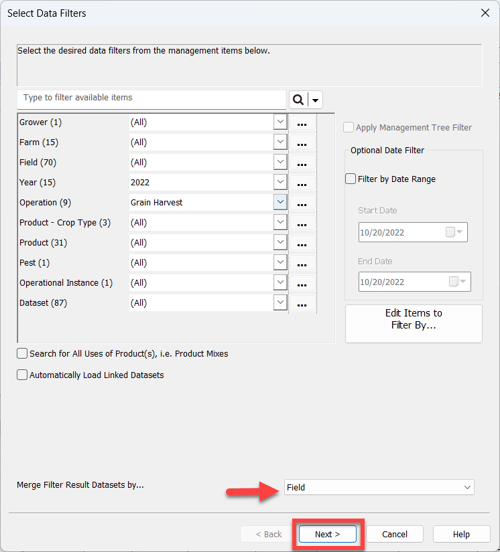
- Filter out any unwanted datasets and click the "Finish" button.

- Select "Export to a Generic File Format" option and then click the "Start Generic File Export Process..." button.
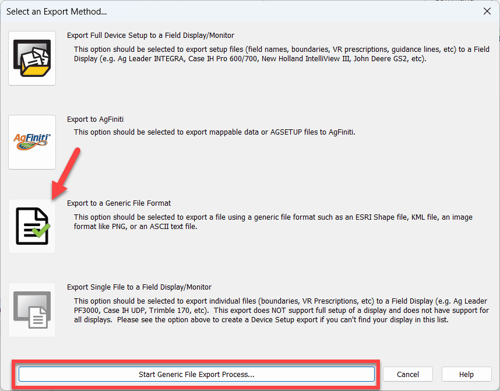
- Select the "Comma delimited text (*.csv)' option and then click the "Export Settings - Comma delimited text (*.csv) button.

- In the lower righthand corner, select the "Load Template..." option.
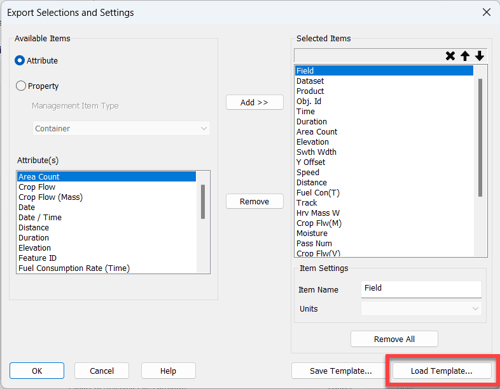
- Navigate to the "PCS ELB Harvest.xpt" export template. If you do not have this template, see how to get templates into your SMS Project by clicking here.
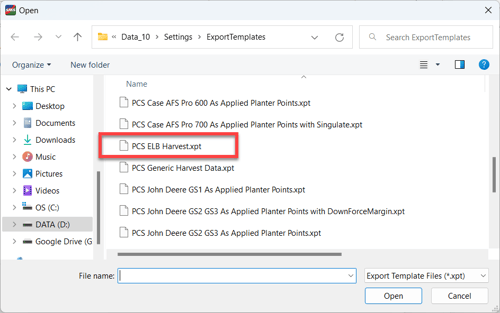
- Click the "Open" button.
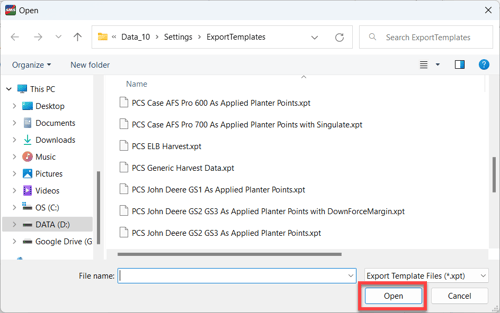
- Click the "OK" button.
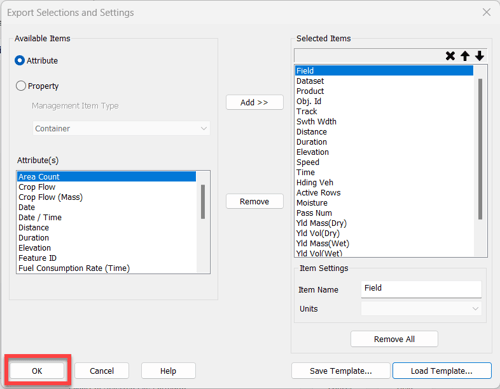
- Click the "Export to Selected File Format..." button.
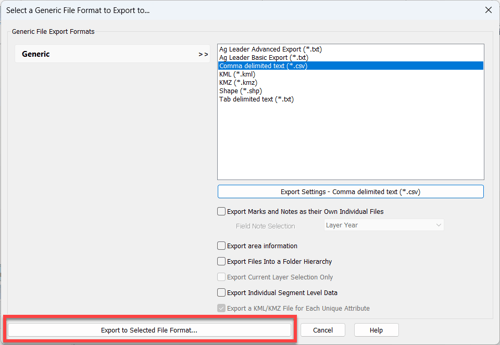
- Place in a folder and click the "OK" button.
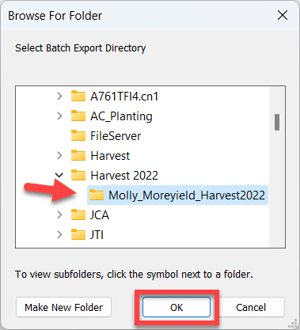
- Now that the file(s) are in the folder, navigate to the folder and compress/zip the folder.
- Upload your data via the PCS Website.
- Data Support will email you once the data has been uploaded into the website.
- If you have any questions, do not hesitate to contact your Advisor Support Representative.