In order to get your planting shapefiles out PCS and into a controller, follow these steps!
- Once logged into your PCS account, click on the “Mgmt Zones” tab and select the desired Branch, Grower, and Year (select Farm if you want to filter down further, otherwise, leave it as "<!--Select Farm-->) and click the "Get Fields" button.

- Select the field(s) that you wish to export the shapefiles of by placing checks in the desired field boxes or use the "select all' option.

- Select what you wish to export out in the “Export” selection box and click the “Submit” button.
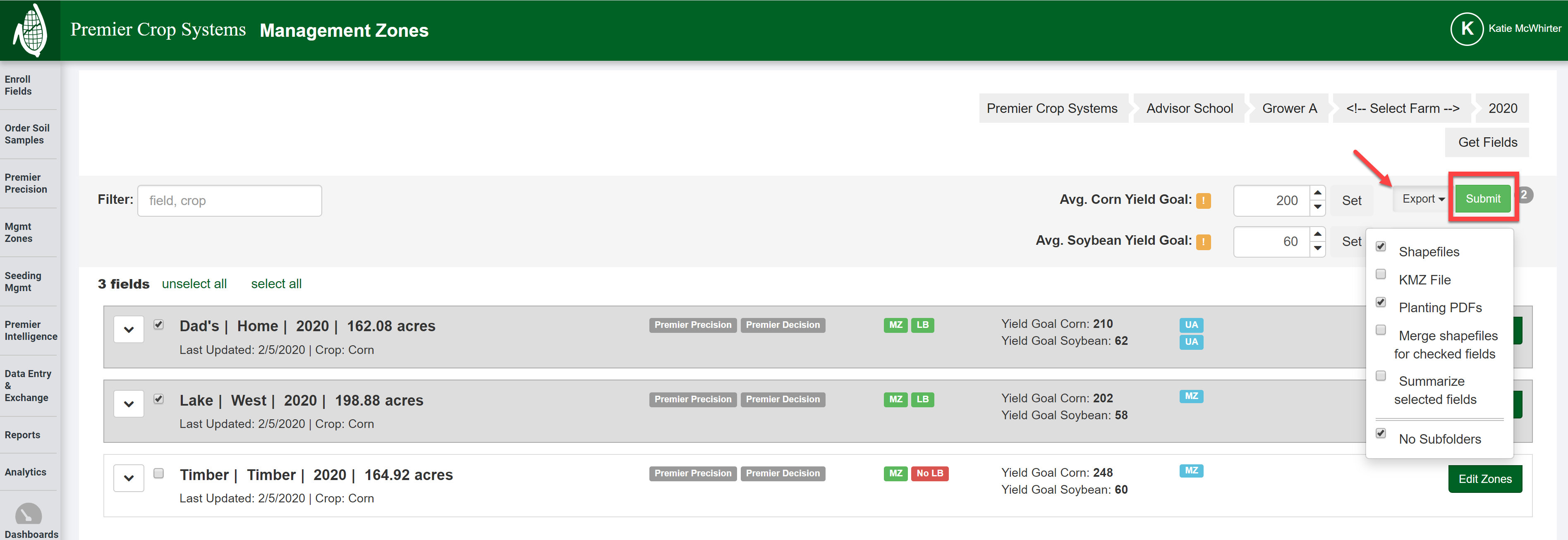
- It will export the files to your downloads. Extract/Unzip the folder and you can now access your shapefiles.
- If you leave the "No Subfolders" option unchecked, it will download each field into a separate folder.
- If you want to provide your grower with a report that summarizes all of their fields' seeding prescriptions so that they know their total units, select the "Summarize selected fields" option!