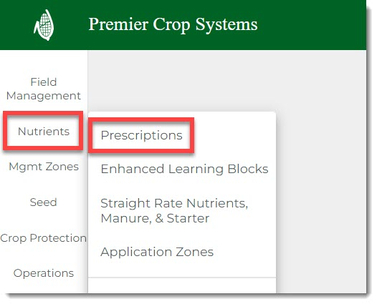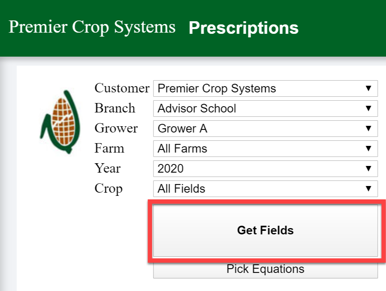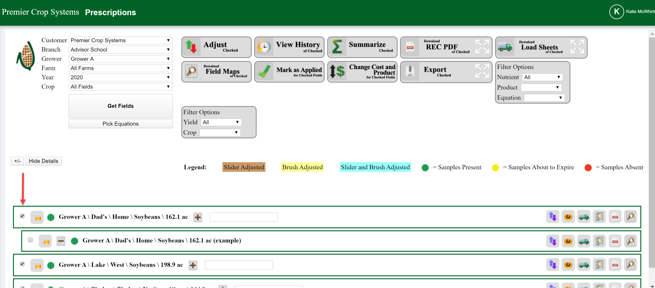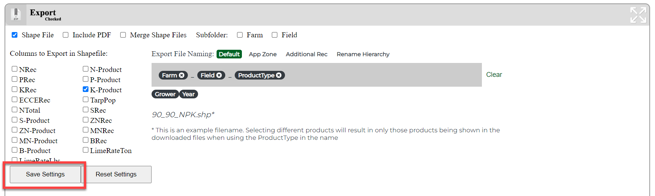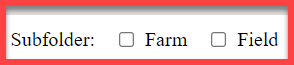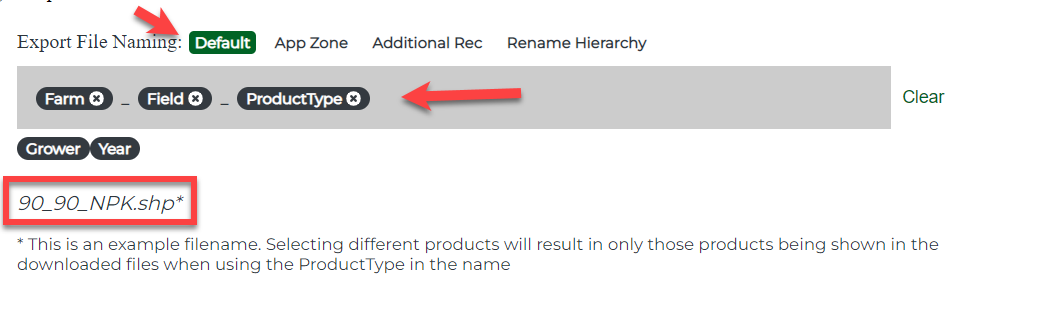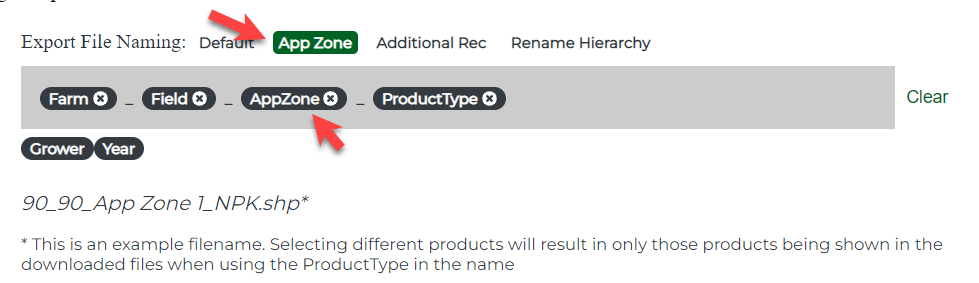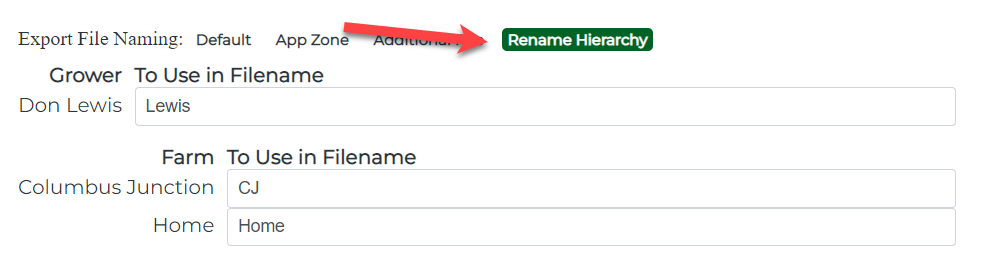How to Export Variable Rate (VR) Nutrient Prescriptions (Rx)
In order to get your variable rate nutrient prescriptions out of PCS' website and into displays, follow this guide.
- Once logged into the PCS website, click on “Nutrients” and select “Prescriptions”.
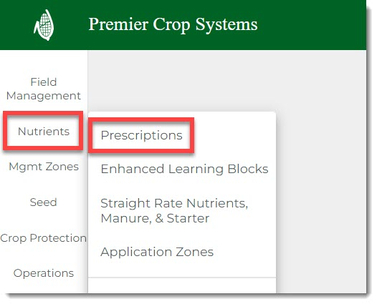
- Select your Branch, the desired Grower and the Year. Then click “Get Fields.” (If you wish to filter by crop that has been set in “Order Soil Samples” tab, then do so in the “All Fields” dropdown.)
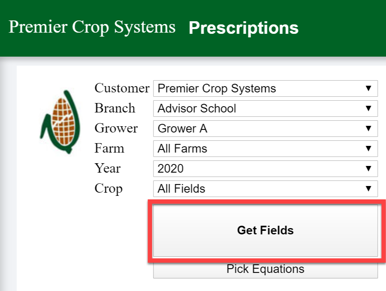
- Select the rec(s) that you are wanting to export by placing a check in the box beside the rec.
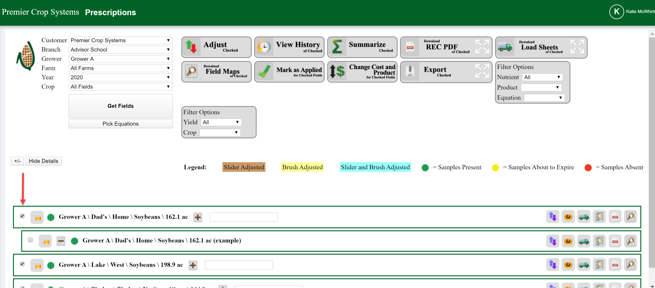
- Click the “Show/Hide Export Options” button to make sure that you are exporting the rec(s) in the correct format needed by the display.

- Within the options, you can customize it to only export certain columns each time and save those settings by selecting the “Save Settings” button.
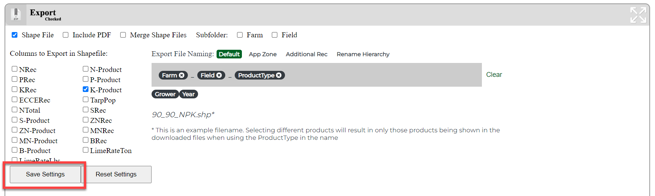
- Subfolders: Exports can have Farm and/or Field Subfolders if checked.
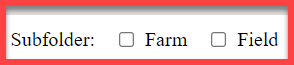
- Customization of the exported file names is possible. The Default option will enable you to use the tokens (Grower, Farm, Field, Year, and Product Type) however you wish, as well as to type into the box. Click the "Clear" button to bring tokens back into view and reorganize if need be. A preview is shown below the customization box.
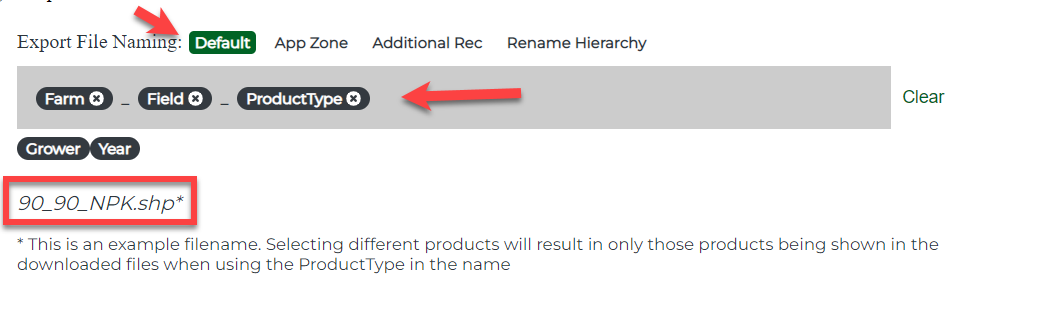
- You can add an App Zone, but clicking on the option.
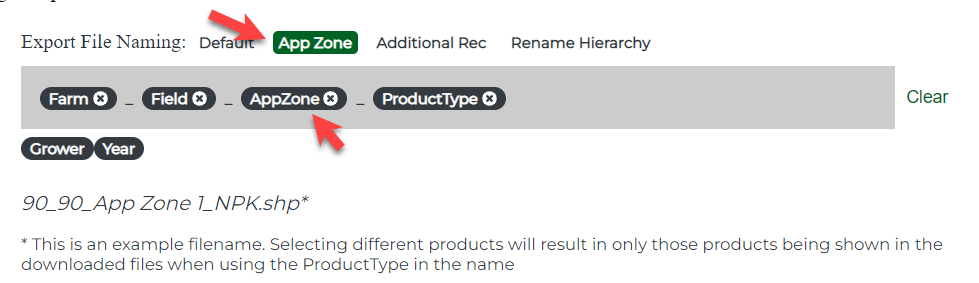
- By selecting the "Additional Rec" option, you can add the custom named app zone to the filename:

This Additional Rec was created earlier, such as this example:
- Lastly, you can Rename Hierarchies, by selecting the "Rename Hierarchy" button.
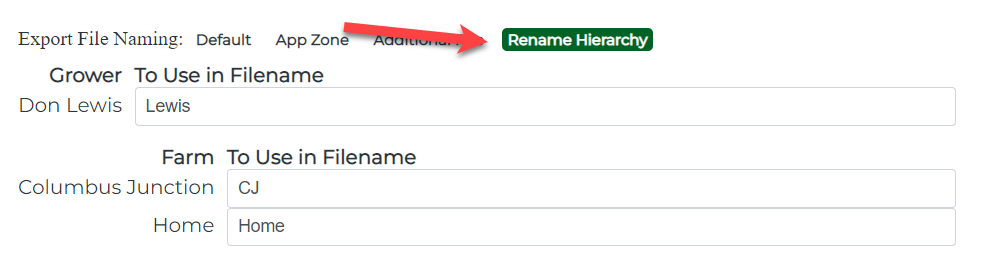
- Once you are satisfied with your settings, you can click the “ZIP” button to export:

- This will download as a zipped/compressed file to your downloads, unless directed otherwise.
- If you have any issues or questions, please contact your Advisor Support Representative.