Assigning and Managing Stakeholders is easy to do and will give you great deliverables with less work!
- Once logged into your PCS account, click on the Field Management tab and then click on "Manage Stakeholders"
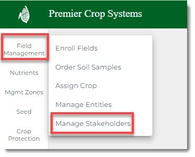
- Select the Branch, Grower, and Year, then click the "Get Fields" button.

- You will see that your Entities, by default are all listed.
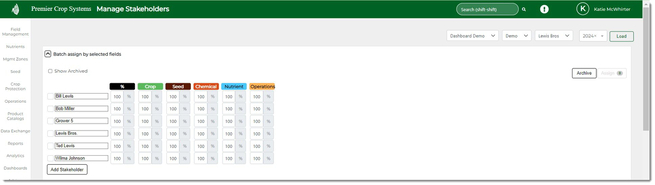
- To add a new Stakeholder, click the "Add Stakeholder" button.
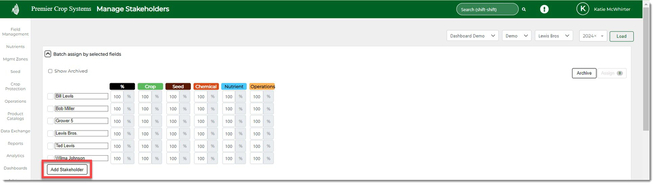
- Type in the Stakeholder's name and click the "Save" button.

- Select the Stakeholders, enter in their splits, select the field(s) that they should be assigned to and click the "Assign" button.
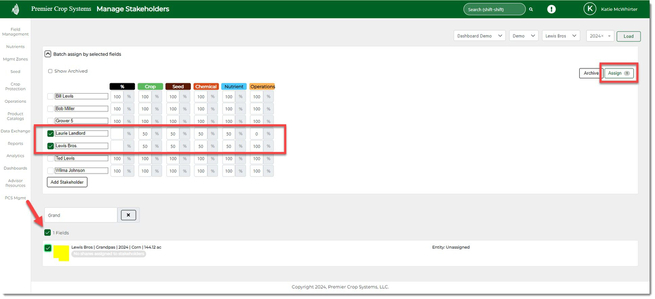
- If you need to alter any after using the batch function, you can do that at a field level and click the "Save" button that is associated with that field.

- If you have any questions, contact your advisor support representative!
If your splits do not equal 100%, they will be outlined in red and you will NOT be able to click the "Save" button.
