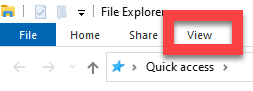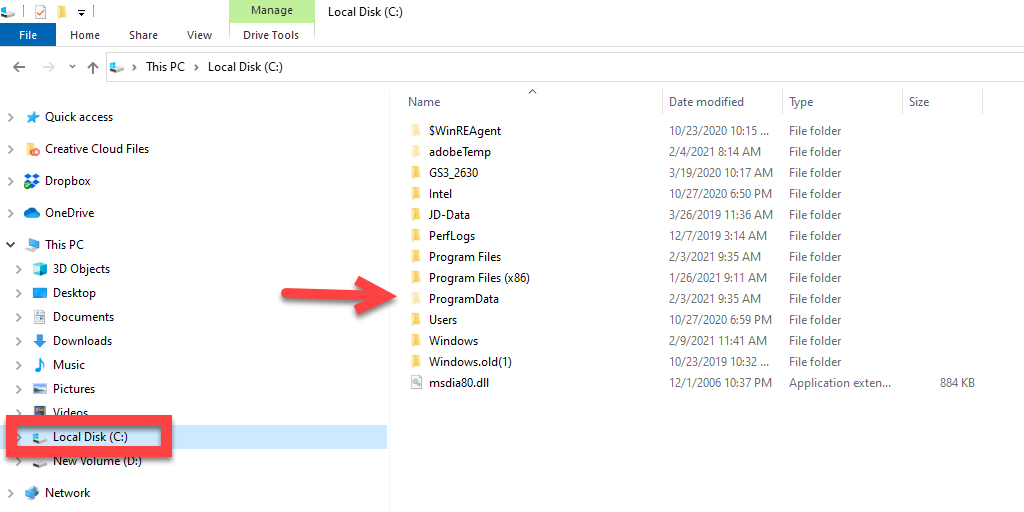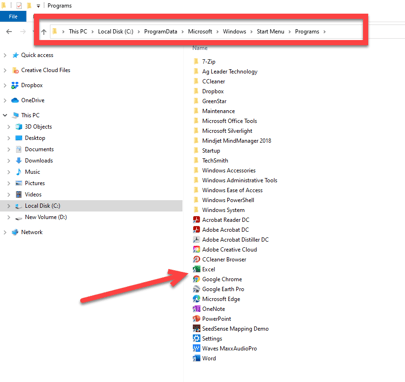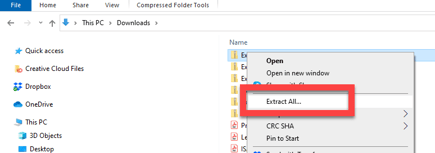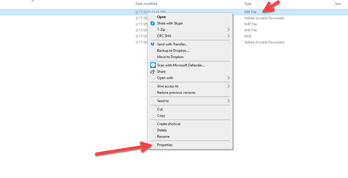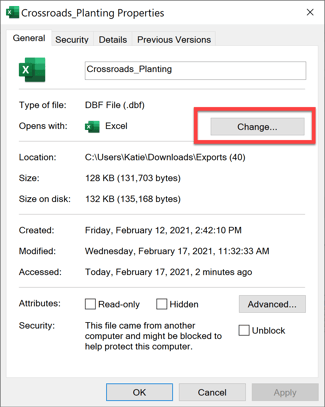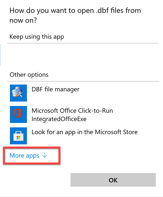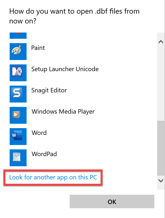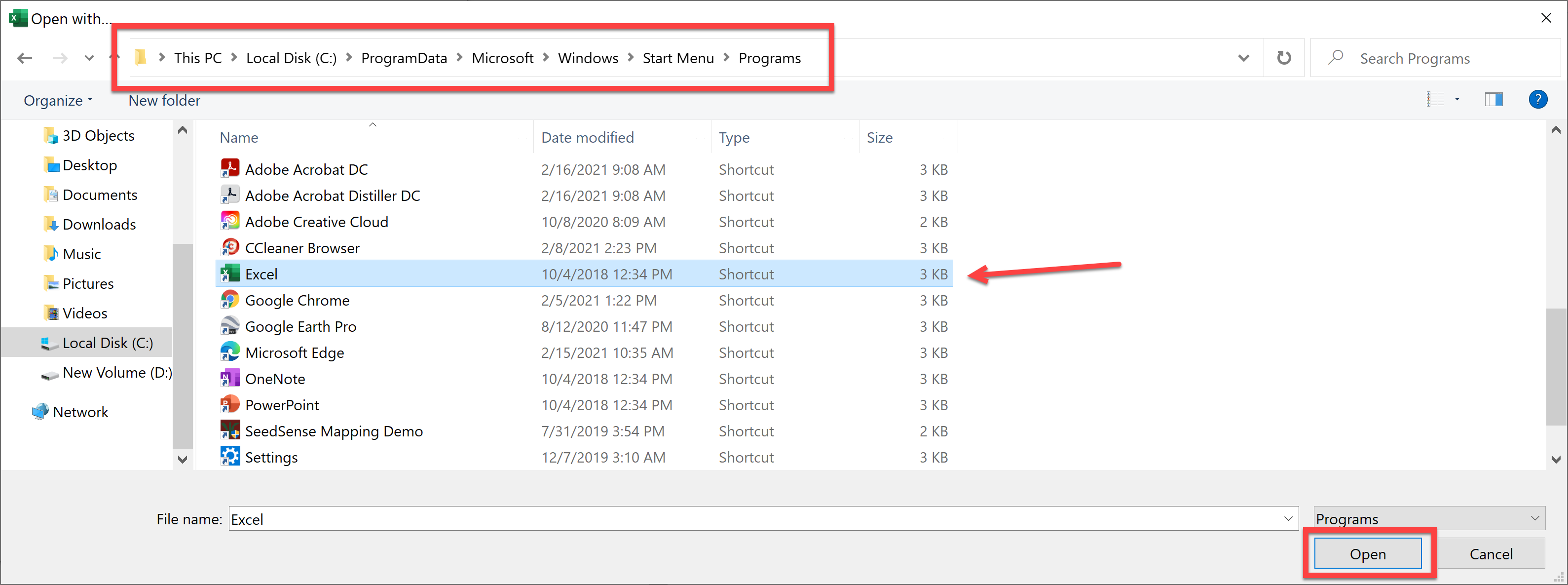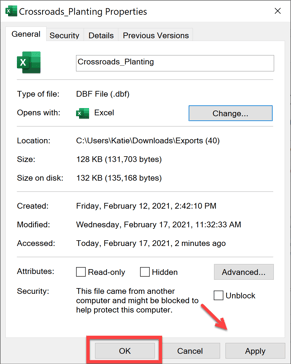How to Open a .dbf with Microsoft Excel
A .dbf file can be opened with Microsoft Excel. Sometimes, it is hidden on your computer. Here's how to find it!
- Click on your File Explorer button.

- Click on "View".
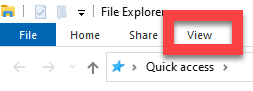
- Make sure "Hidden items" is selected.

- Select Local Disk (C:) and double-click the "ProgramData" folder.
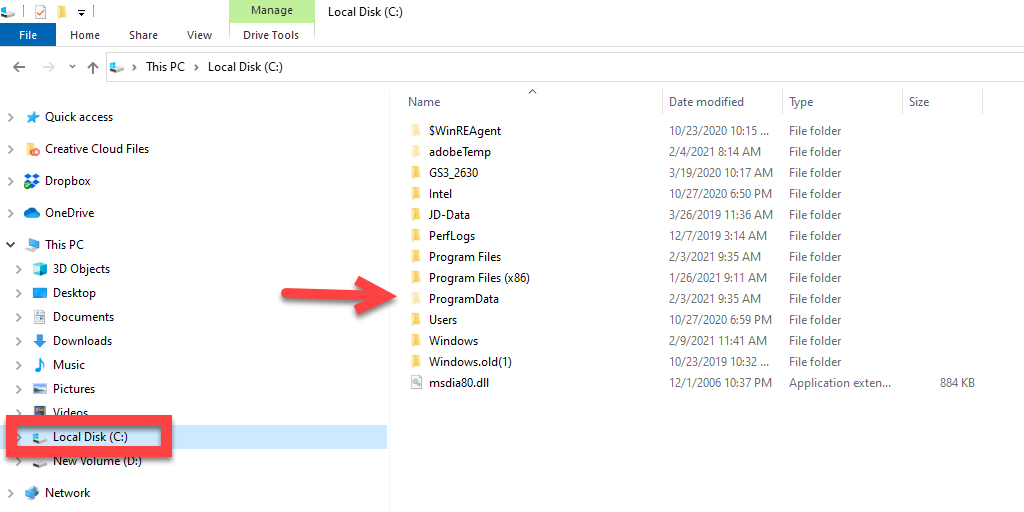
- Drill down to "Microsoft > Windows > Start Menu > Programs" and you should see Excel listed.
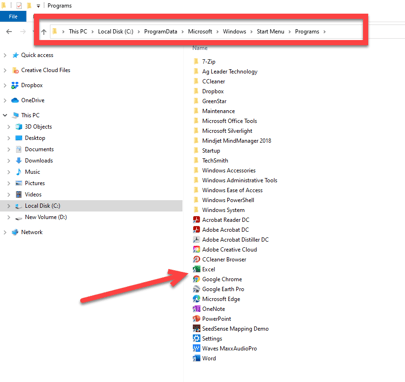
- Now that we know it's there, let's get your .dbf to open from your shapefile!
- After you have exported out a Shapefile from PCS (from the Prescription page or Mgmt Zone page), find it in your Downloads and right-click it. Select "Extract All..."
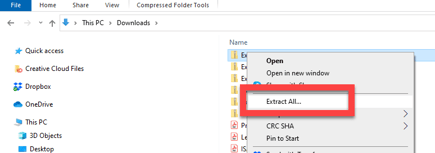
- You can leave the location as it is and make leave the box checked to "Show extracted files when complete". Select the "Extract" button.

- Once extracted, right-click on the DBF File in folder and select "Properties" from the bottom of the list.
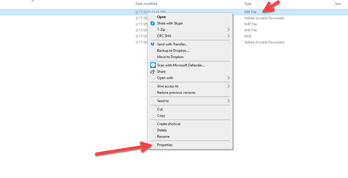
- Click the Change... option.
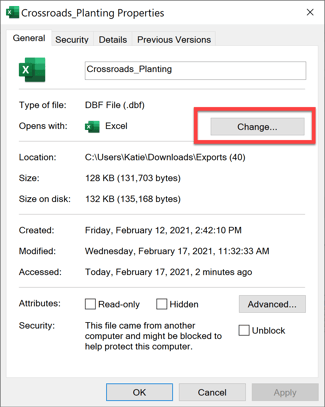
- Select the "More apps" option under Other Options.
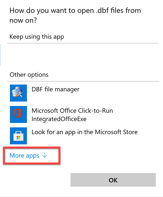
- Scroll down and select Look for another app on this PC.
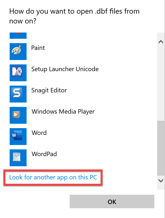
- Navigate to: "Local Disk (C:) > ProgramData > Microsoft > Windows > Start Menu > Programs", select Excel and click "Open".
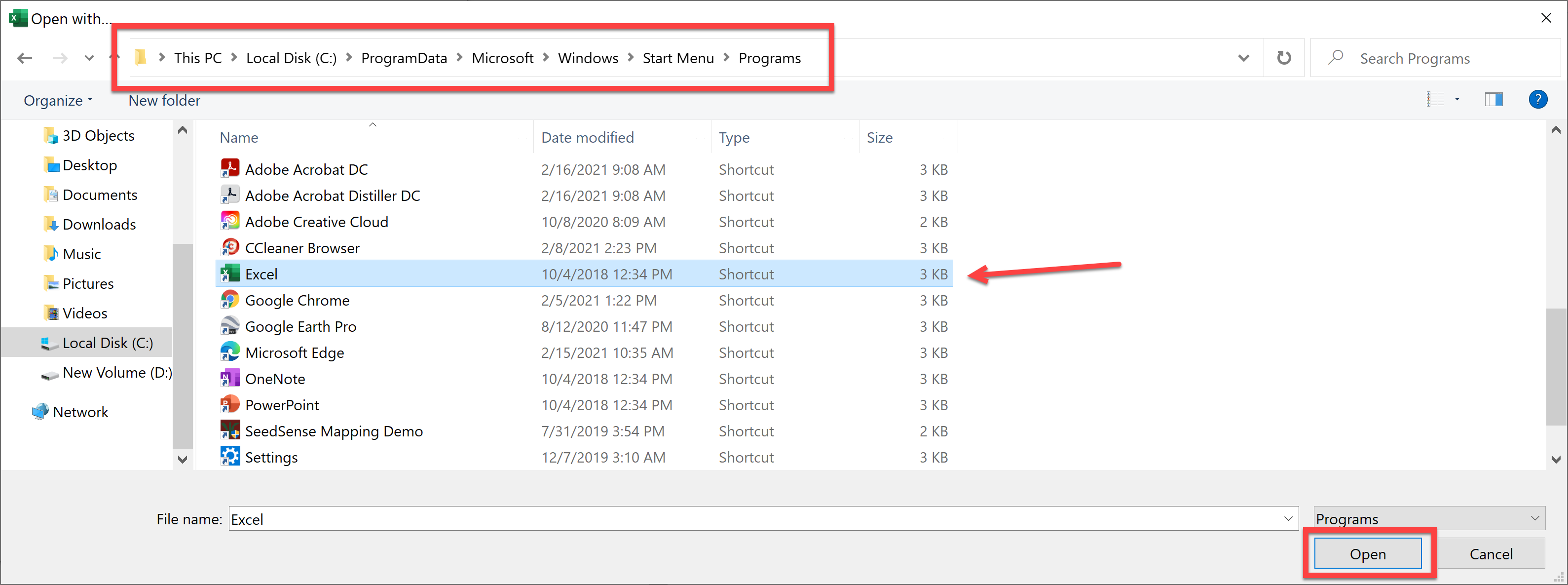
- Click "Apply" and then "OK".
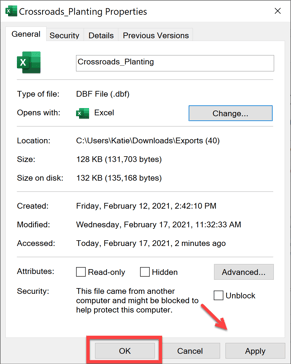
- Now, you have set Excel to be your default program to open a .dbf each time you need to open a .dbf!