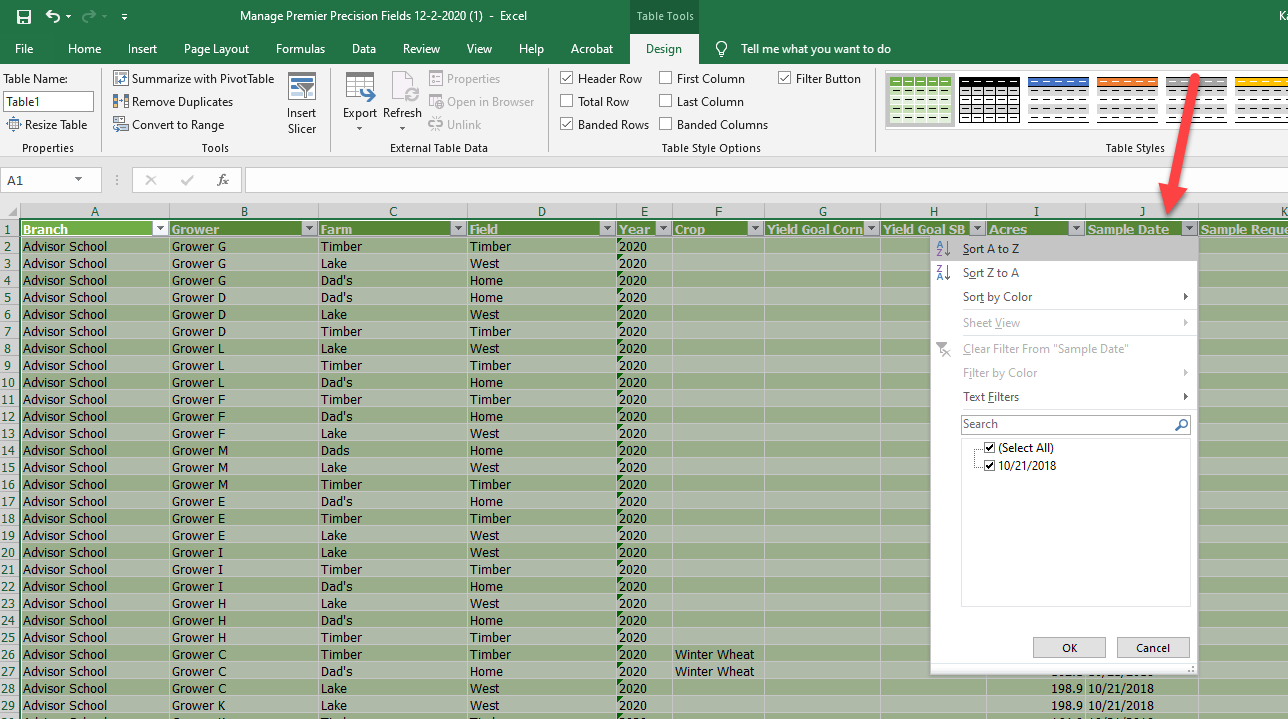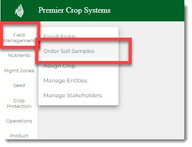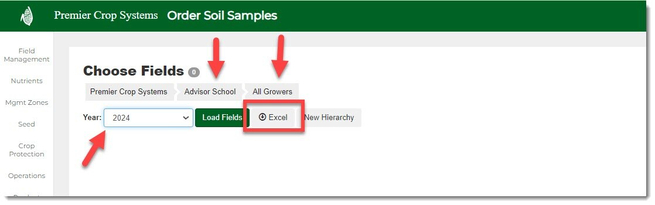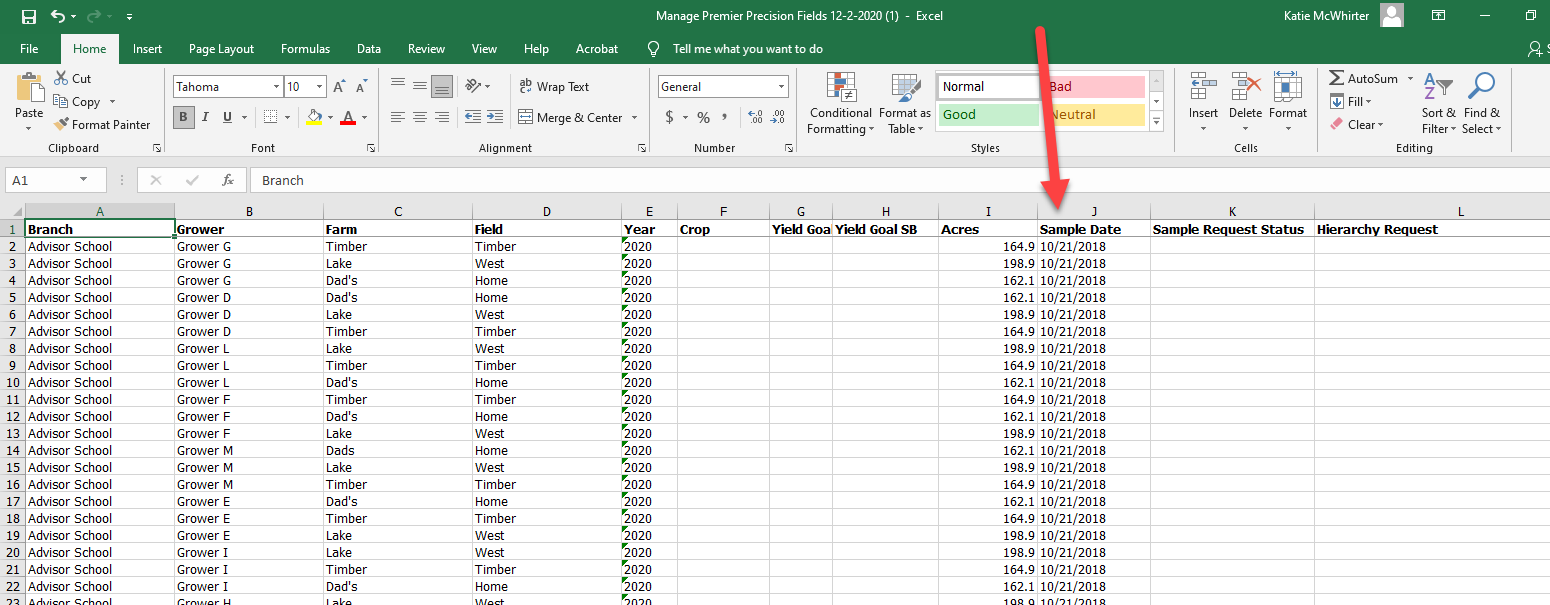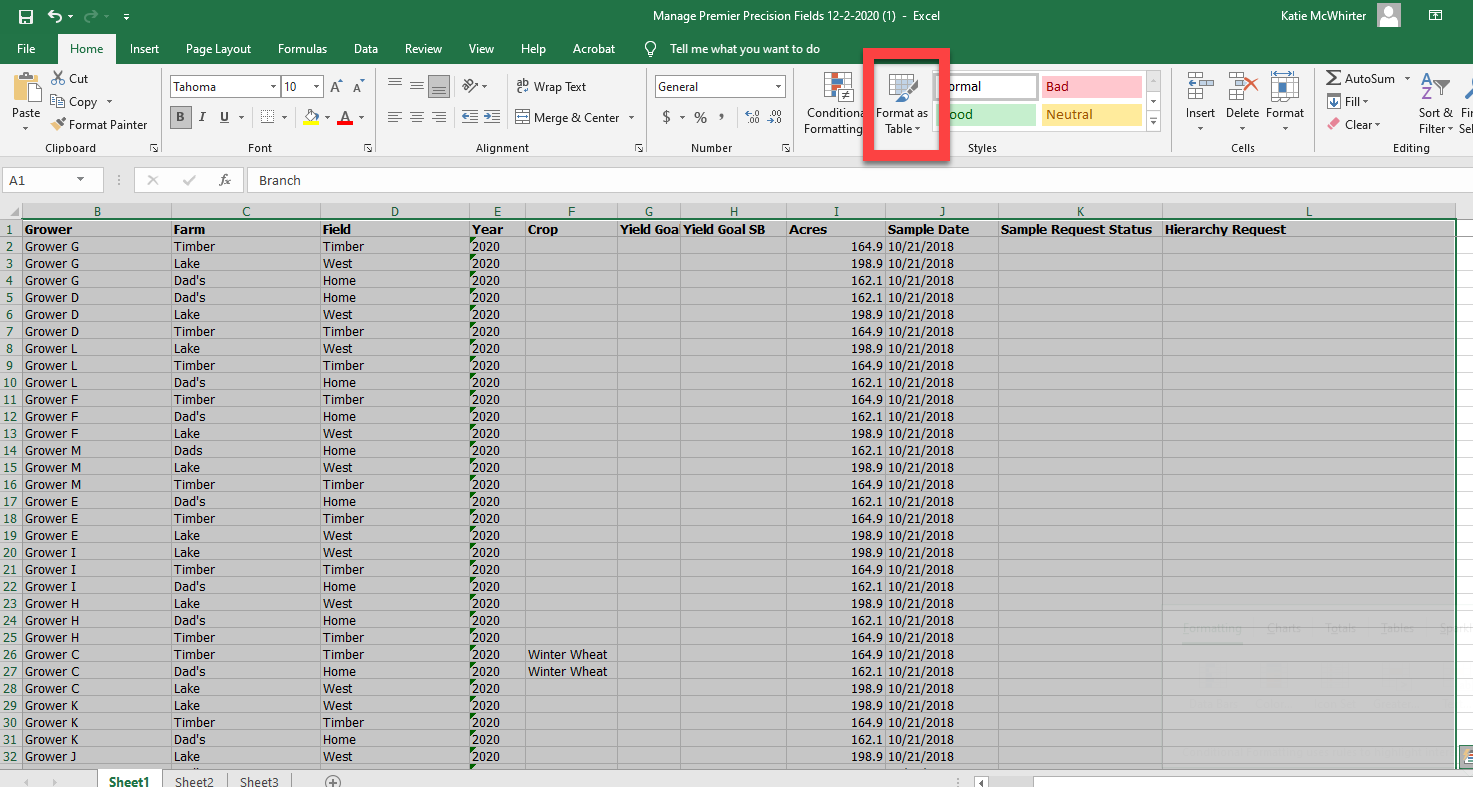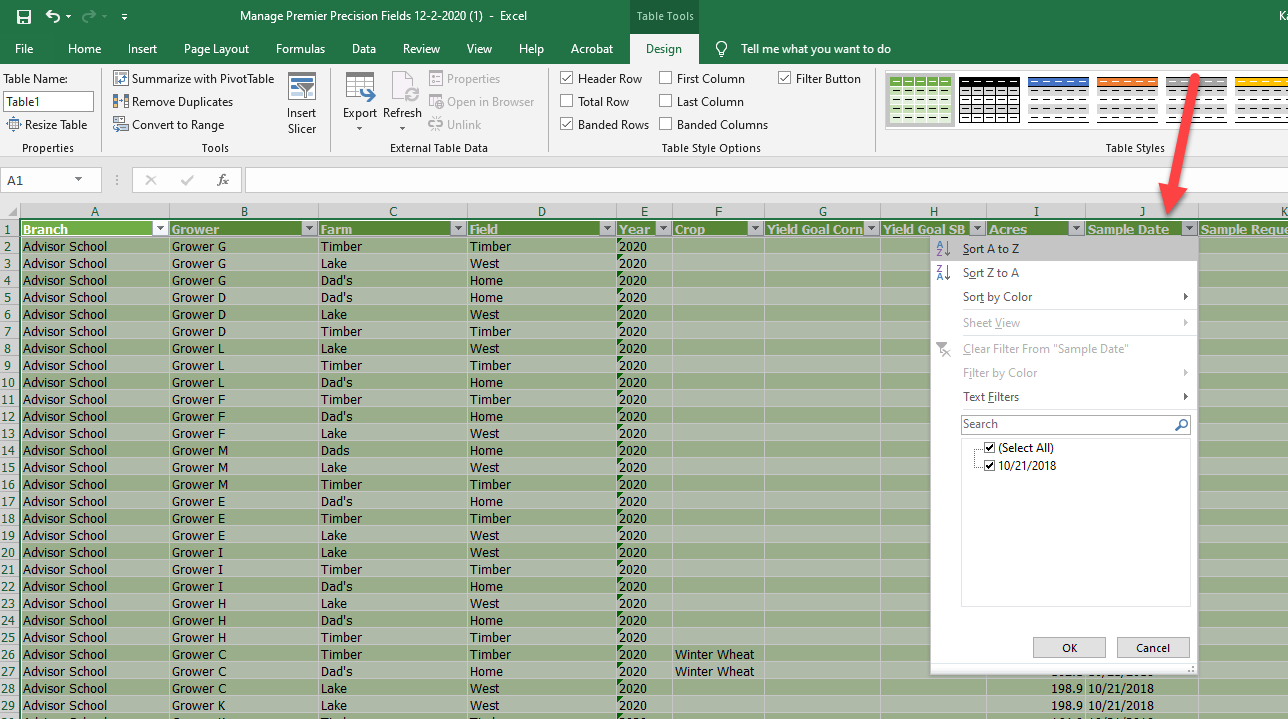How to Quickly View Soil Sampling Dates
When you want to quickly see what fields are in need of soil sampling, follow this process!
- Once logged into your PCS account, click on the Field Management tab, then click the "Order Soil Samples" option.
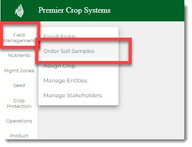
- Navigate to the Branch and "All Growers" should be selected, the current crop year, and then click the "Excel" button.
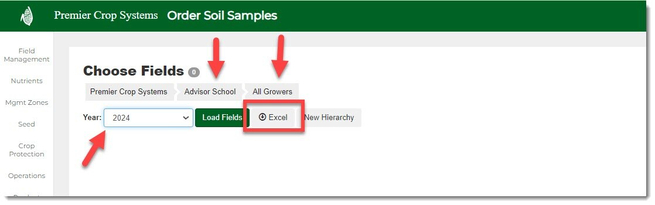
- All of the fields that are associated with that Branch will be downloaded with the Sample Date.
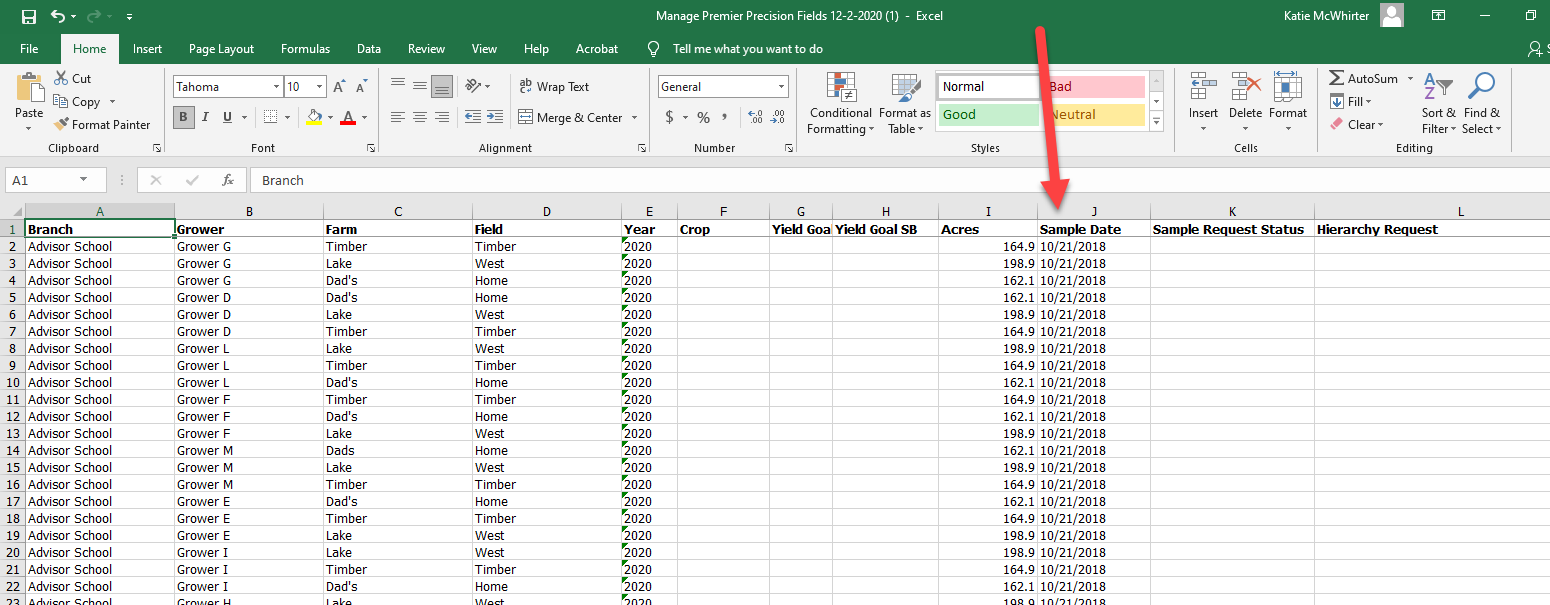
- Select all of the cells and click the "Format as Table".
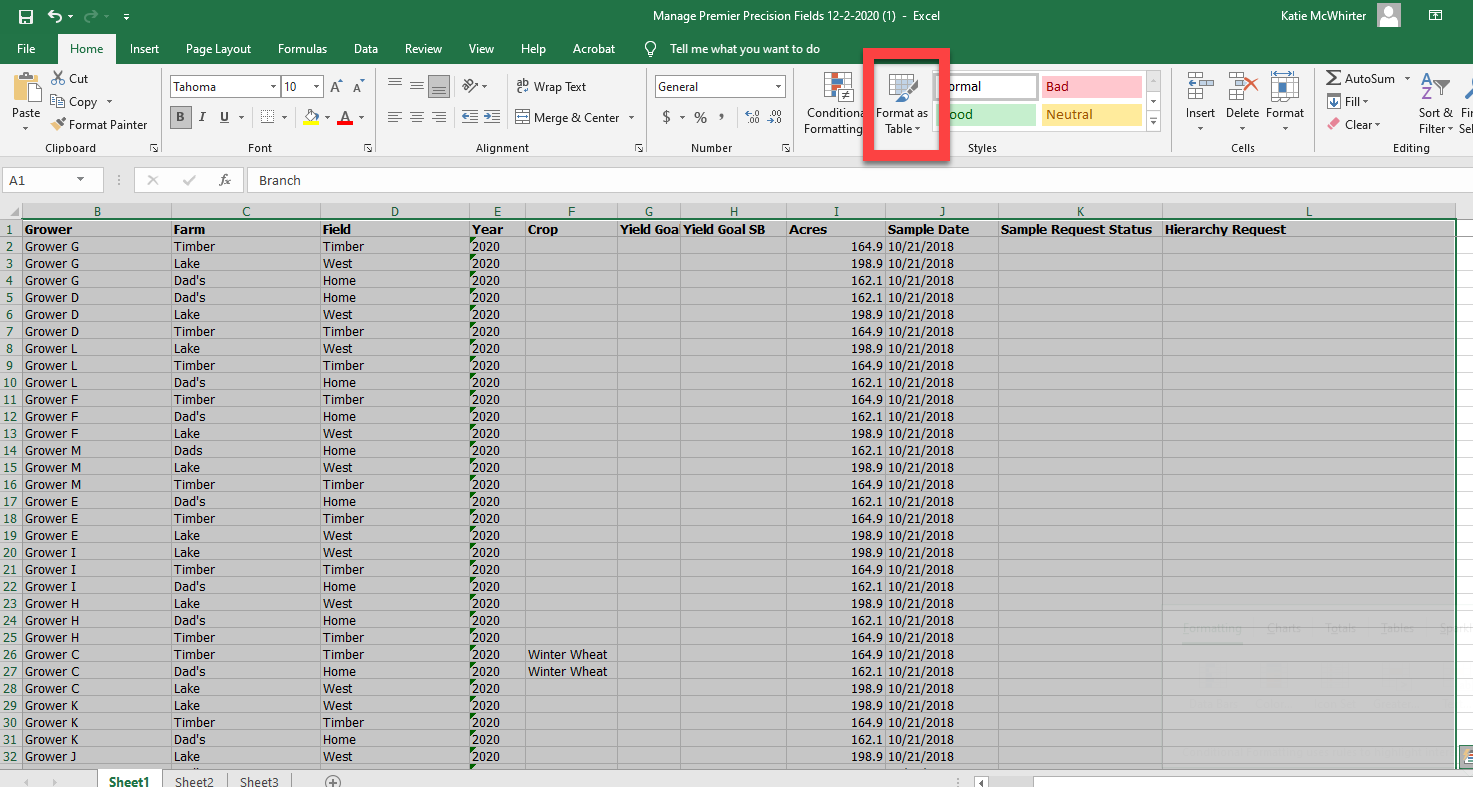
- Select the desired table format you want.
- When prompted, make sure that the "My table has headers" box is checked and click the "OK" button.

- Now you will be able to sort your Sample Date column to know which fields are either expired or due to be sampled!