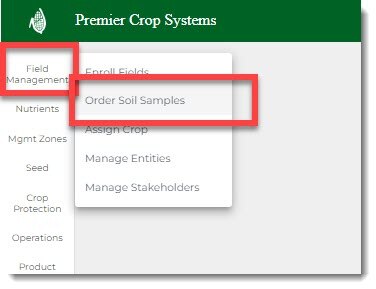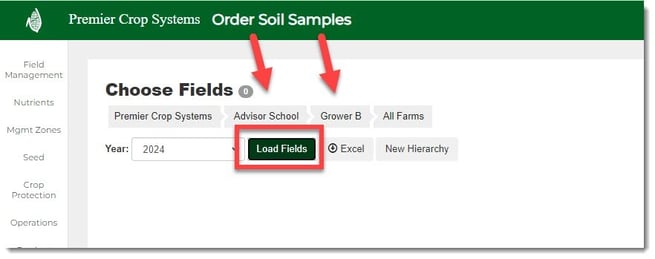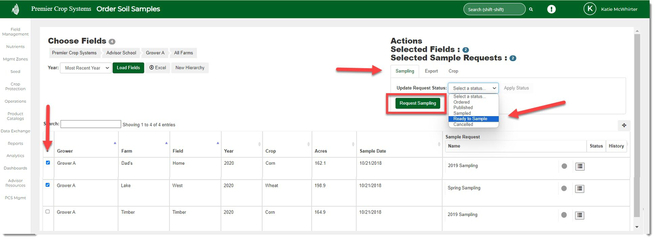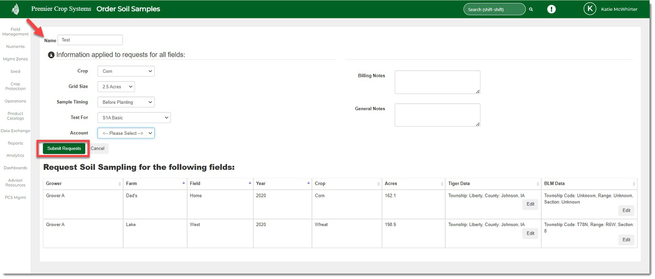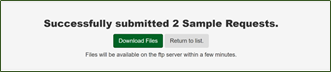How to Request Soil Sampling for an Existing Field
If your soil sampling service is connected to PCS, you can order your soil sampling easily through the website.
- Once logged into your PCS account, click on the Field Management and then click on "Order Soil Samples".
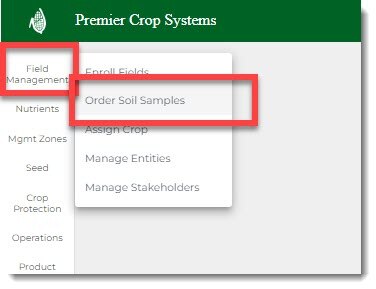
- Navigate to the Branch and Grower that you wish to order soil sampling for and click the "Load Fields" button.
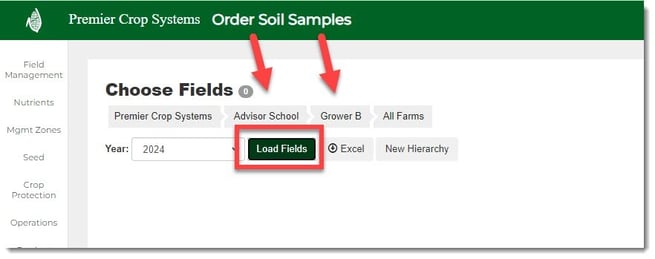
- Select the field(s) that need sampled and choose the correct status in the Update Request Status drop down in the "Sampling" tab. Click "Request Sampling".
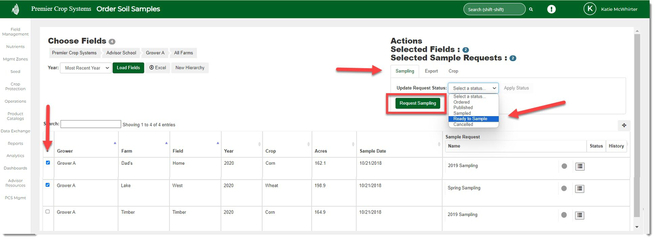
- Give the sampling a "Name" in the upper left-hand corner and then use the drop downs to give the sampler and/or lab the information they need. Billing and General notes can be used, but are not mandatory. Click "Submit Requests" once you've completed all necessary information.
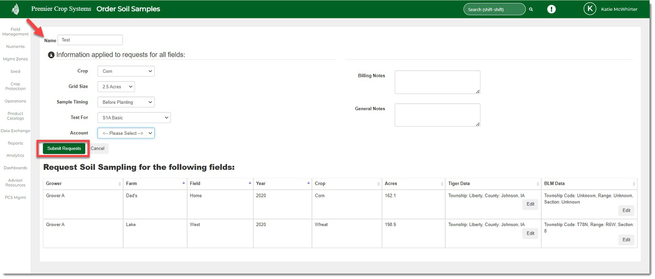
- You will then receive notification that it has been submitted and you will have the option to Download Files or Return to list. The files that will be downloaded are a .pdf of the sample request, a .kmz file, and a shapefile of the boundary. Returning to list, will return you to the Order Soil Samples page.
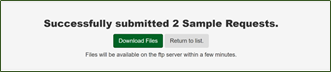
- If you have any questions, contact your advisor support representative.