How to Run a Data Check - Legacy
To quickly check to see what data you have entered into PCS for your grower, a Data Check will quickly tell you!
- Once logged into your PCS account, click on the "Data Entry & Exchange" tab and then click on the "Data Check" button.
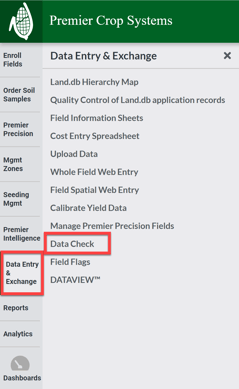
- Navigate to the desired Branch and Year.

- Select the Grower(s) that you wish to do a Data Check for or click the "check all" button to select all growers.
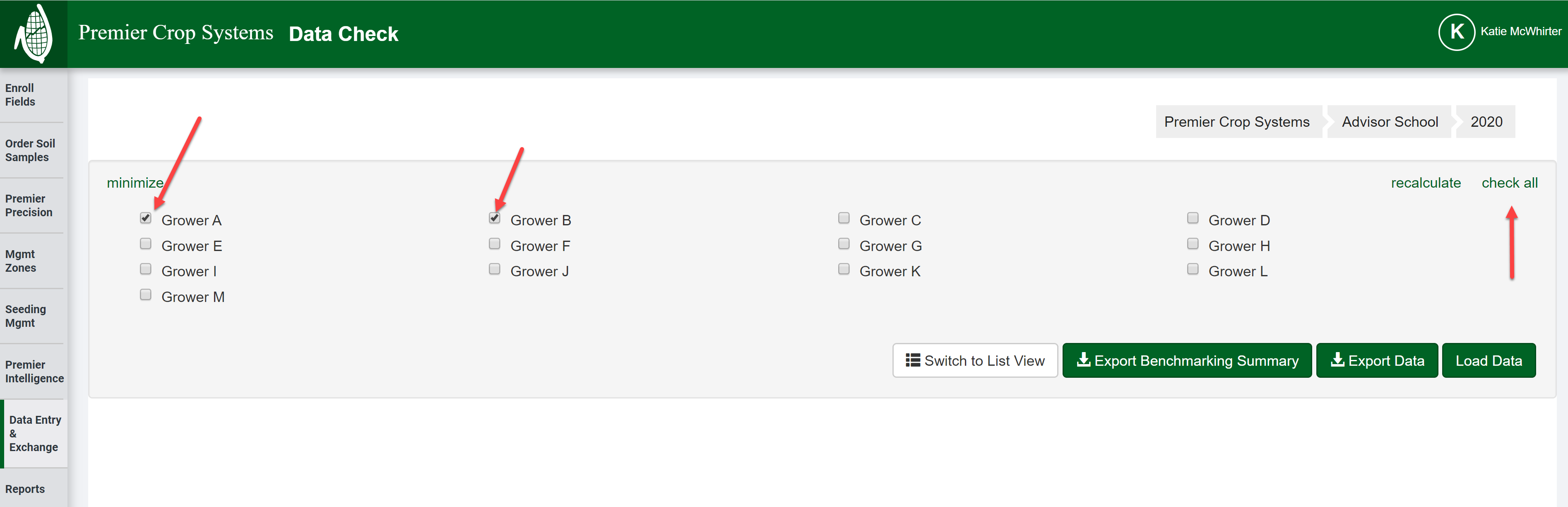
- Once selected you can click the "Load Data" button and this will display it on the screen or if you click the "Export Data" button, it will export this information in an Excel spreadsheet.
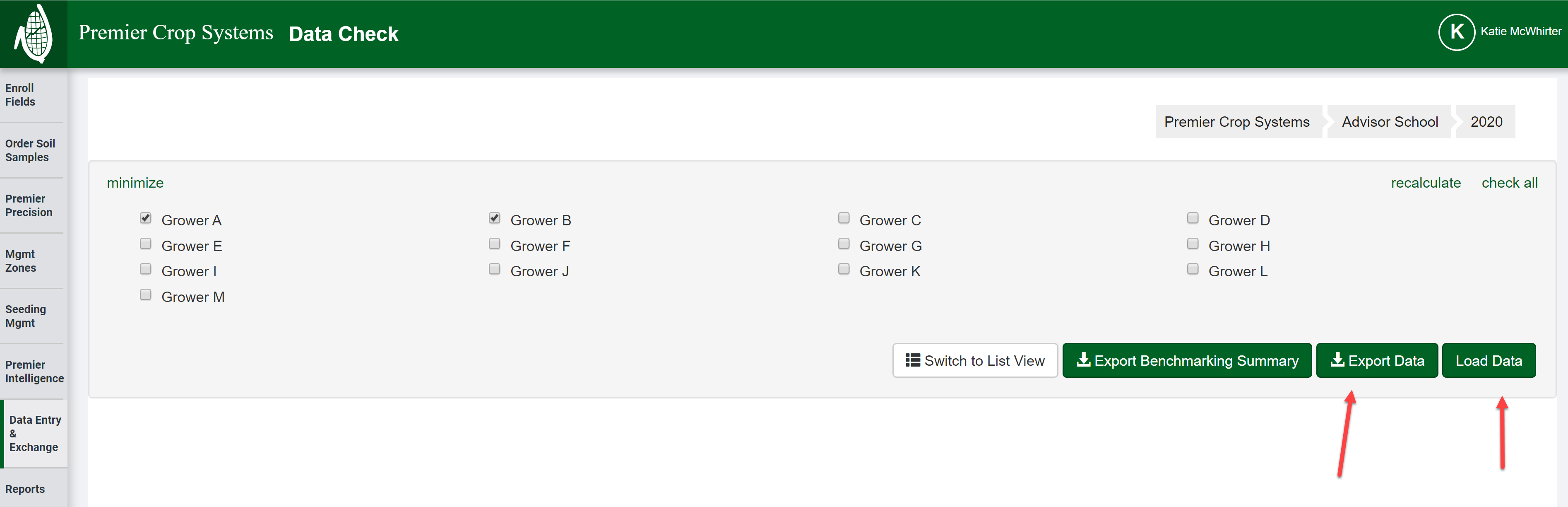
- If you have any questions, please contact your advisor support representative.