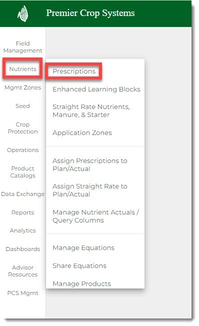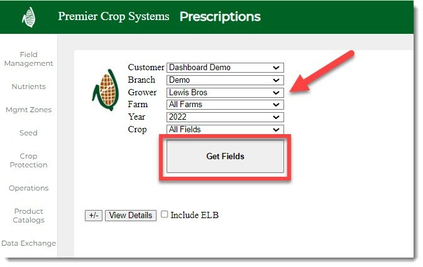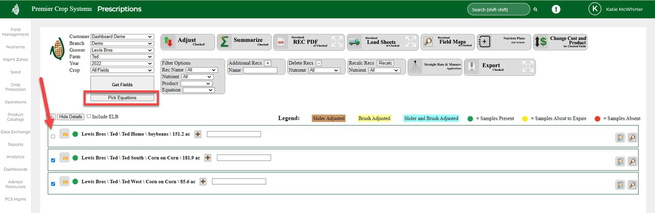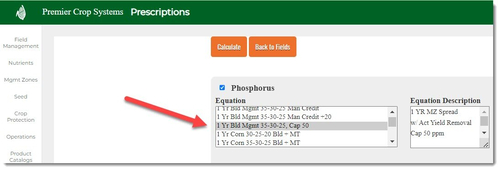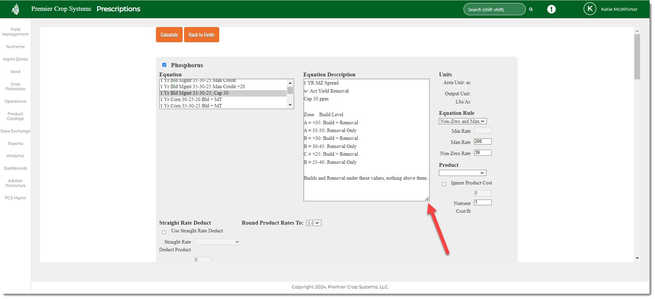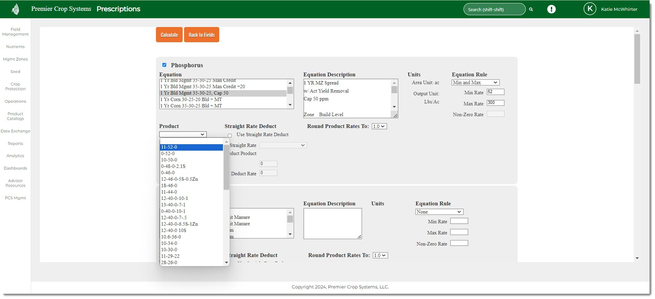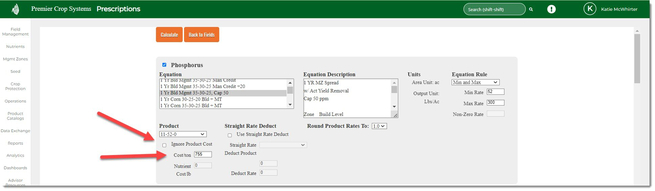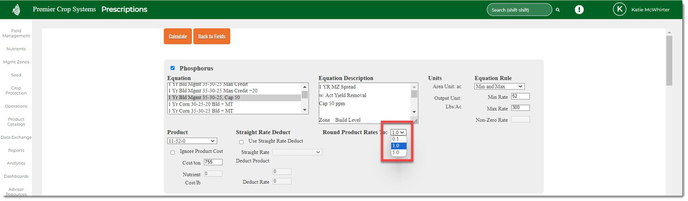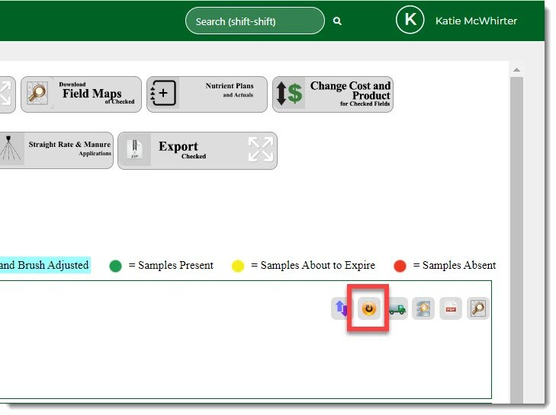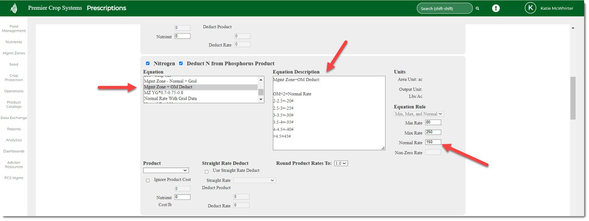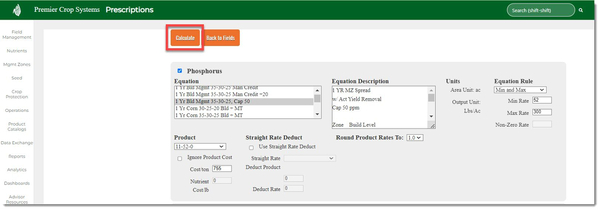How to Run a Variable Rate (VR) Nutrient Rec
- Once logged into the website, click on Nutrients tab and select “Prescriptions”.
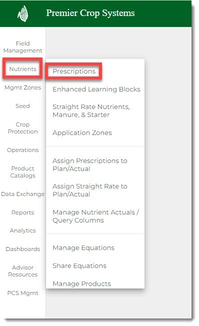
- Select your Branch and the desired Grower (Farm level can be selected, as well.). Then click “Get Fields.” (If you wish to filter by crop that has been set in “Order Soil Samples” tab, then do so in the “All Fields” drop down.)
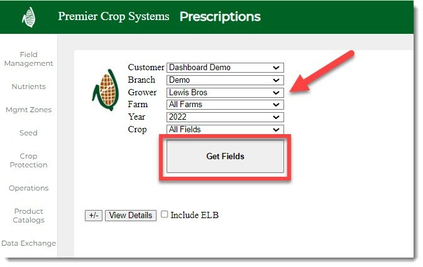
- Put a check in the box of the field(s) that need a rec run for them and click “Pick Equations.”
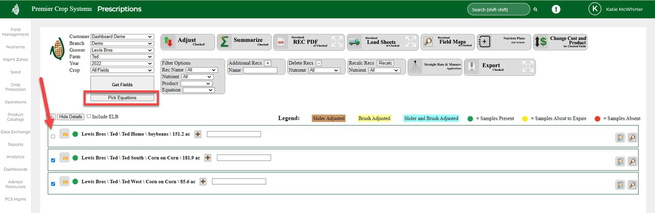
- Once you are into the the next screen, you will want to find the nutrient that you are wanting to run the equation for. Don't worry about checking the box(es)! If you do not select an equation to run, you do not need to uncheck the box(es). Select the Equation you wish to use, based on the goal of the field.
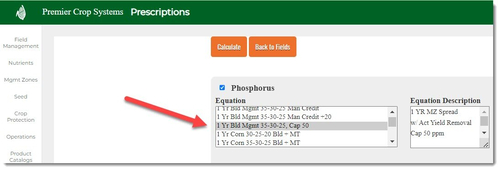
- If you need to know what the equation will do, you should read it in the Equation Description box. If you need to, expand out the description box by pulling down on the lower right-hand side.
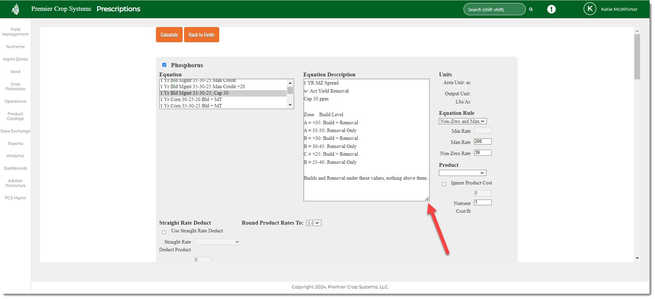
- Next, select the Equation Rule that you wish to apply to your recommendation. Remember, you are working in pounds of nutrient NOT product!

- None: The equation has no parameters.
- Min and Max: A minimum rate will alter the equation to put on the minimum amount of ACTUAL nutrient, even if it calls for zero. The maximum is the maximum amount of ACTUAL nutrient that that you want to apply in the nutrient application.
- Example: Grower says, "Even if it calls for Zero, I want to put a minimum of X on.
- Non-Zero and Max: If the recommendation calls for zero rate, then it will not apply product. However, from 1 to the Non-Zero rate, it will apply the actual amount of nutrient that you put in the box. The maximum number is the maximum amount of nutrient that you want to apply in the nutrient application.
- Example: Grower says, "If it calls for zero, then shut off the machine off." And then, make the decision of what the minimum will spread.
- Select a product from the list.
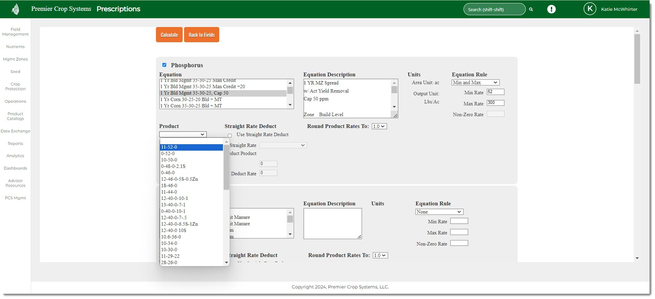
- Enter in a Price/ton (or check the box to omit it).
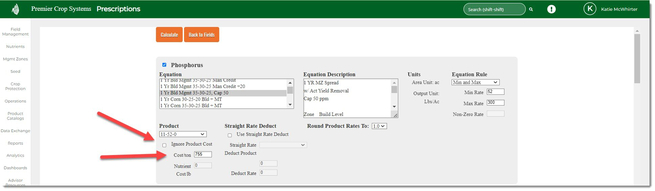
- Straight Rate Deduct is used to account for some sort of whole field application that has or will happen on this field to deduct off those amounts from the equation.

- Examples may include, but are not limited to:
- Manure
- Starter
- Weed and Feed
- By-Product
- You can now decide what unit you would like the product rounded to:
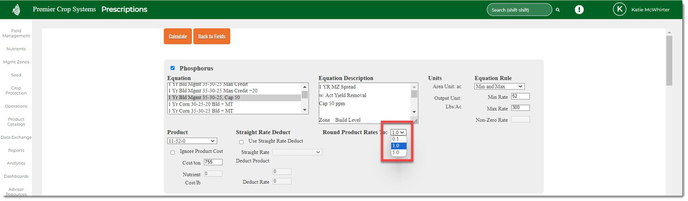
- If creating a Nitrogen Rec, there are a couple differences.
- Deduct N from Phosphorus Product will deduct out the nitrogen that would be applied with the Phosphorus product (i.e., MAP, DAP, etc.).

- By selecting this, your Nitrogen rate will deduct that rate IF:
- You have already created your Phosphorus Recommendation.
- You create the nitrogen rec before and want to calculate it, you will need to click the "Recalc" button on the Prescriptions landing page.
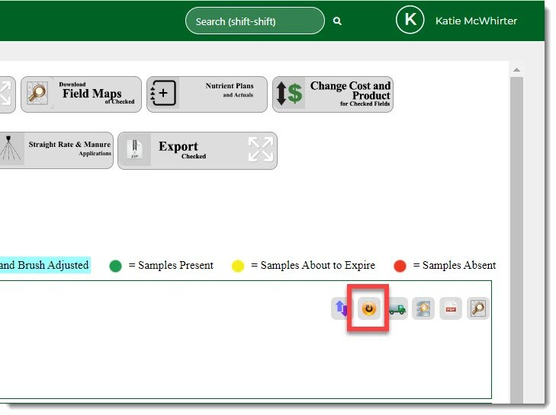
- Equation Rule now includes "Min, Max, and Normal".

- Nitrogen is a hot button with growers and meeting growers where they are at is essential. This "Normal" value is put in to be a value that they would be comfortable with and then, depending on the equation, will vary from the "Normal" value.
- From the screenshot above: +15 A Zone, Normal B & C equation would add 15 pounds of nitrogen in the A Zone and apply a desired "Normal" rate in the B & C Zones.
- Another example could be a Normal Rate applied with adjustments made for Organic Matter
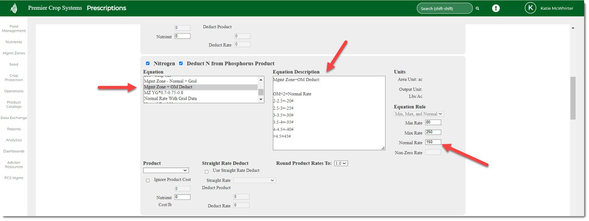
- Once satisfied, click the "Calculate" button at the top.
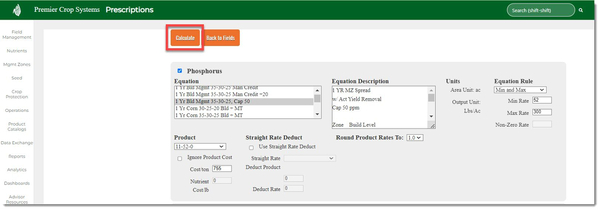
If you have any questions, contact your advisor support representative.