In order to account for multiple recommendations being run on a field or multiple same nutrient recommendations being run on a field, this functionality enables you to do so!
- Once logged into the website, click on “Premier Precision” and select “Prescriptions".
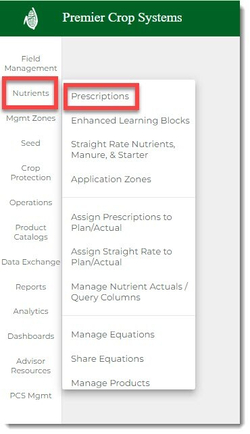
- Select your Branch, the desired Grower, and the Year. Then click “Get Fields.” (If you wish to filter by crop that has been set in “Order Soil Samples” tab, then do so in the “All Fields” dropdown.)
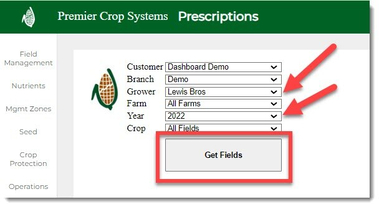
- If you wish to add an additional rec for a single field, type in a name for the additional rec in the box and click the “+” button. If you want to do this for more than one field, proceed to Step 7 to learn how to do this as a batch.

- You will now see the rec with the name you gave it located below the original field.
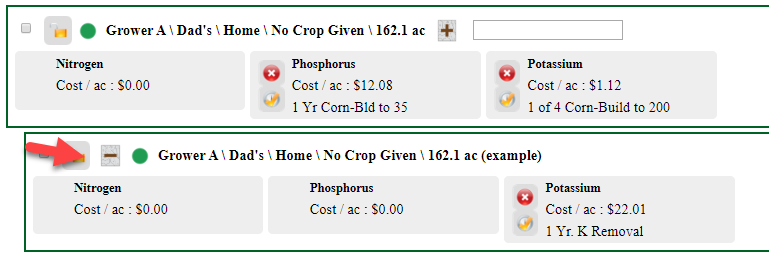
- You can run this rec as you have always done so (put a check in the box beside the field and then click “Pick Equations”). You can make up to 6 additional recs per field.
- To delete a rec, click the “-“ button.

- Select the fields that you wish to add an additional rec for, give the additional rec a name, and then click the "+" button in the Additional Recs batch button at the top of the page.
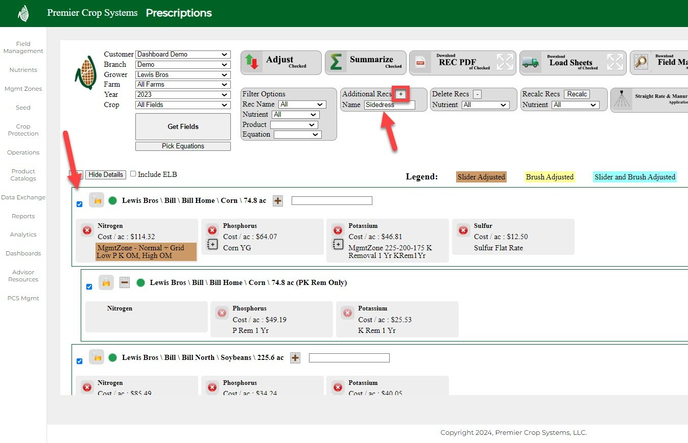
- You can see it has been added.
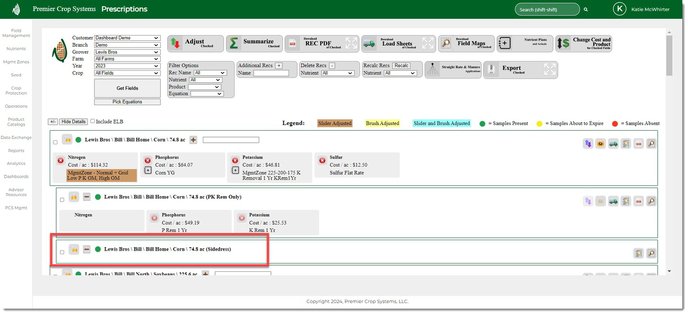
- You can use your Filter Option and Crop Filter to filter down to run a rec. For this example, a filter for "Corn" has been applied, as well as the "Sidedress" Rec in order to run a rec on these only.
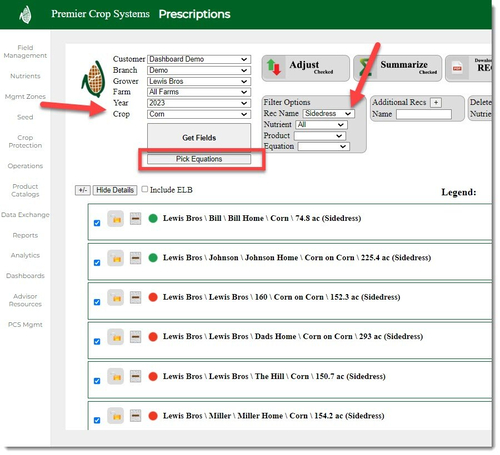
- Once you have ran the desired rec, you will see them on the Prescription page.
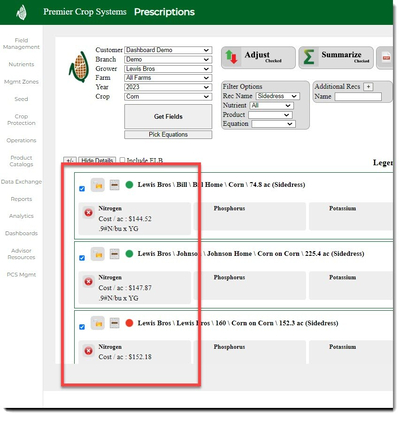
- To delete recs in batch, select the fields, and click the "-" button in the Delete Rec batch area. If you have more than one nutrient rec run and only wish to delete one, make sure to use the Nutrient dropdown to specify which rec to delete.
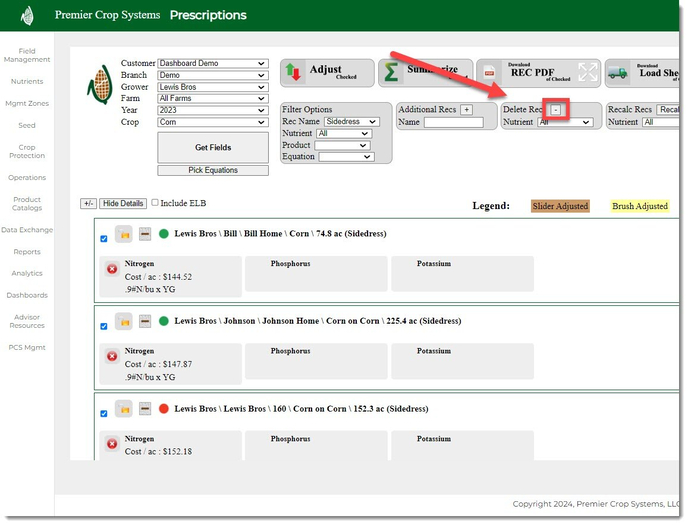
- You will be prompted and click "OK" to delete them.
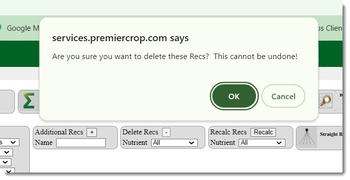
If you have any issues or questions, please contact your advisor support representative.