How to Send Data From SMS to AgFiniti
- In the project you are wanting to send data for, select the "Device Setup" icon.
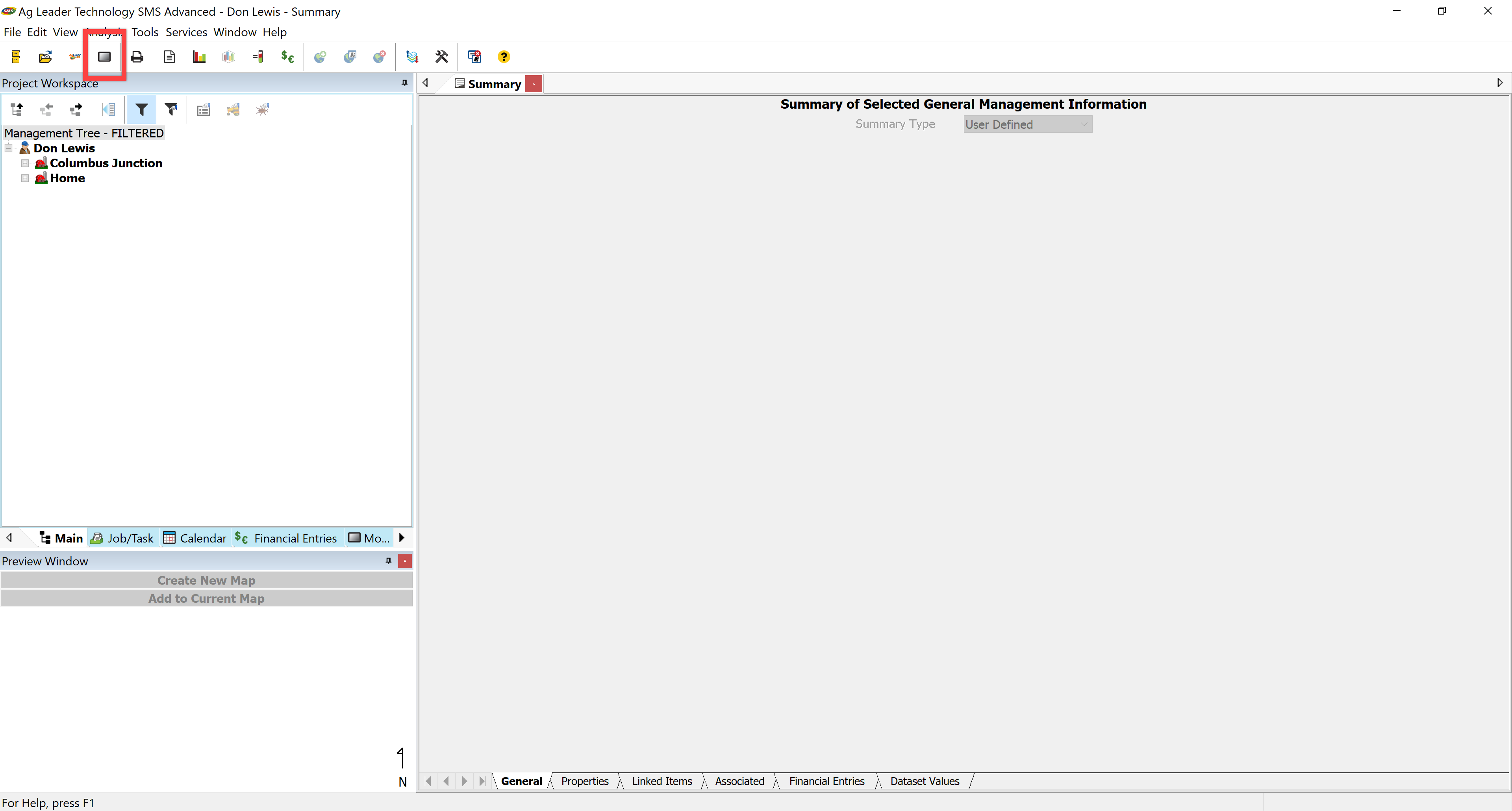
- On the Device Setup Utility prompt, select “Add New”.

- Name the new configuration so you know how to find it.

- Select the “Fields Setup” tab and “Add>>” the field(s) that you want to send data for.

- In the “Spatial Data Setup” tab, “Add>>” the data that you want to send and click “OK”.

- Once you return to the “Device Setup Utility” screen, make sure that the configuration you created is selected, then select “Export to AgFiniti”.

- If you have not already entered in the AgFiniti account that you wish to send, enter the Username and Password and click “OK”.
