Previous Crop is set on the Assign Crop page.
Instructions for setting Previous Crop for newly enrolled fields and correcting previously enrolled fields methods are listed below.- Once logged into your PCS account, click on the Field Management tab, then choose "Assign Crop".
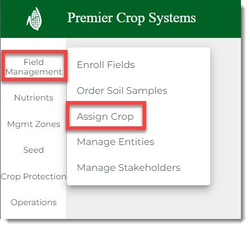
- Navigate to the desired Grower and Year, then click the "Load" button.

- Use the drop down for the previous year a select the crop.
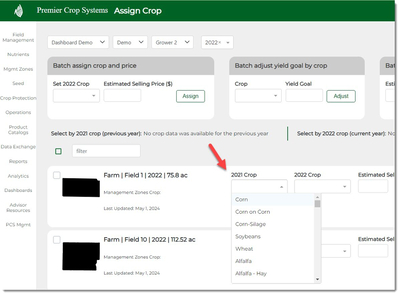
- Make sure the click the "Save" button.
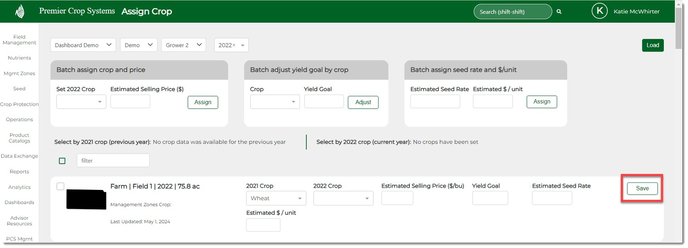
- If you have a previously enrolled field that the Previous Crop is incorrect, you can fix this on this page, as well.
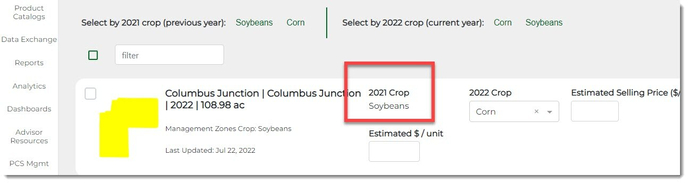
- Navigate to the Previous Year (In this example, 2021) and click on the dropdown for that year's Crop.
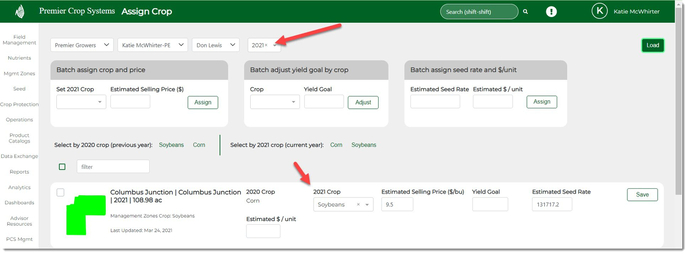
- Once you've made your selection, make sure to click the "Save" button, even though the color of the field has changed.
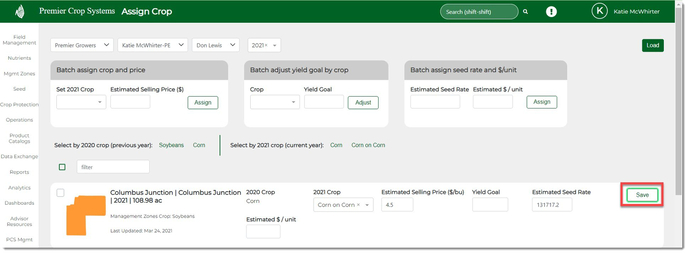
- Now when you navigate back to the desired year, you will see that this has been changed.
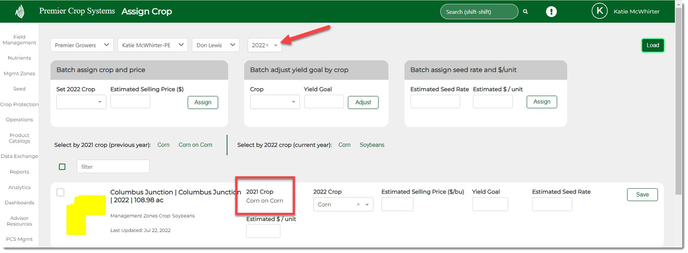
If you have any questions, contact your advisor support representative.