How to Add an Overlay Layer as a Reference Layer While Creating an Enhanced Learning Block (ELB)
While creating your ELB, you may want to reference some layer of information to either include or exclude it as part of your trial that is in PCS. Follow these steps to make your ELB contains the data you want it to.
- While working on the field that you creating your ELB for, go to the right-hand side of the page and you will find the Reference Layers section.
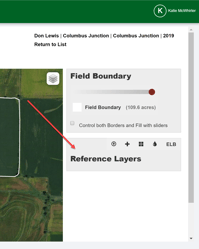
- Select the option to "Add an overlay layer to the map".
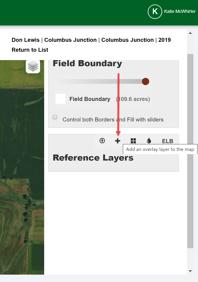
- Select the Year, where the Product is housed in PCS (Premier Precision or Premier Decision), the Layer, the Column, and lastly, how you want the data to be classified.
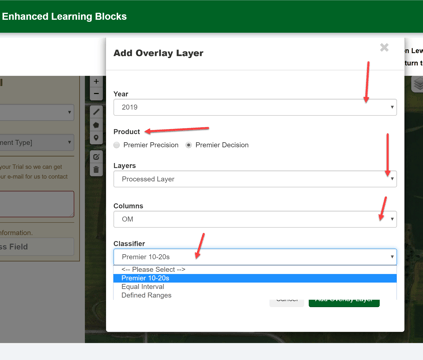
- Once you are satisfied, click the "Add Overlay Layer" button.
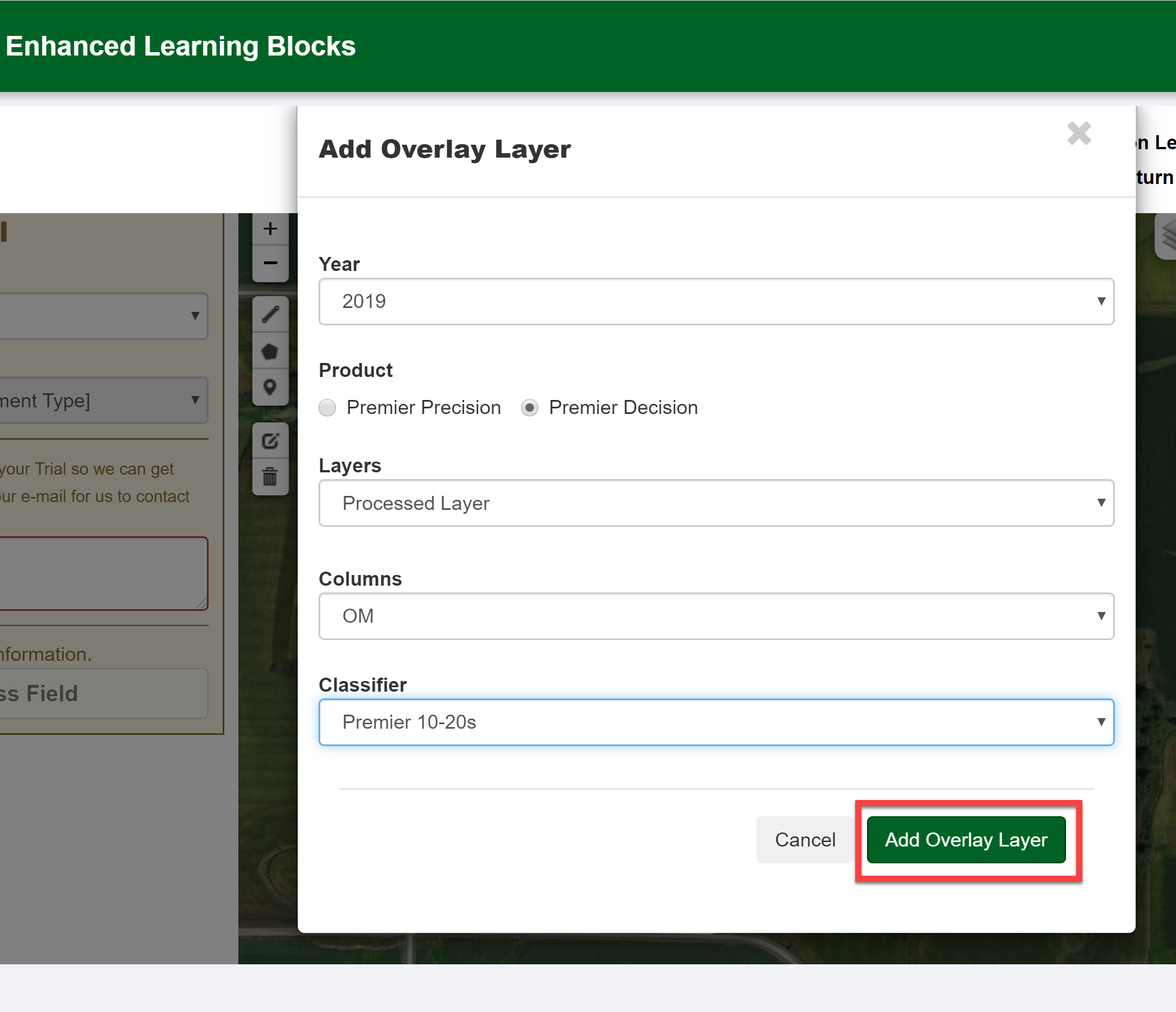
- You will now see this data displayed in the Reference Layers section and you can adjust the transparencies, colors, etc. so that you can properly place your ELB(s).
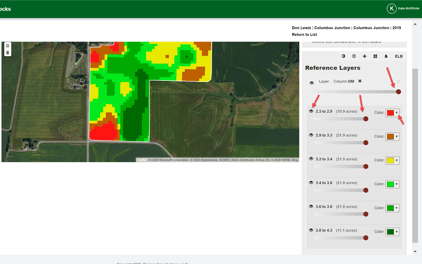
- If you are in need of assistance, contact your advisor support representative.