To quickly add in a Previous Year's Management Zones as a Reference Layer or even to completely duplicate those Management Zones, follow these steps.
- Once you have found the desired Grower, Farm, Field and Year, click the "Edit Zones" button.
- Scroll down to the Reference Layers section, near the bottom of the page and click the "Add Overlay Layer to the Map" ("+") button.
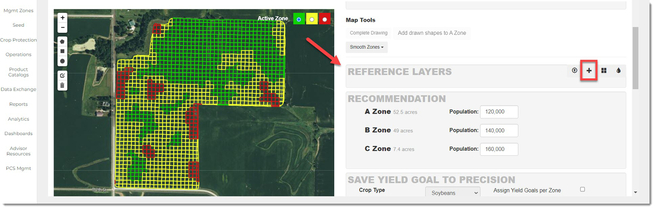
- Select the Year that the Management Zone is in that you wish to use, as well as select Premier Decision. Now in the Layer dropdown, select "Processed Layer".
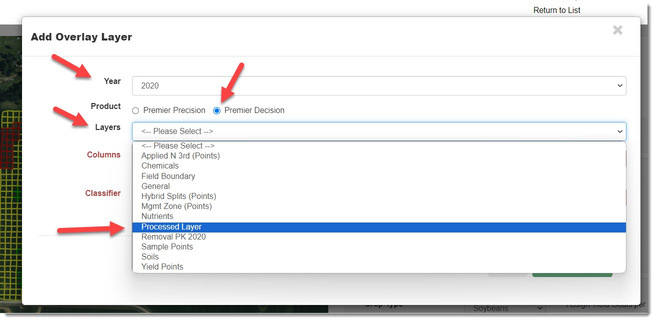
- In the Columns dropdown, select "Mgmt Zone".
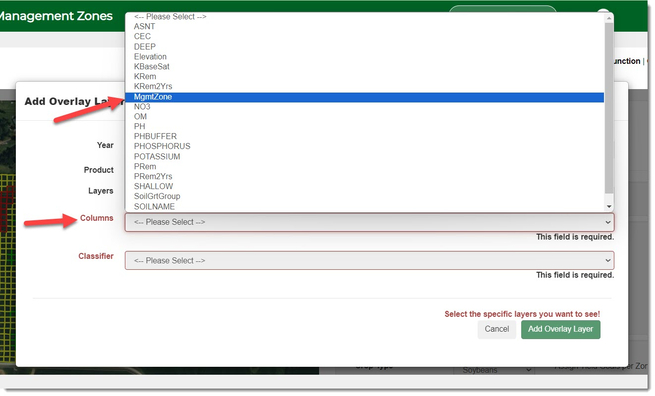
- Make sure that the Classifier is set for "Unique Value" and click the "Add Overlay Layer" button.
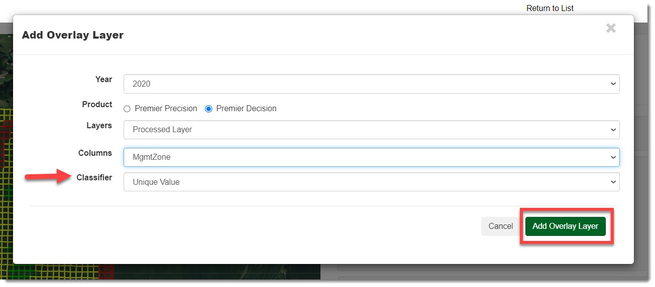
- You can either add each zone over individually:
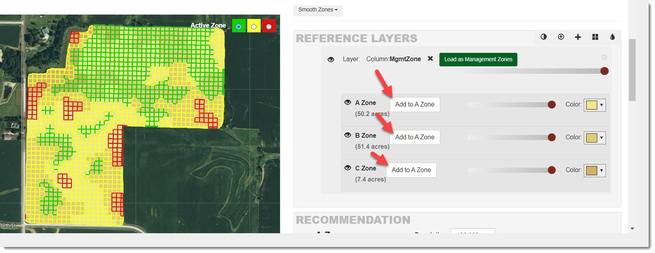
- Or move all of the zones by clicking the "Load as Management Zones" button.
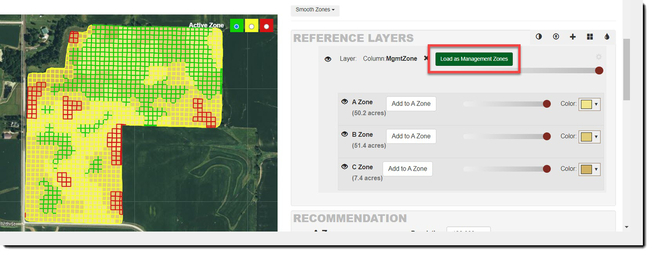
If you have any questions, please contact your advisor support representative.
Depending on how many zones and the acres of the field, it may take a little bit of time to seamlessly load your reference layer to management zones.