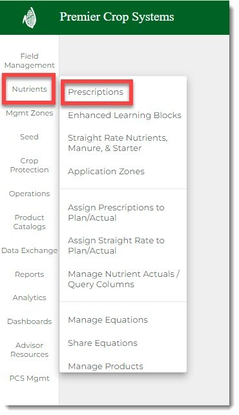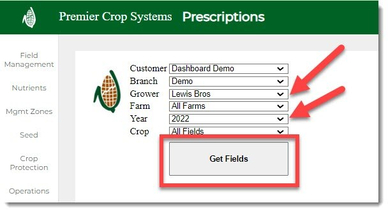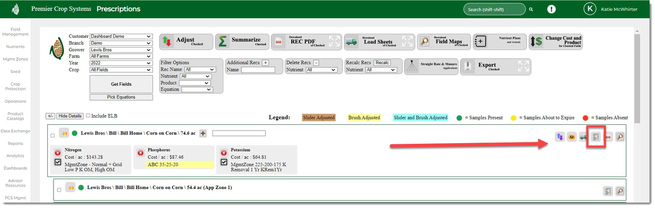How to View Available Equation Attributes for a Field
In order to write equations for variable rate nutrients, you need to know what attributes are available to use. Here is how!
- Once logged into your PCS account, click on the Nutrients tab and then click the "Prescriptions" button.
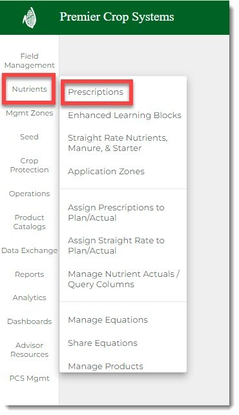
- Navigate to the desired Branch, Grower, and Year (Filter down by Field and/or Crop if you desire to do so) and click the "Get Fields" button.
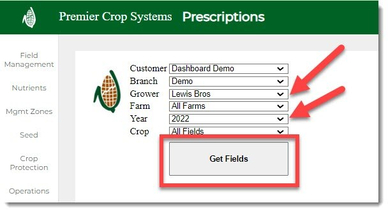
- Once the you have done this, find the field that you are wanting to look at the available attributes for (or got an error message for!), and click on the “View Data” button on the right-hand side.
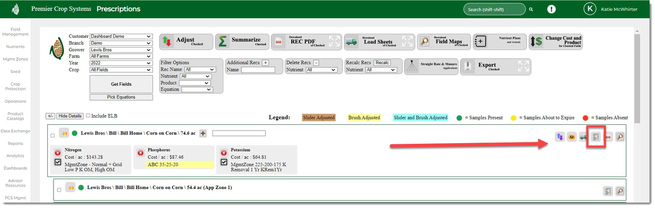
- An Excel spreadsheet will download. Once you have opened it, you can see when the layers were created and last uploaded for the given field. Click on the “Data” tab on the bottom of the worksheet to see available attributes.

- You will now see the available attributes!

- If the attribute that you wish to run the equation off of does not exist for the field, the equation will not execute, as it does not have any values associated with it.
If you have any questions or issues, contact your advisor support representative.