In order to view your soil sampling results in map format, follow these steps to do this either individually or as a batch function.
-
Once logged into the PCS website, click on the “Premier Precision” button and then select “Prescriptions”.
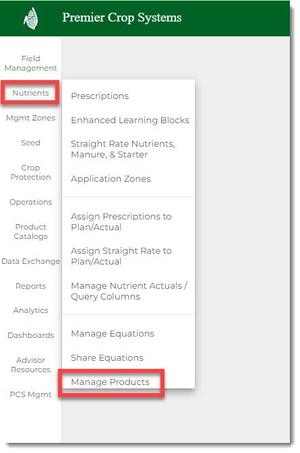
- Select the Branch, Grower, and Year (and any other information to filter) and click on the “Get Fields” button.
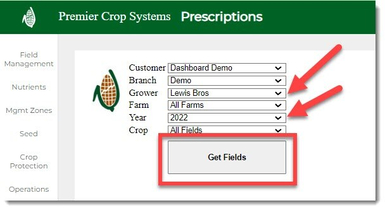
- To view an Individual Field: Find the field that you are wanting to view the soil maps for and click on the magnifying glass icon on the right-hand side.

- It will download as a PDF in your downloads for you to view.
- If you wish to download several field maps: Select the fields by putting checks next to the fields that you wish to view their maps for and select the “Download Field Maps of Checked” icon at the top of the page.
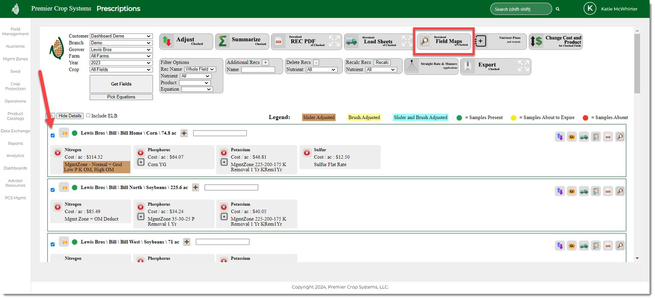
- This will now download a zipped file to your downloads with all fields that you selected to view in it.