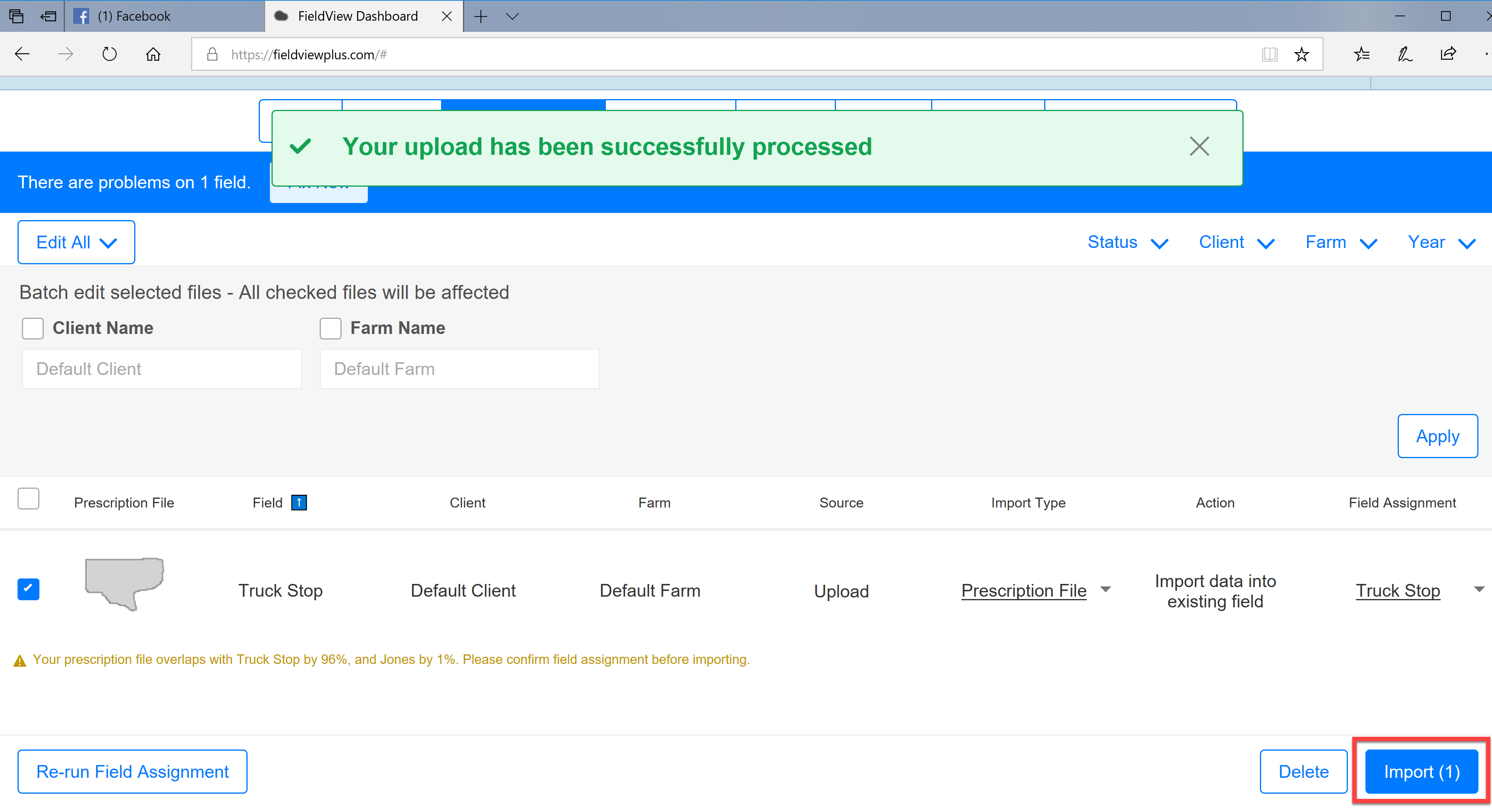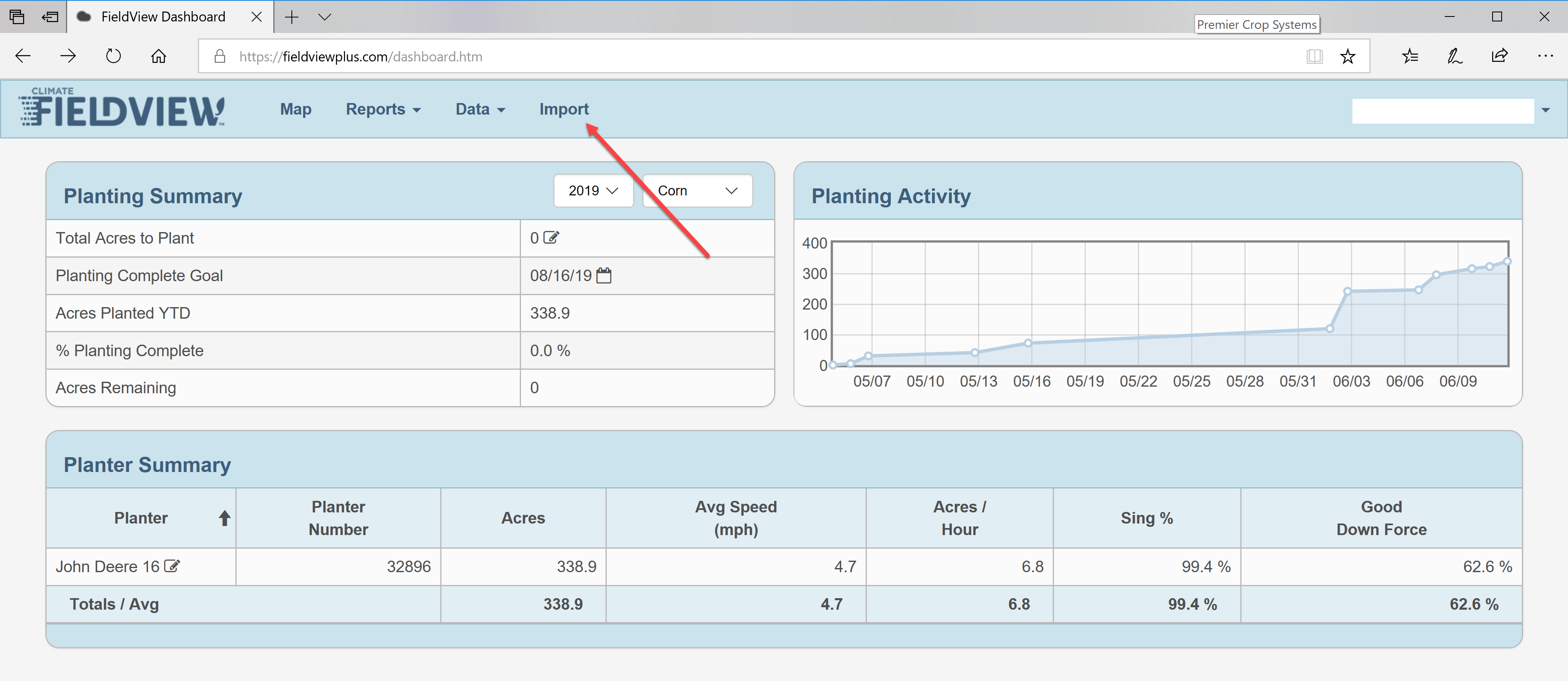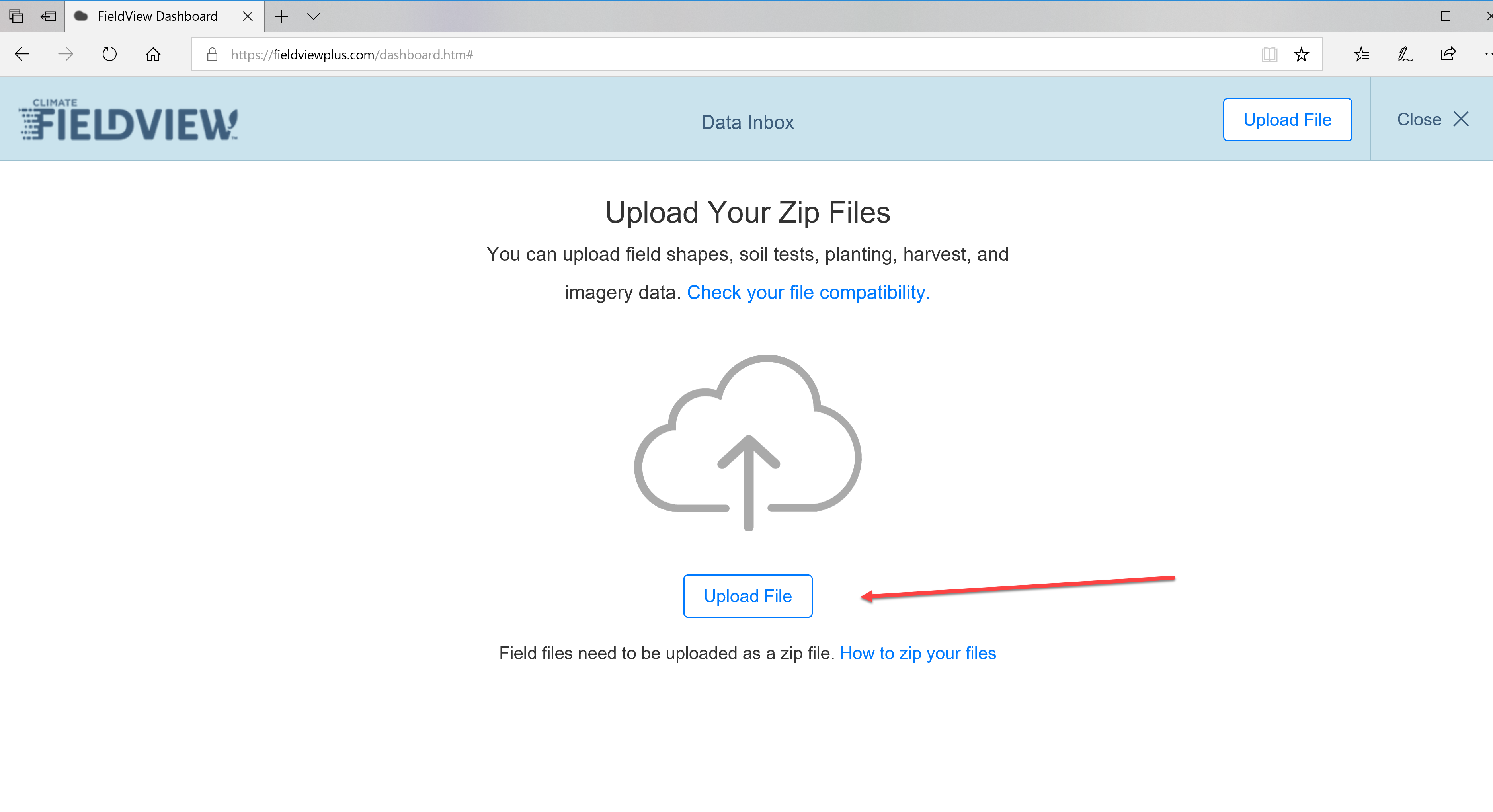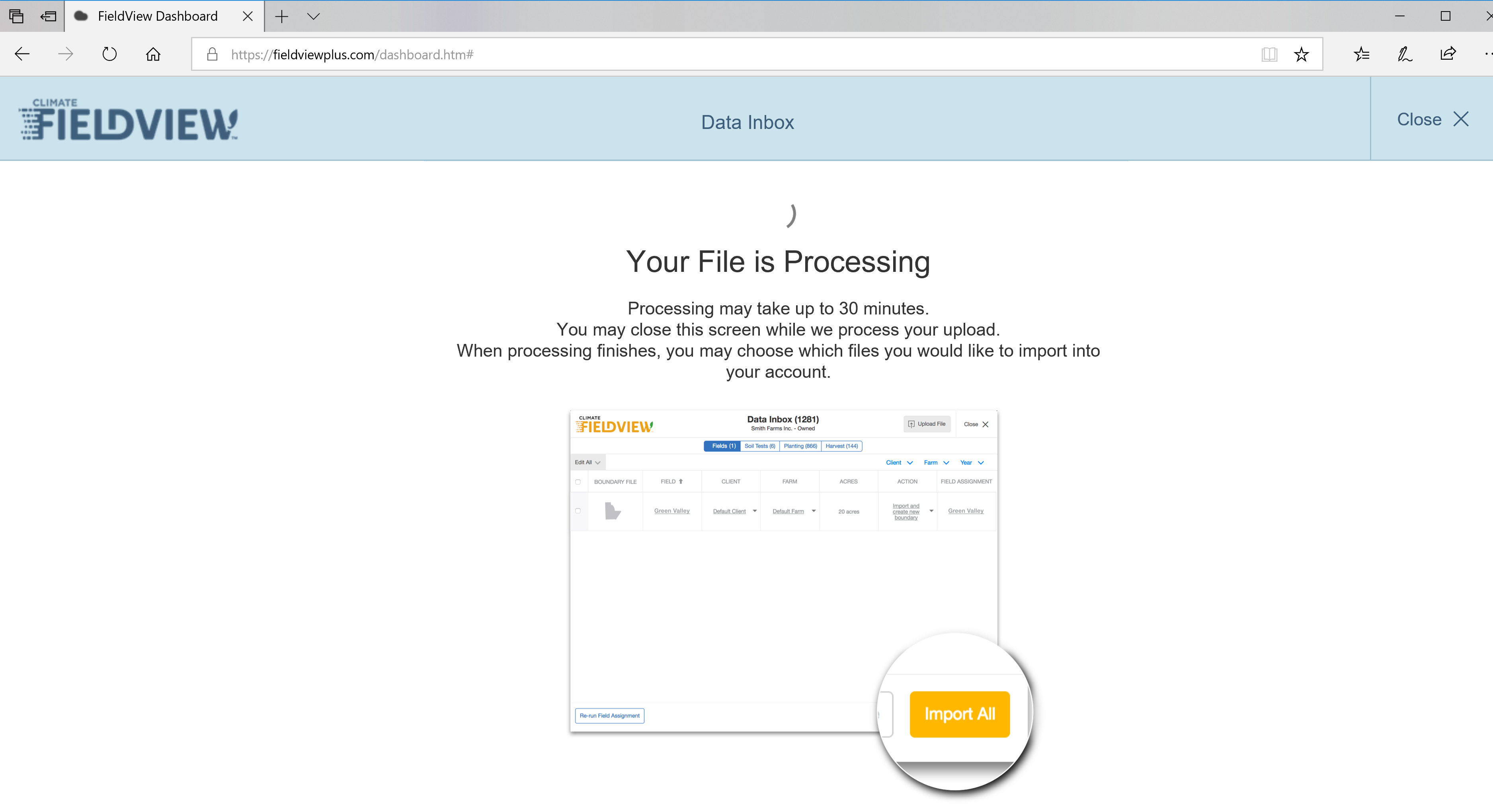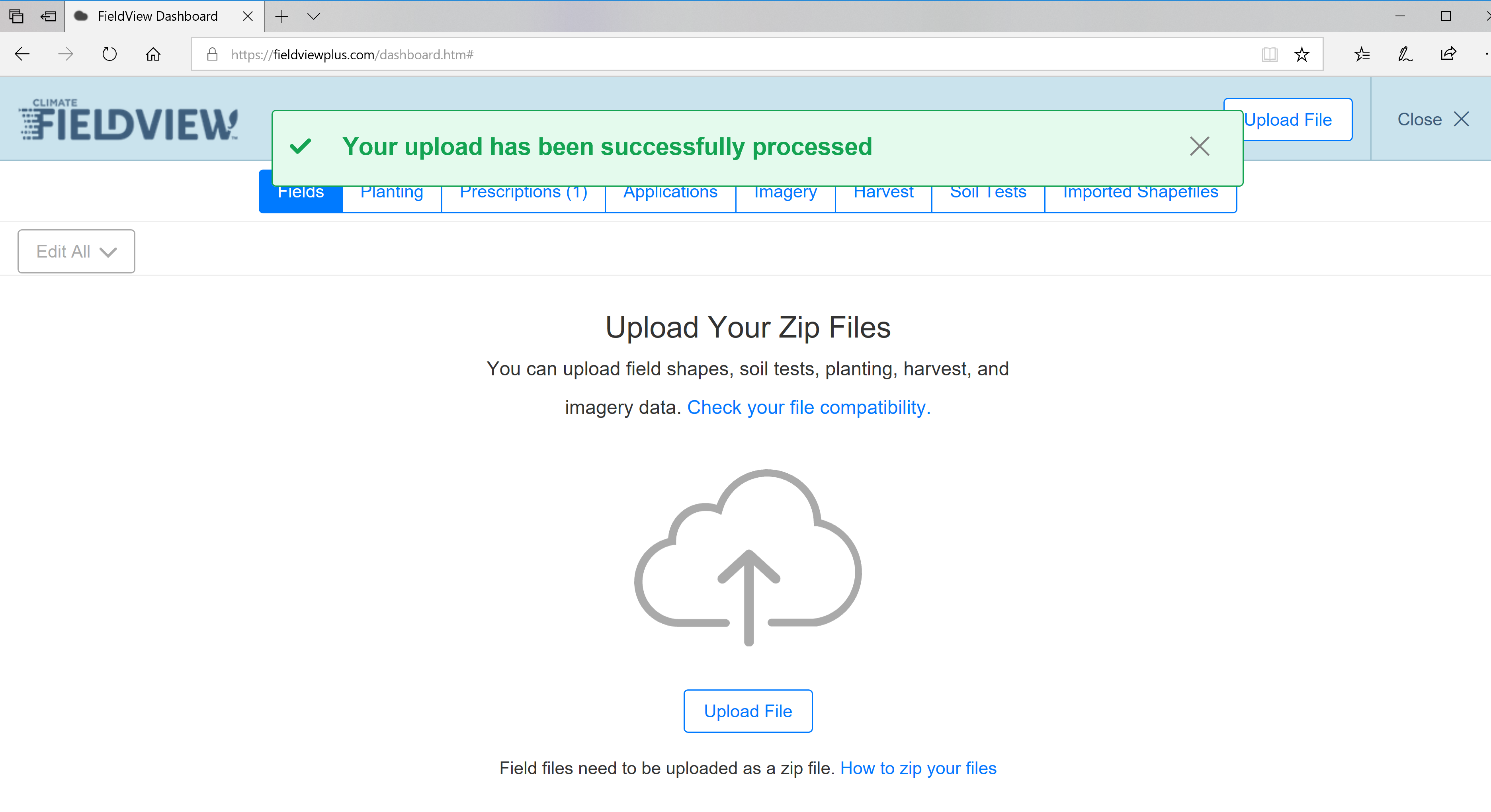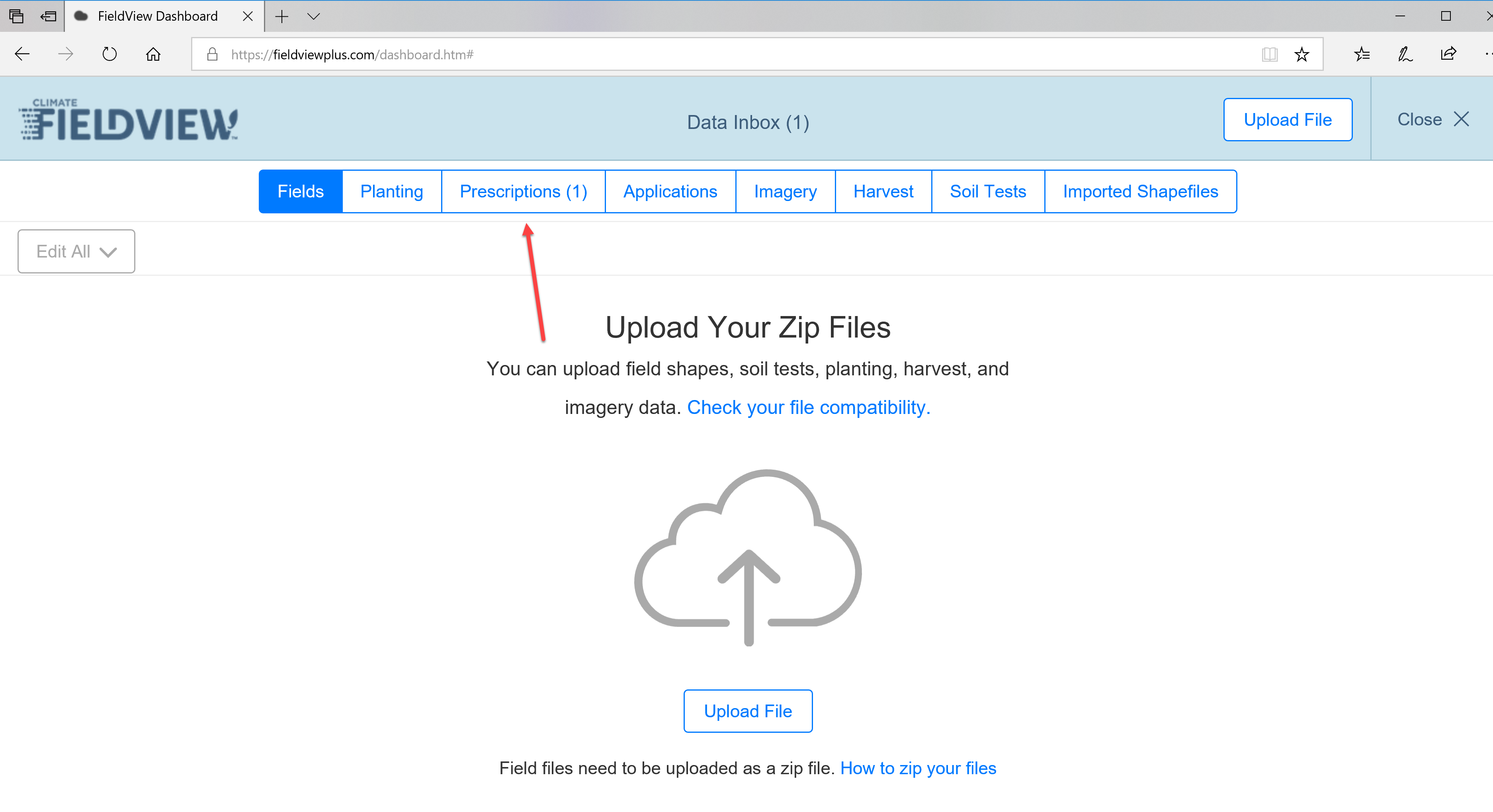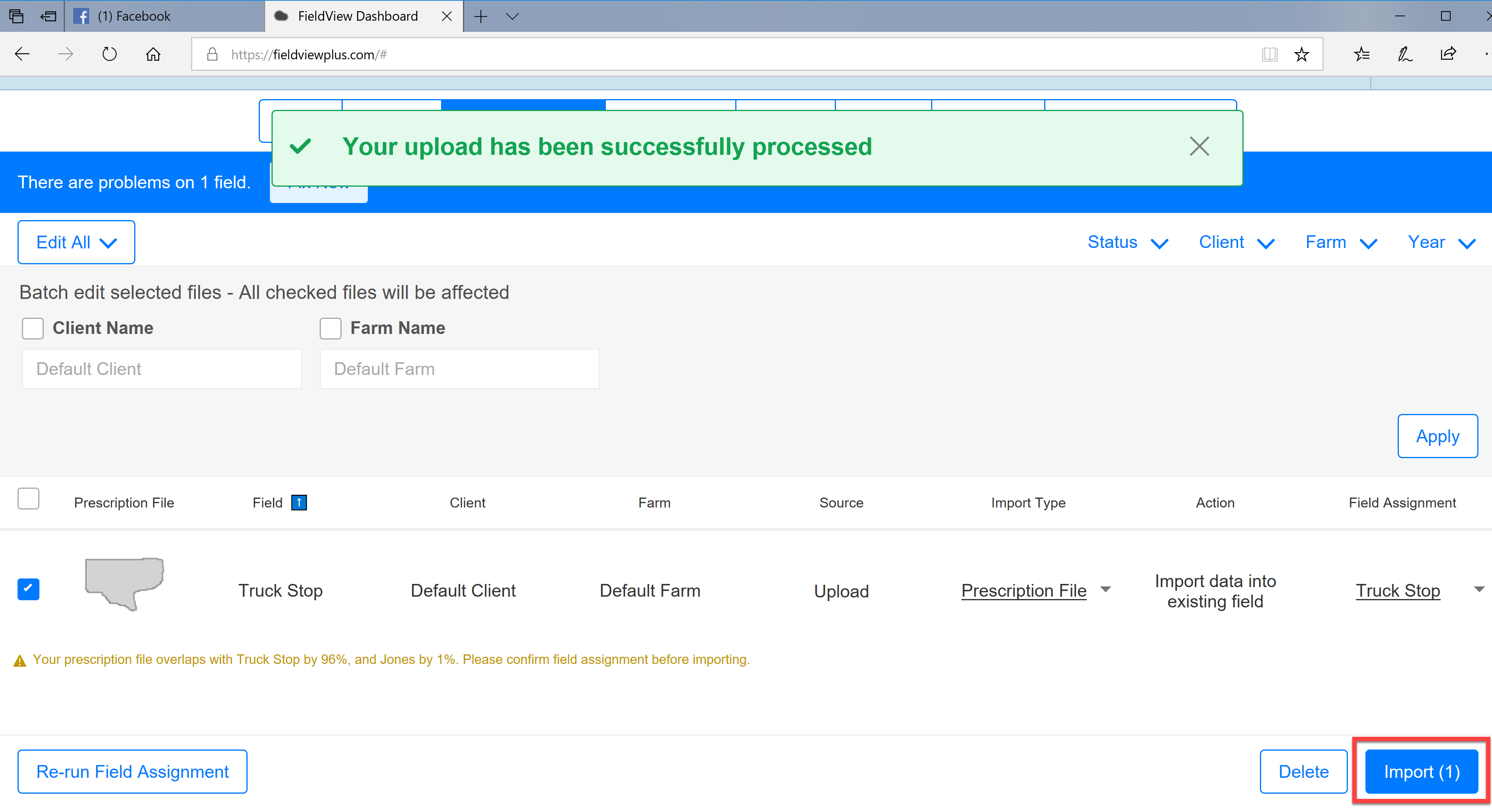Importing Rx into FieldView Plus
In order to import Rx files into FieldView Plus account, follow these easy steps!
- Once logged into the Grower’s FieldView Plus account, click on the Import button. Note: FieldView Plus is the website.
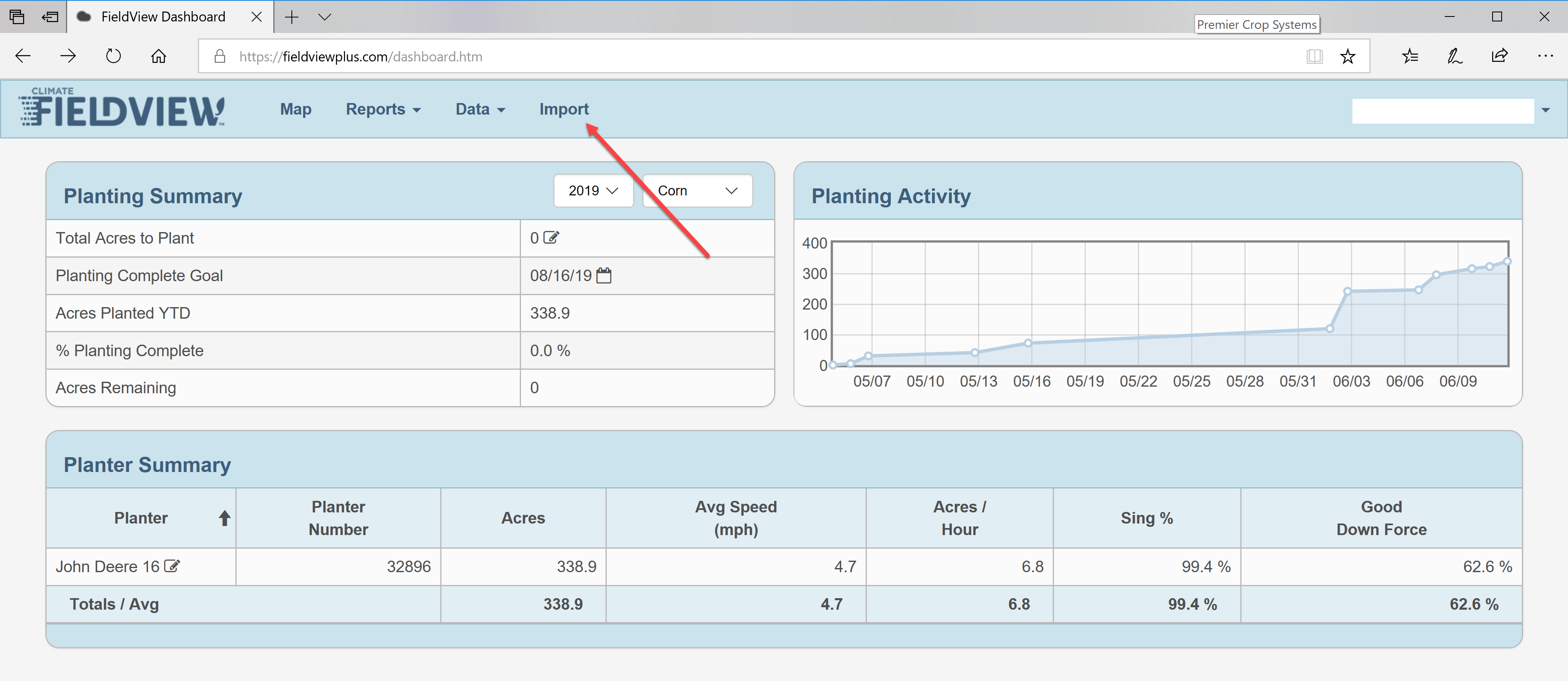
- Select the Upload File button.
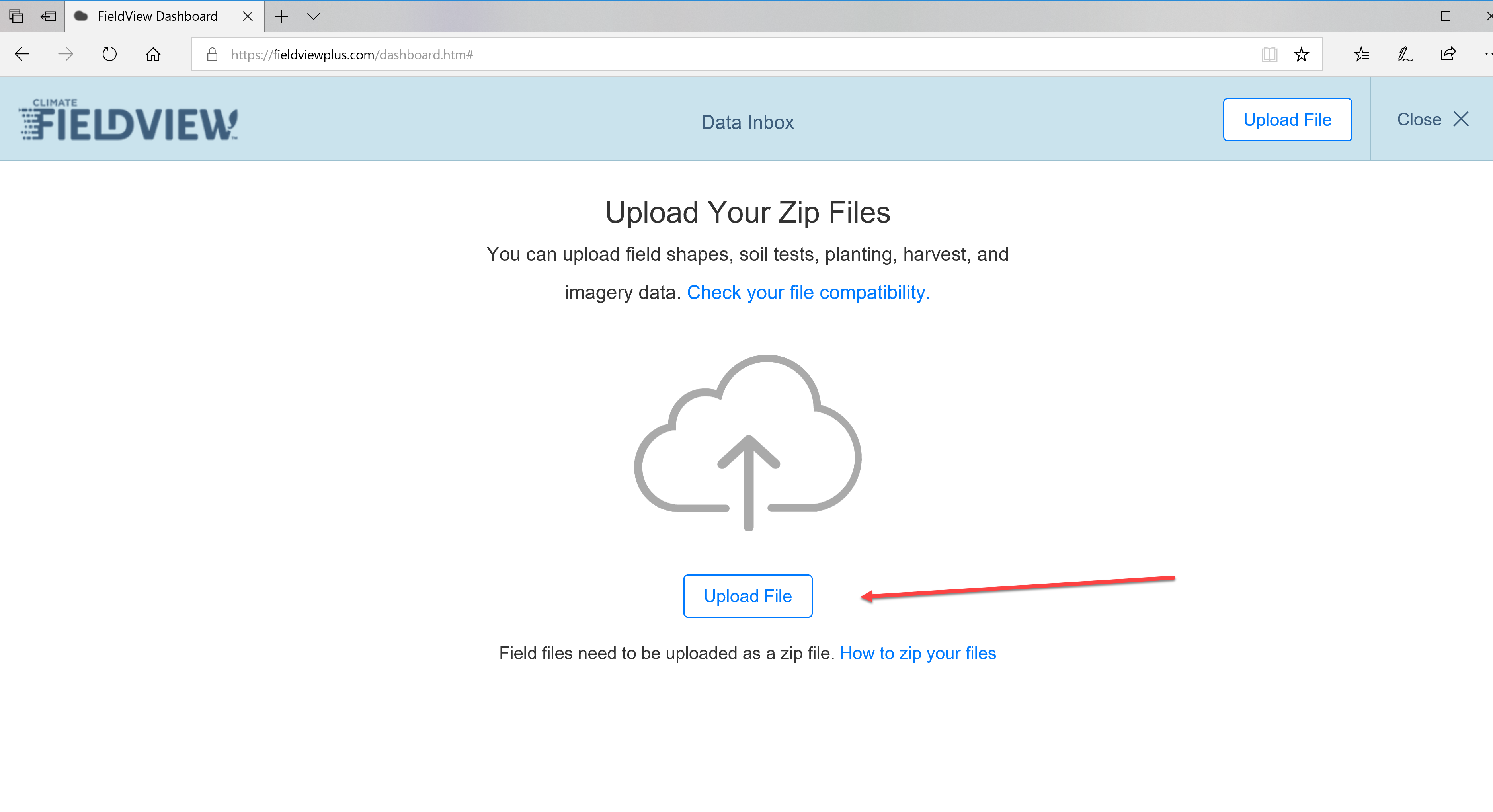
- Navigate to your zipped folder with your prescriptions in it and select it. While it’s uploading, you’ll see this:
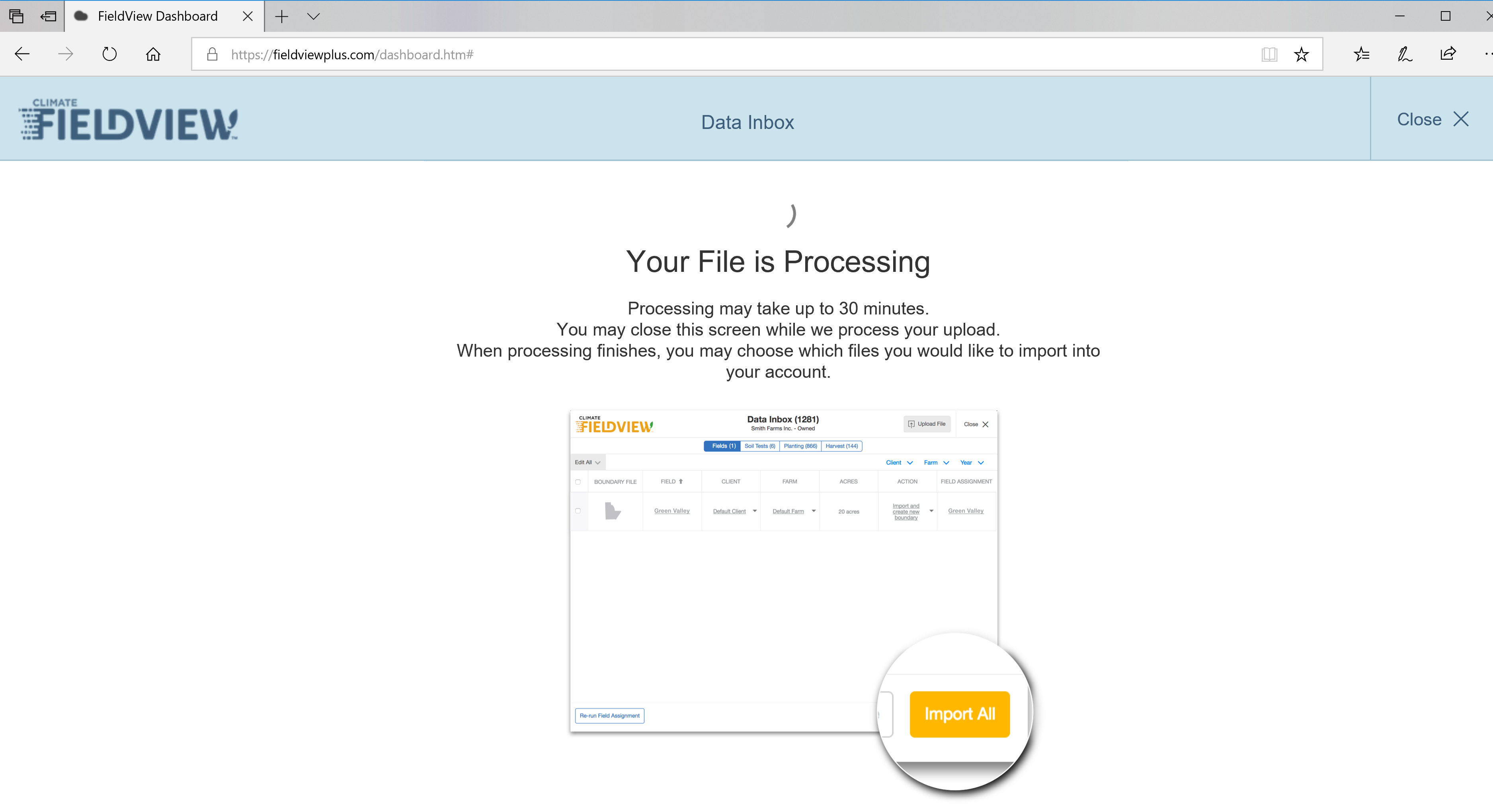
- You will then see that you have successfully uploaded when you receive this notification:
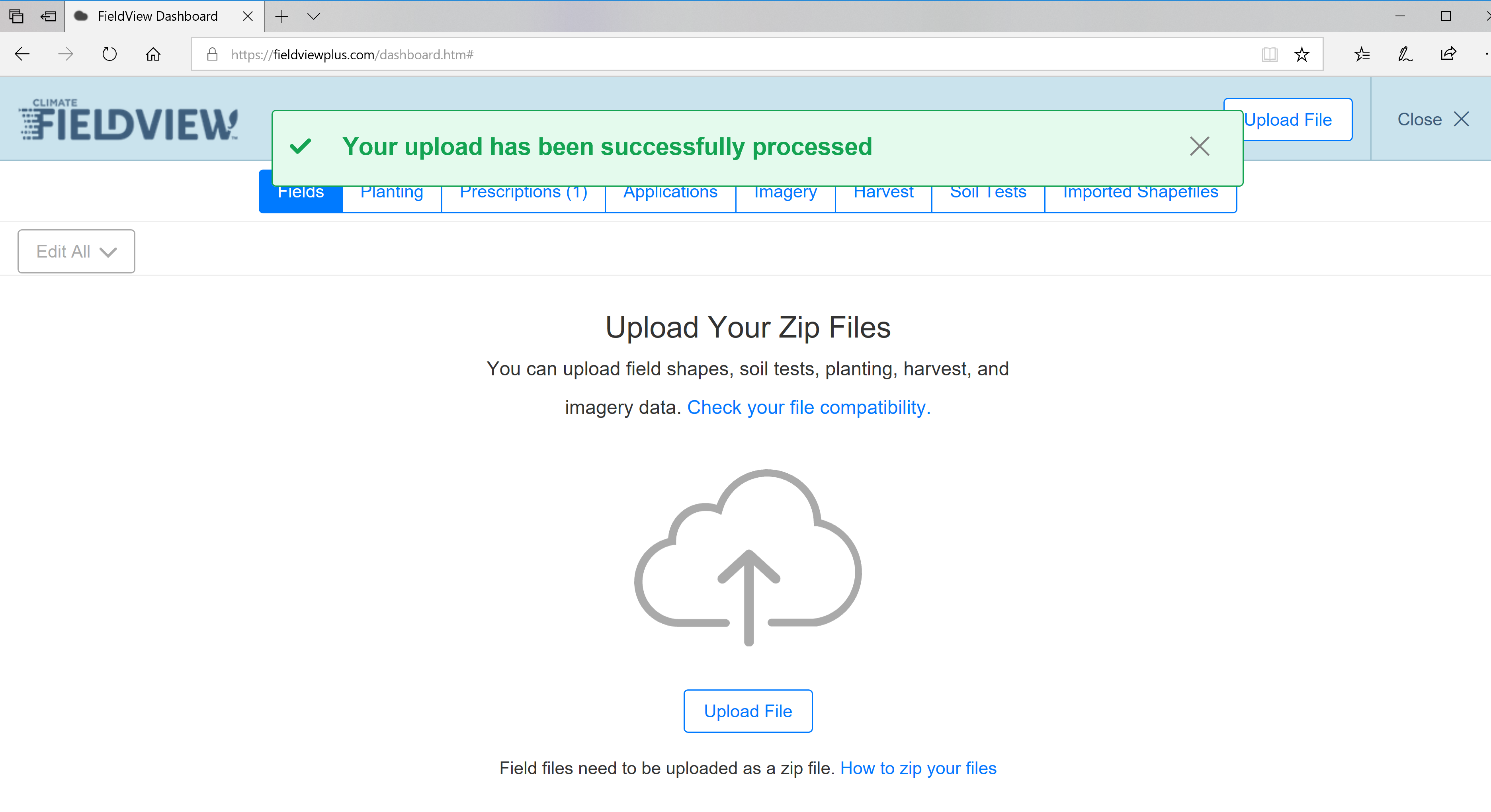
- You will see that you have prescriptions that have been uploaded and will need to click the “Prescription” button.
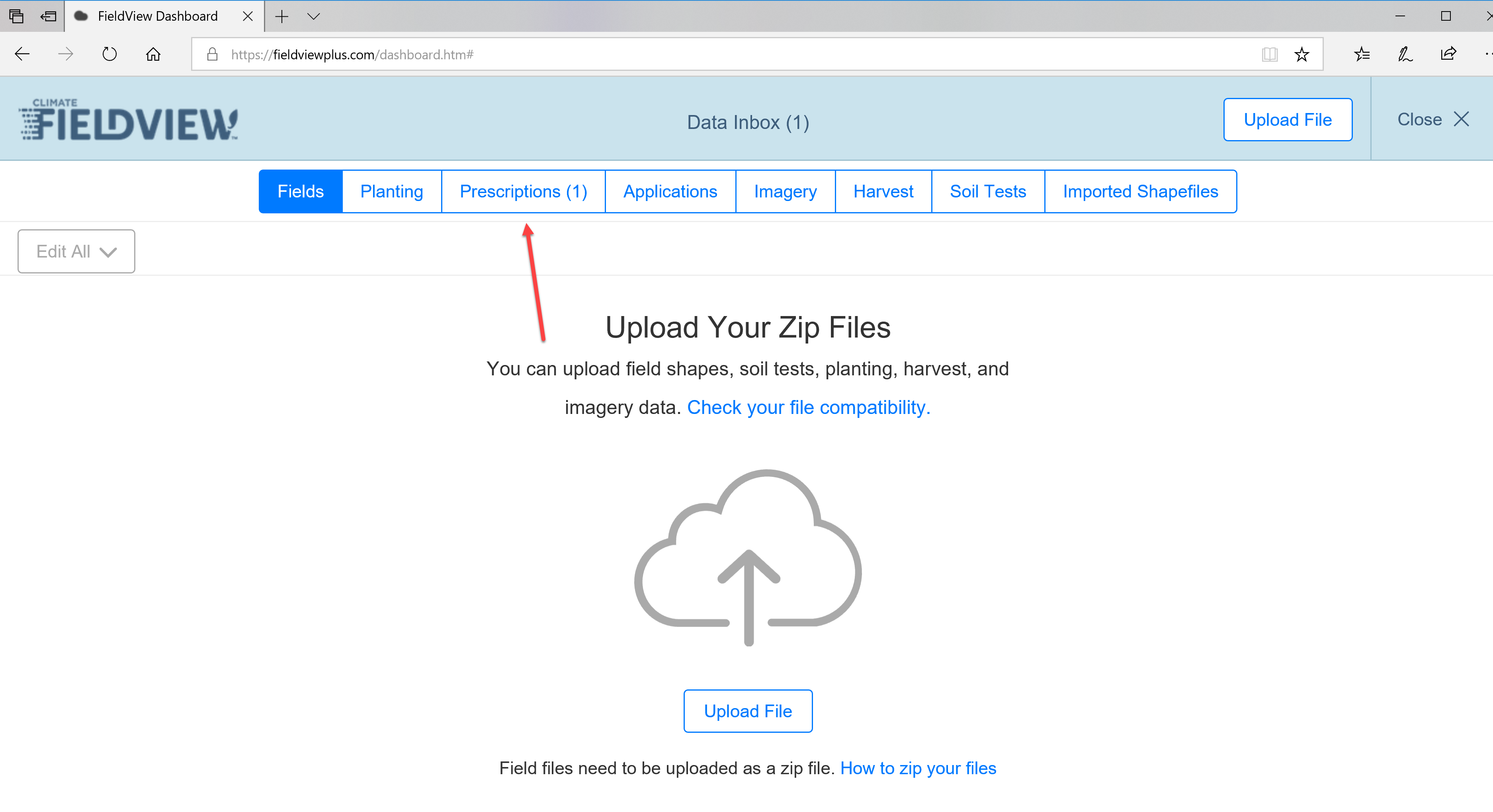
- And lastly, those need to address any conflicts and get those edited and fixed and choose which prescriptions to import. Once satisfied, click the “Import” button.