PCS/MyJD Integration
This document describes how PCS users need to connect MyJD with PCS app using the new connection page introduced by MyJD.
- All current users must reconnect to MyJD.
- Go to https://lb.premiercrop.com/.
- Use your Premier Crop Systems credentials and click the "Login" button.
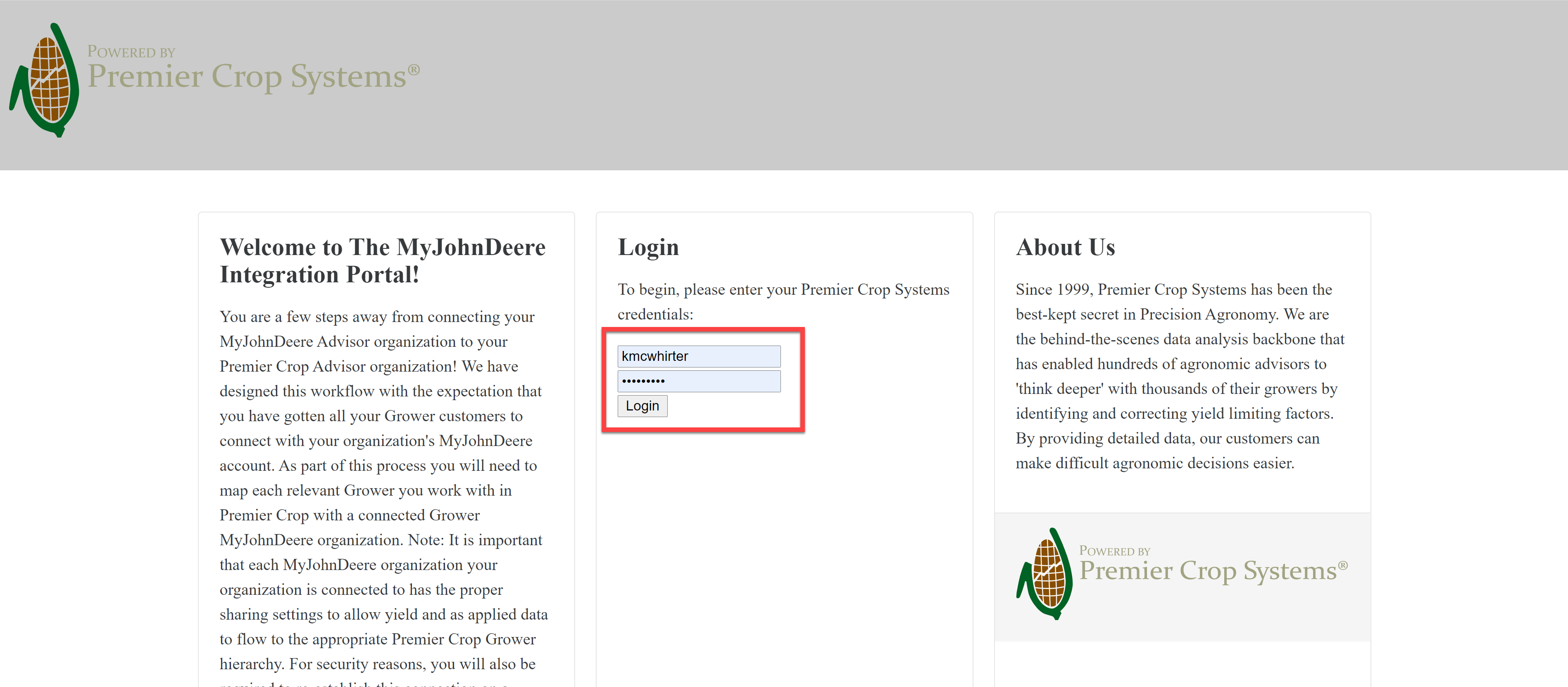
- Click the "Reconnect" button.

- On connecting to MyJD, users would see the below screen. All these permissions are what the partner might have already granted in the MJD Team page.

- After connecting to MJD, users will start seeing the partners organizations from MJD populate in the link hierarchies page.

- Once connected to MyJD, the connection will be valid for 365 days.
- In addition to all the permissions that partners provide to their respective advisors, they will also have to connect to Premier Crop Systems app by going to Setup -> Connections
This step/permission is required for us to download or upload data to MJD.

- In the Connections page, find the Premier Crop Systems app and connect to it by selecting the organizations that you would want Premier Crop systems to have access to for both data upload and download.
- If the advisor already has the access to provide permissions on behalf of the partner, they will be able to do so. If not, the partner has to connect to Premier Crop App from their account.
- After the connection has been made, Premier crop Systems app will show up as connected and will be on the top of the list.
If you have any questions, please contact your advisor support representative.