Having the capability of using a shapefile as a reference layer while editing your nutrient recommendation enables you to make the best recommendation possible.
- Once on the Edit Nutrient Rec page, scroll down to the Reference Layers section and choose the "Upload" button.
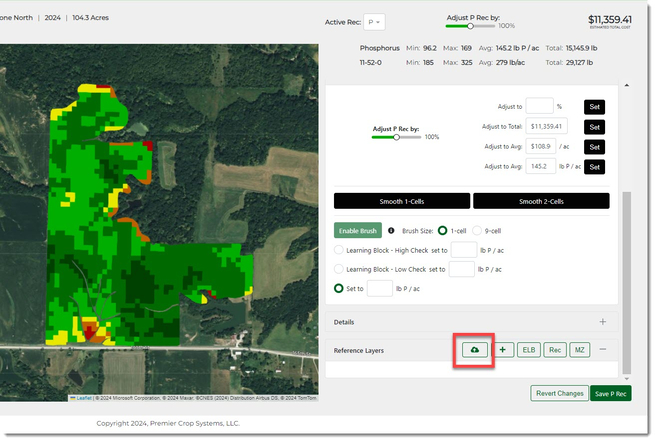
- Selecting the Upload button will enable you to choose your shapefile that you wish to use as a reference.
- Click the "Choose Shapefile" button to choose the desired shapefile to upload to use.
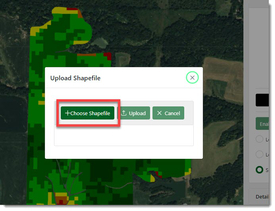
- Navigate to the desired shapefile, select the .shp, .shx, and .dbf and click the "Open" button.
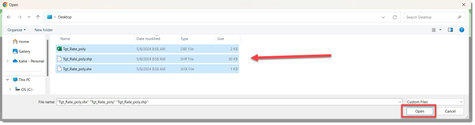
- Now click the "Upload" button to upload the shapefile into PCS.
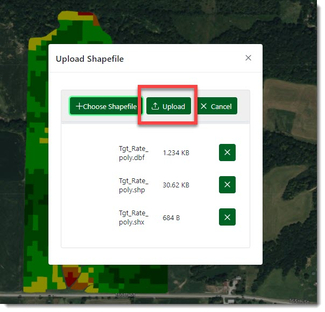
- Close the "Upload Shapefile" prompt once it's been uploaded.
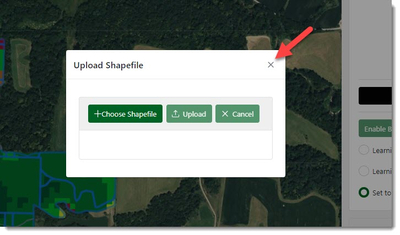
- Click the "Column" dropdown to select the attribute in the shapefile in which you want to add as a reference layer.
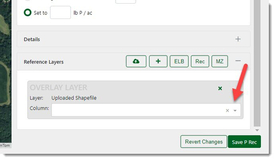
- Select the Column from the list.
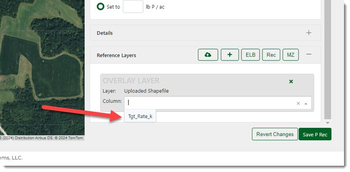
- You will see that the shapefile has been added to the map.
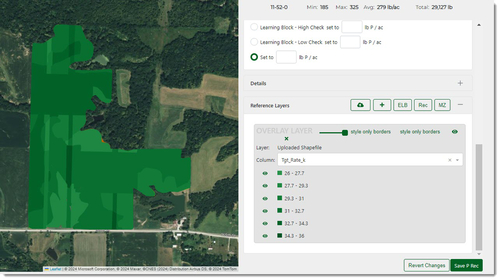
- To see your nutrient rec, slide back the transparency, click the "style only borders", or click the eye to hide the shapefile.
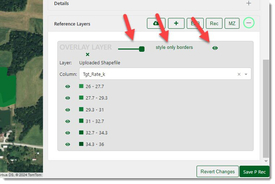
- You can now see your nutrient recommendation underneath.
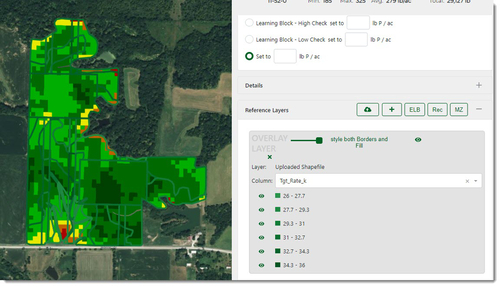
- Or change the colors by selecting the Legend Color and selecting a new color.
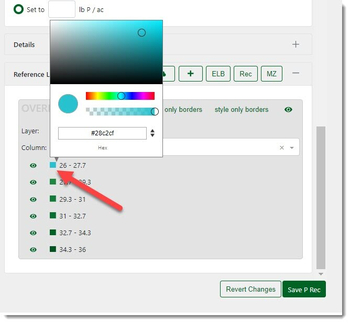
If you have any questions or need assistance, please contact your advisor support representative.