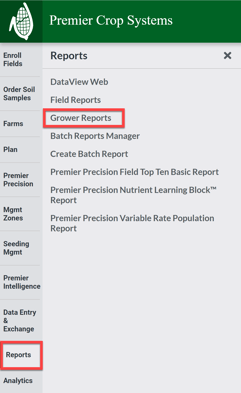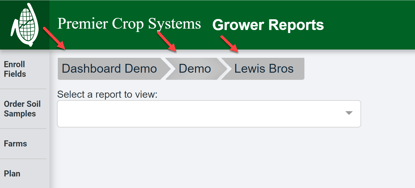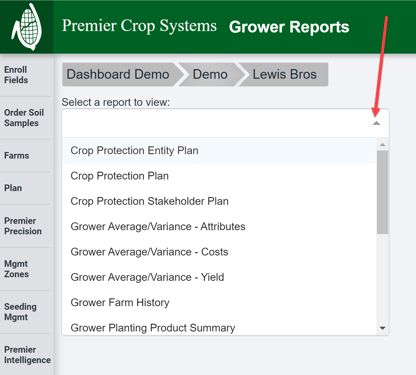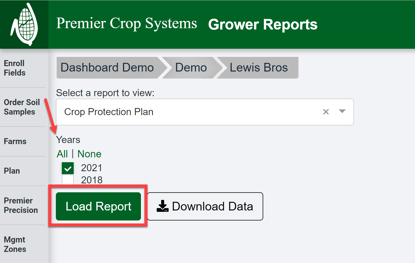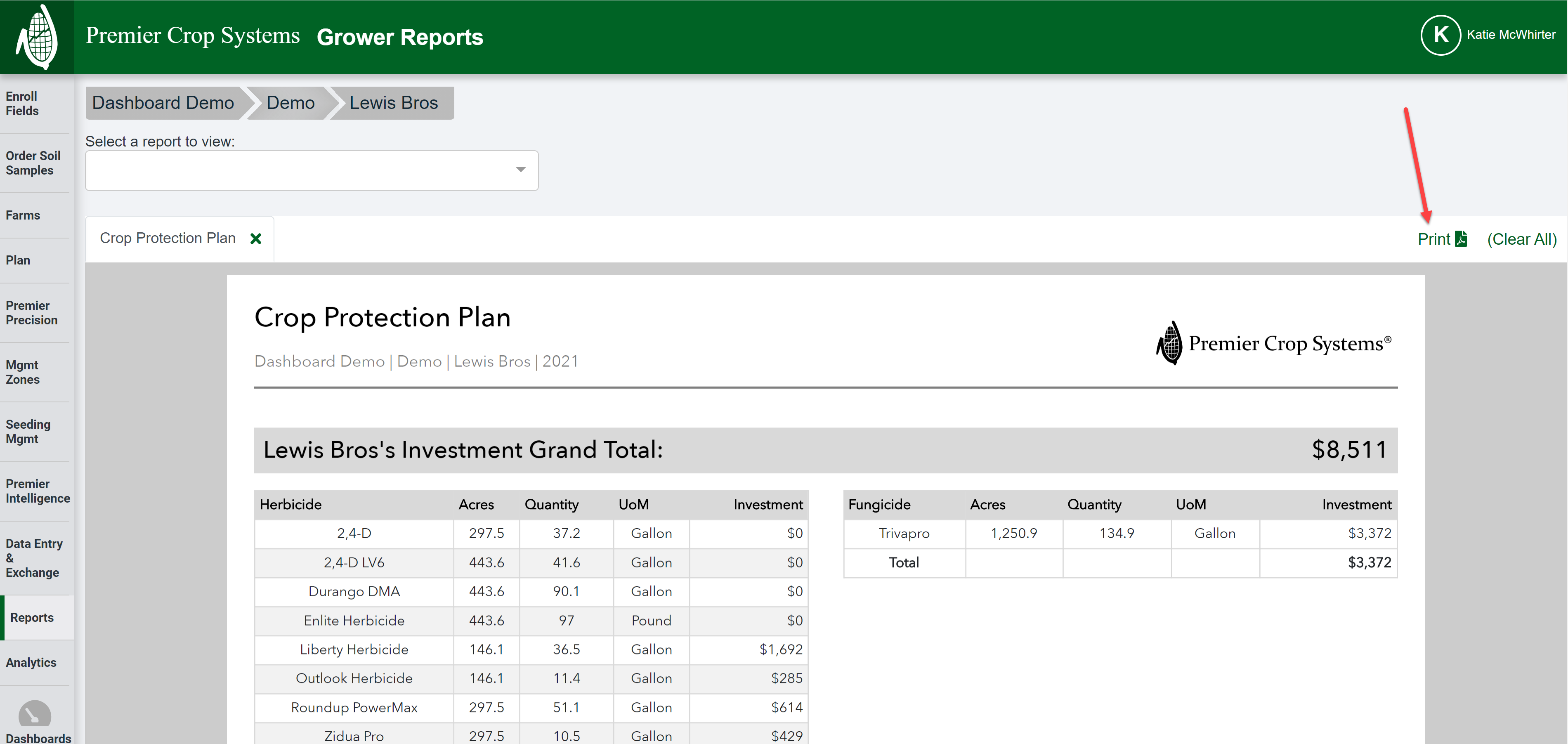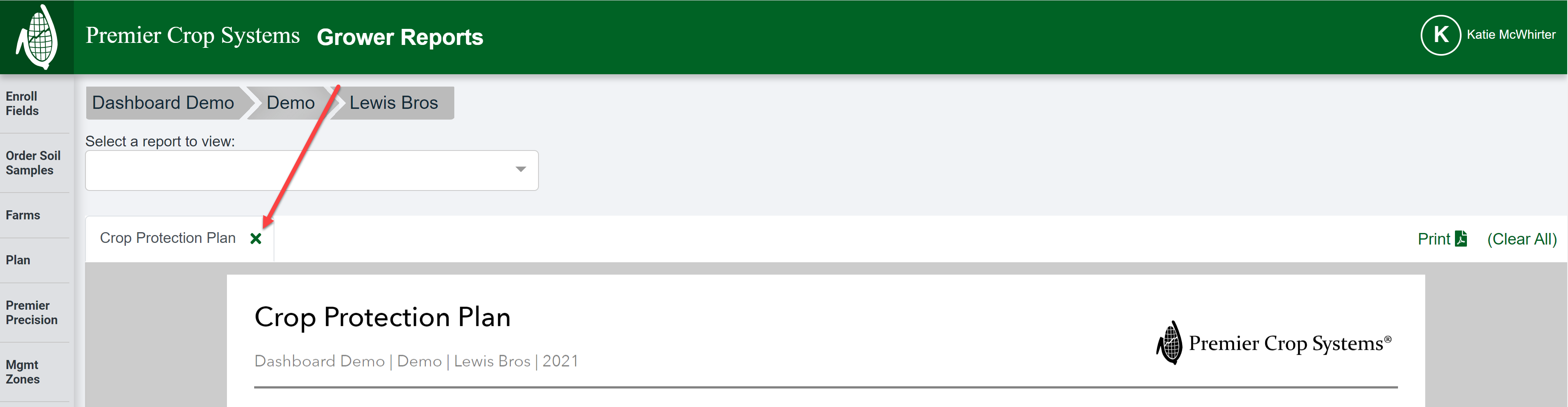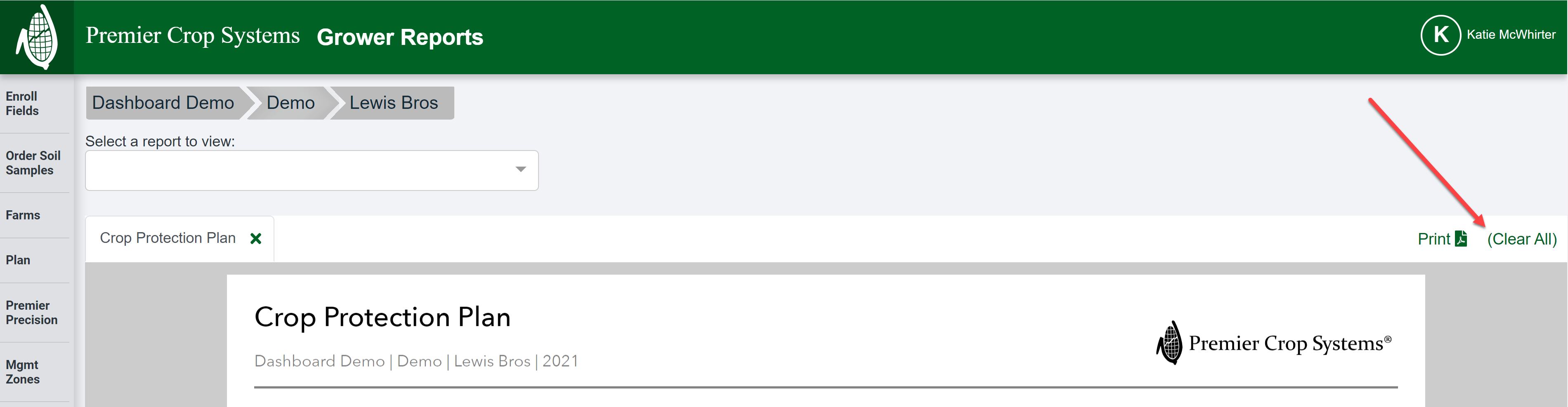How to View & Print Grower Reports
Accessing & Printing Grower Level Reports is easier than ever by following these steps!
- Once logged into your PCS Account, click on the "Reports" tab, then select "Grower Reports".
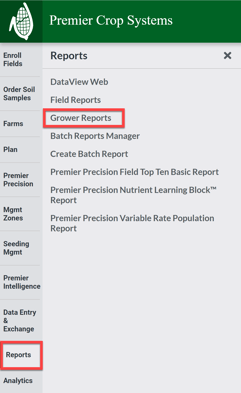
- Navigate to the desired Customer, Branch, and Grower.
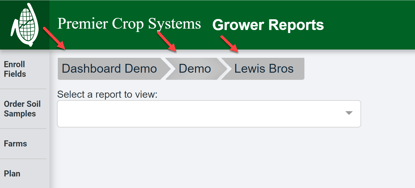
- Select the desired Grower Report from the Dropdown.
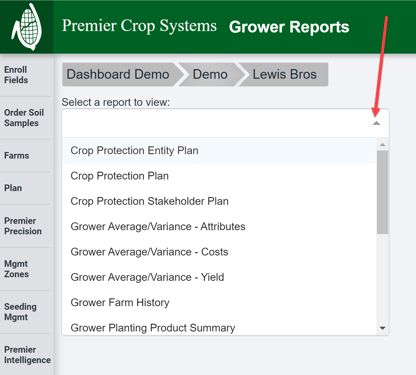
- Select any criteria that needs selected, such as Year(s), Crop(s), etc. and click the "Load Report" button.
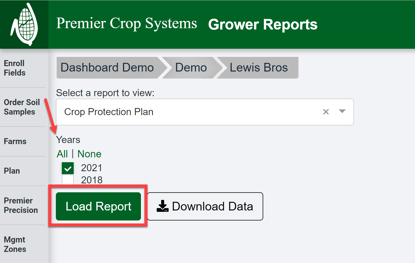
- You can now click the "Print" button to download and/or print your desired Report!
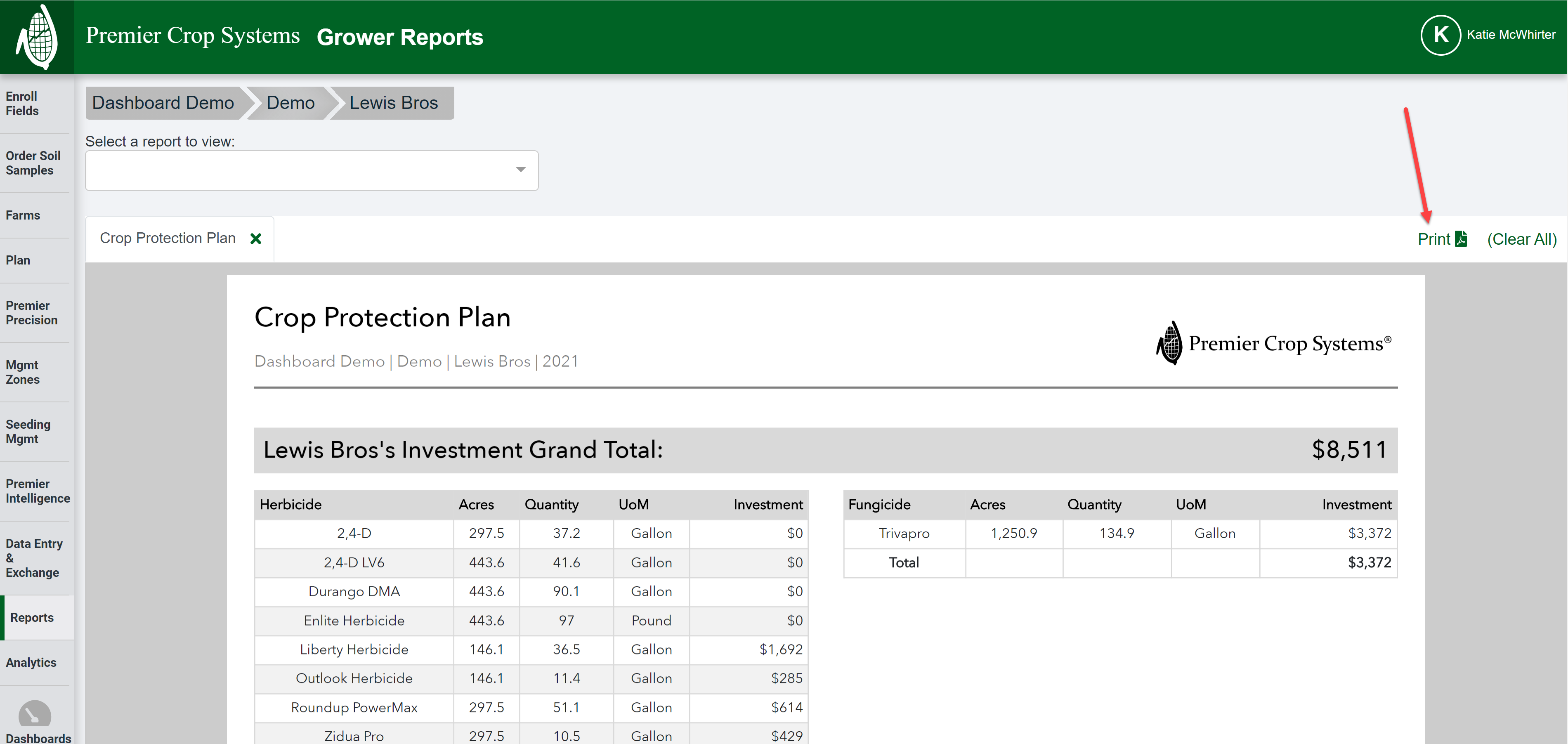
- Each report will open up a new tab, so if you need to close all tabs or individual tabs, click the "X" button on the Report tab:
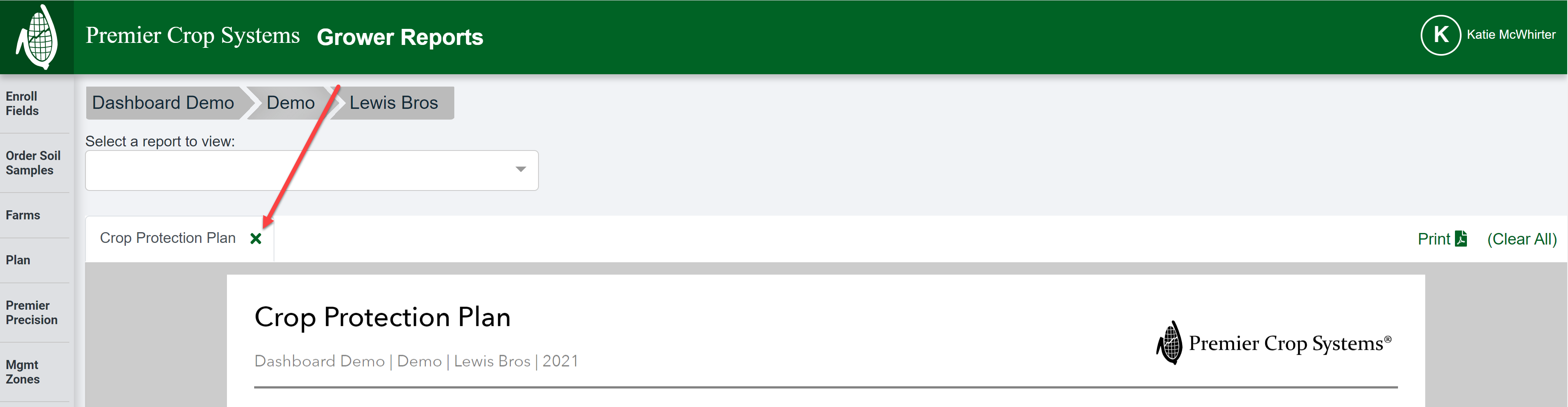
- Or close all tabs by clicking the "(Clear All)" button.
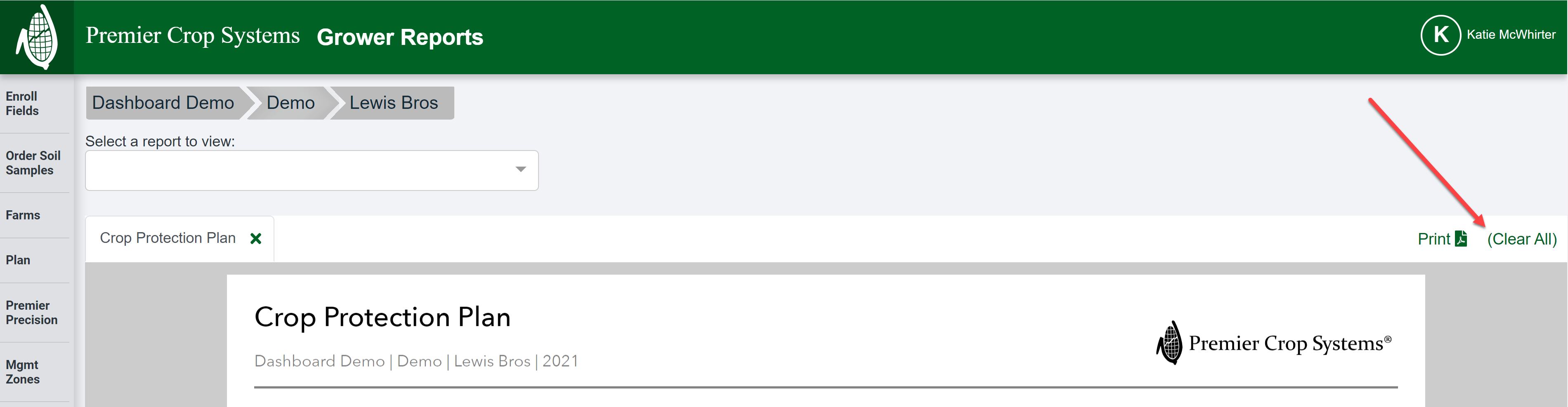
- If you have any questions, contact your advisor support representative!