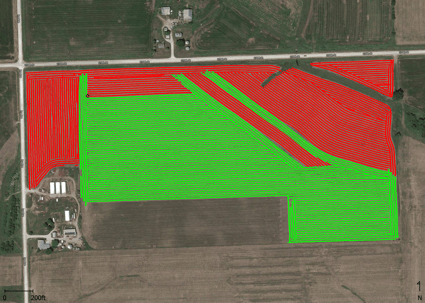Visualizing Narrow Swaths
In order to better visualize applications with narrow swaths (such as 6 row planters, etc.) to make editing easier, read below!
- Create the map that you wish to edit and select “Base Map” as the type of map to display.

- Right click in the map area and select “Edit Layer Options.”
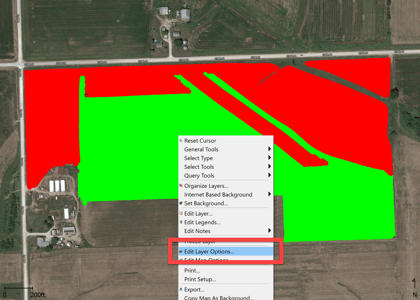
- Select the “Property(Product – Name) Options button, click on the “Drawing” tab, change the point size to a smaller distance and click the “OK” button (or “Apply” to view it first and then click “OK”).
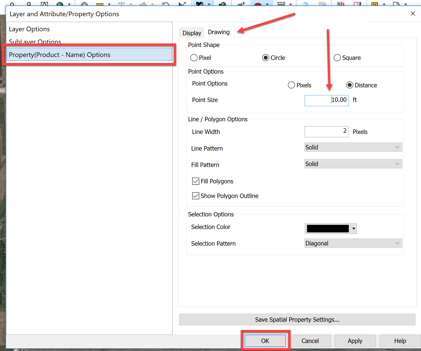
- Now you can view your data to make edits much easier!