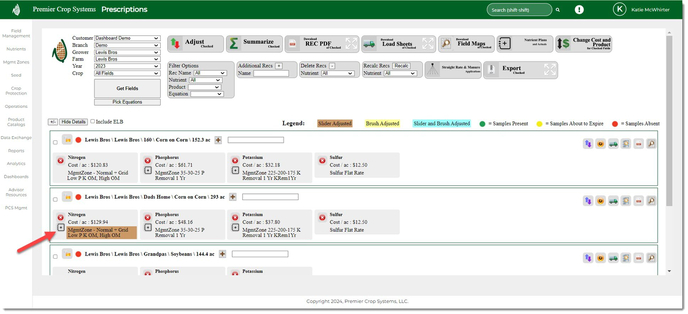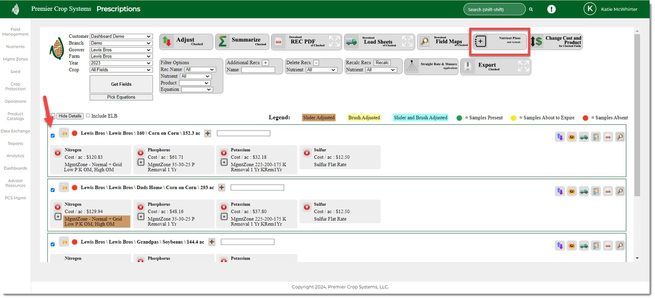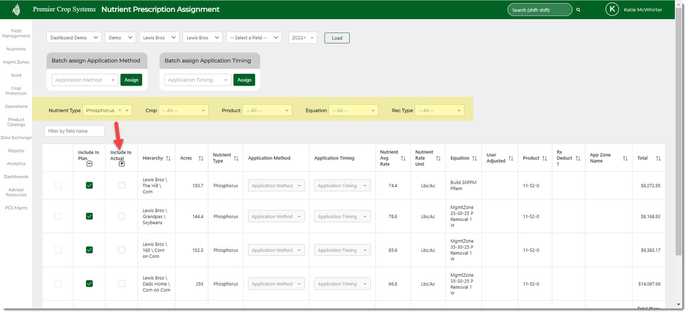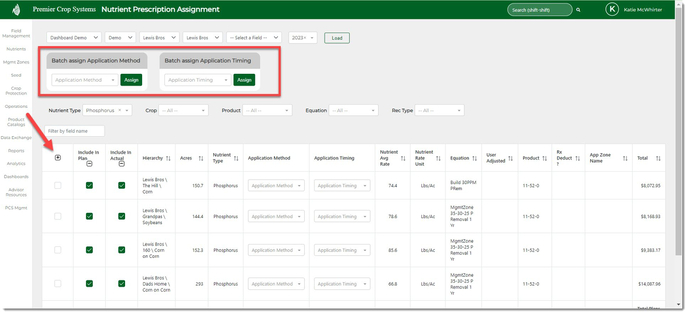How to Account for VR Nutrient Prescriptions in Premier Decision Reports, Queries, and Dashboards.
In order to use the VR Nutrient Prescription created within PCS' Prescription page in Reports, Queries, and Dashboards, follow these directions.
- From the Prescription page, you can either individually account for prescriptions by selecting the "+" button next to the nutrient recommendation:
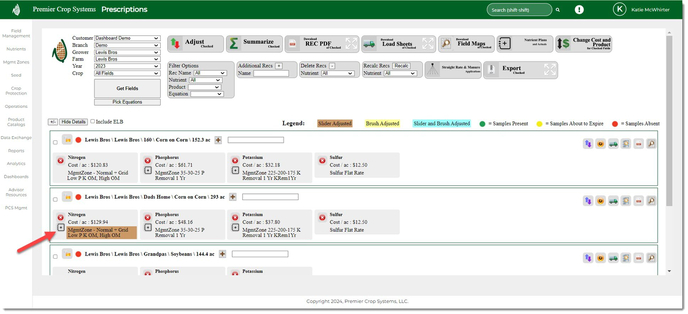
- Or you can do this in batch, by selecting multiple fields and selecting the "+Nutrient Plans and Actuals" button from the batch buttons at the top of the page.
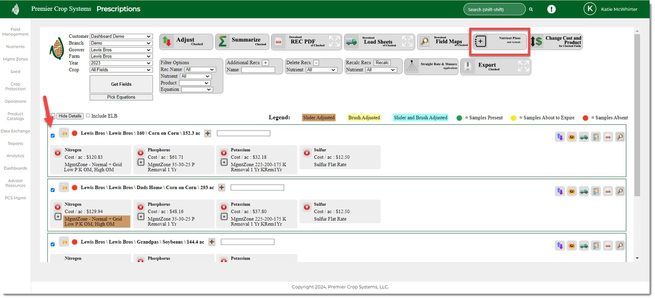
- Once on the Nutrient Prescription Assignment page, you can use your filters to speed up this process, but ultimately, you will check the box beside the application in the "Include in Actual" column.
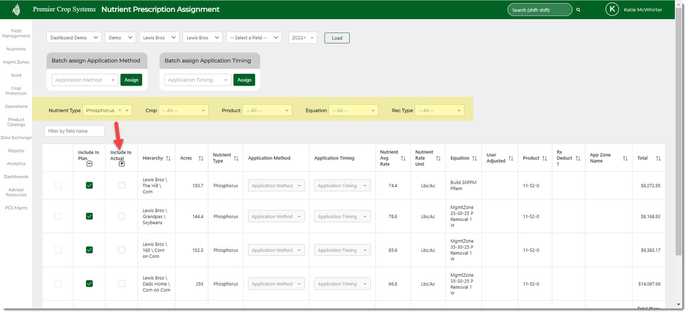
- You can now set the query column or you can assign the Timing and/or Method before doing this by selecting the application(s) and use the batch assign buttons. You can also set the Timing and Method on the Manage Nutrient Actuals page.
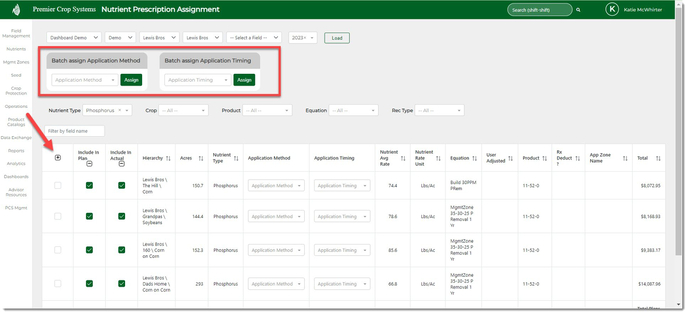
- If you have any questions, contact your advisor support representative.