After assigning nutrient applications "As Actual", you will need to assign a query rate column for each application.
- After assigning nutrient applications "As Actual", click on the Nutrient tab, then click the "Manage Nutrient Actuals/Query Columns" option.
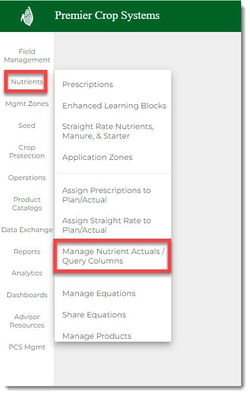
- Navigate to the desired Grower (Farm and Field if you want to drill down) and Year, then click the "Load" button.

- This page combines ALL of the nutrient applications in ONE place:
- Variable Rate from the Prescription Page
- Straight Rate
- Manure
- Starter
- Any as-applied files that have been uploaded
- You will see how many applications (VR, Straight Rate, Starter, and Manure) still need to have a Nutrient Query Column assigned to them. Note: These applications WILL NOT be appear in Reports, Queries, and Dashboards until they have a Query Column set.
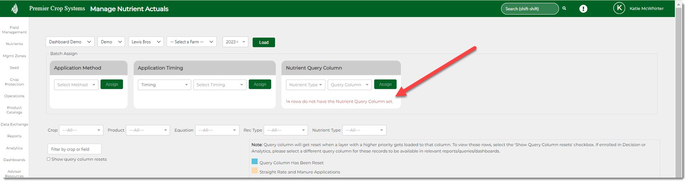
- You can set these individually by using the dropdown for each application.
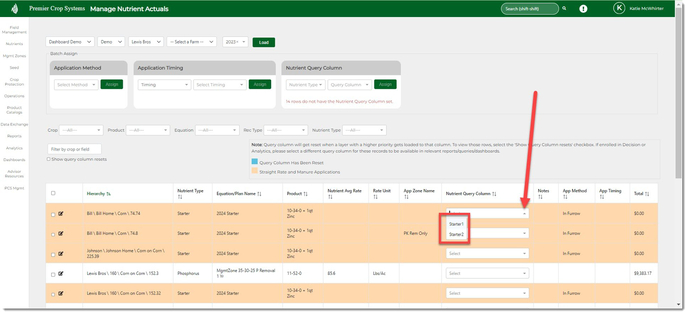
- Or use your filters, select the fields, then select the "Nutrient Type" and "Query Column" from the batch button at the top of the page, and click the "Assign" button.
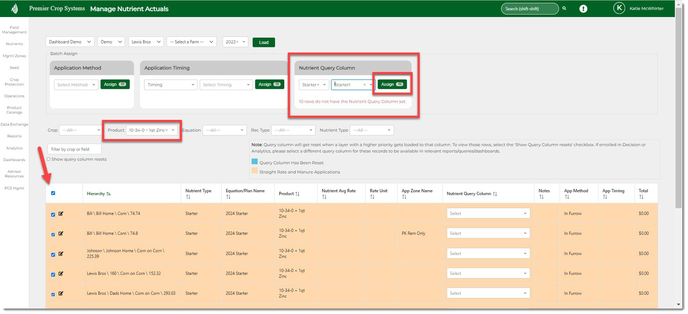
- Remove any filters by clicking the "x".
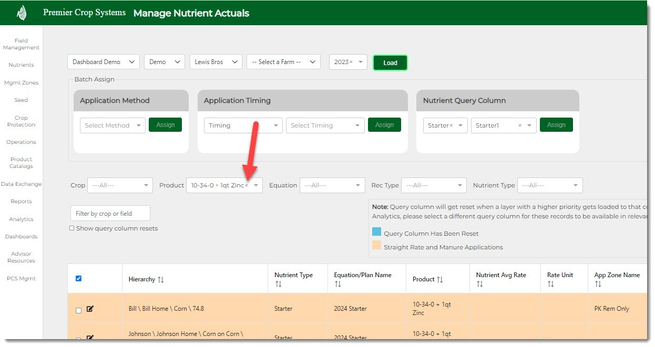
- You will now see how many applications still need Query Columns set for them.
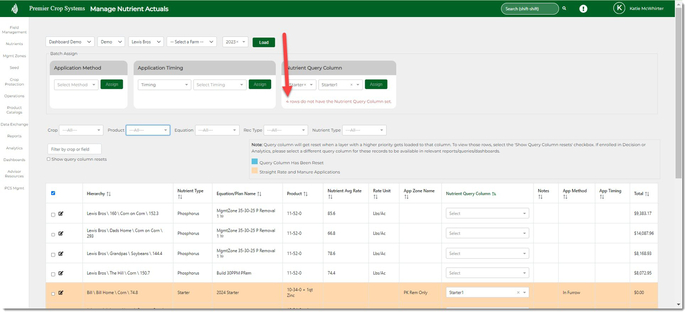
- Continue to use your filters for assigning query columns quickly and efficiently.
- If you need to adjust any application at a field level, click the EDIT button.
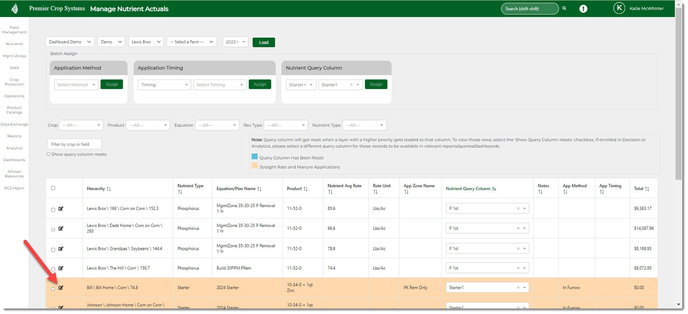
- Make any changes and then click the green check to save.
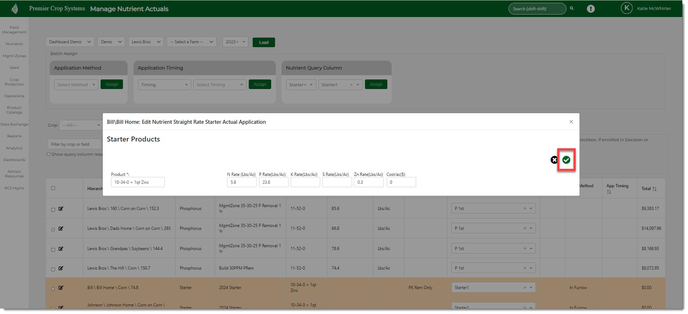
- If you need to set Nutrient Method and/or Timing, you can do that now.
- If you have any questions, contact your advisor support representative.
Tips for efficiently assigning Nutrient Query Columns:
- Use your filters
- Use the column sorting functionality.
