How to Batch Assign the Query Rate Column in the Manage CP Applications/Query Columns Page
The functionality exists to quickly assign the query rate column for Foliars, Fungicides, and Insecticides.
You MUST set a query rate column for Foliars, Fungicides, and Insecticides in order for that data (including costs) to pull into Reports, Dashboards, and Queries.
- After assigning a Crop Protection Application to the desired field(s), if a Foliar, Fungicide, or Insecticide was used, you will need to assign a Query Rate Column for it.
- Click on the Crop Protection tab, then select "Manage CP Applications/Query Columns".
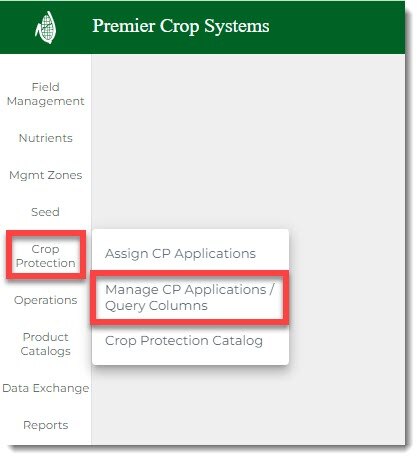
- After navigating to the desired Grower (you can drill down further, if need be) and year, click the "Load" button.

- You will see how many Query Rate Columns need to be set.
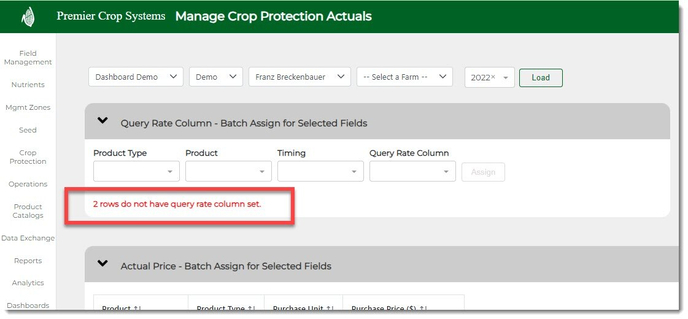
- To rapidly assign the same Query Rate Column, select the Product Type, Product Name, and the Query Rate Column from the dropdowns.
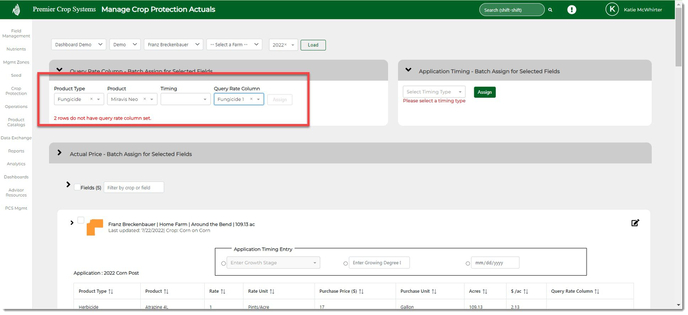
- Timing: You do not have to select anything from this dropdown, unless you need to. Example: You have two applications for the same product at different times, then you could select Miravis Neo, V7 and assign it the Fungicide 2 Query Rate Column, then select Miravis Neo, R3 and assign it to the Fungicide 1 Query Rate Column.
- Select the field(s) that you want to assign, then click the "Assign" button. Note: It will only assign the Query Rate Column to records it finds, so if a field doesn't have that product in it's application, then nothing will happen.
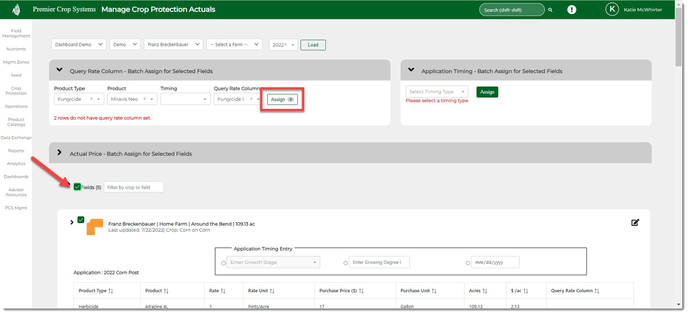
- Keep working until all Query Rate Columns have been set.
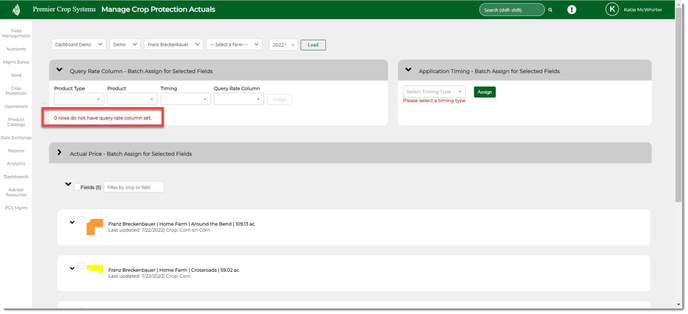
If you have any questions, please contact your advisor support representative.
The Uniform Data Entry Guide can assist you with entering in the Query Rate Columns.